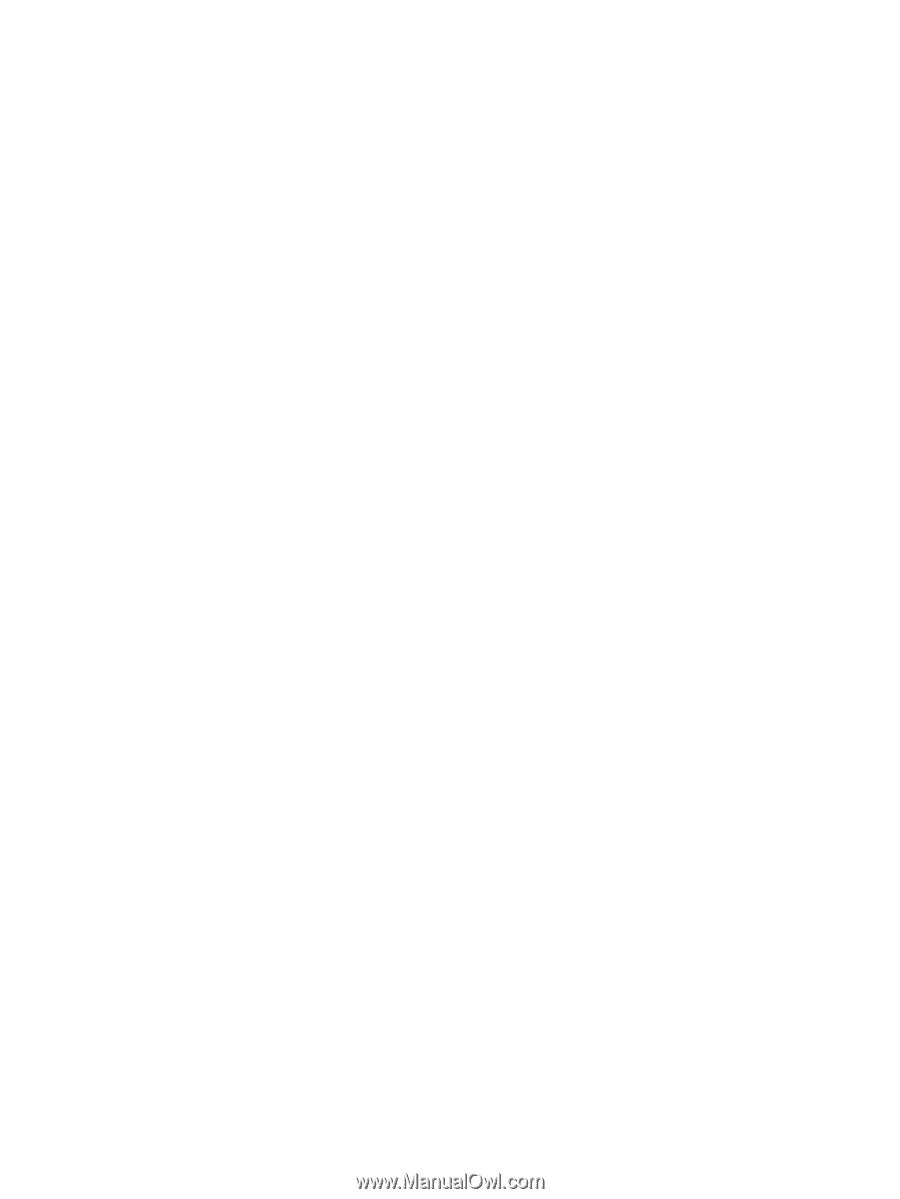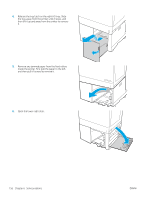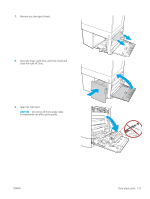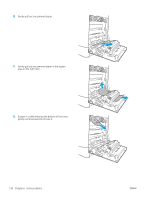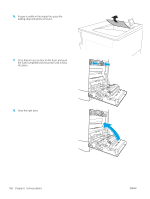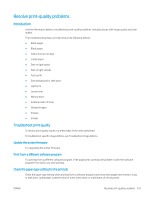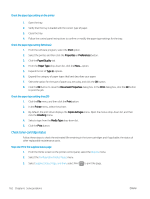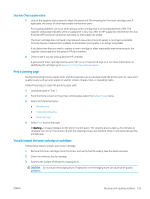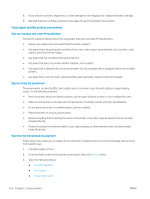HP LaserJet M700 User Guide - Page 171
Resolve print-quality problems, Introduction, Troubleshoot print quality, Update the printer firmware
 |
View all HP LaserJet M700 manuals
Add to My Manuals
Save this manual to your list of manuals |
Page 171 highlights
Resolve print-quality problems Introduction Use the information below to troubleshoot print-quality problems, including issues with image quality and color quality. The troubleshooting steps can help resolve the following defects: ● Blank pages ● Black pages ● Colors that do not align ● Curled paper ● Dark or light bands ● Dark or light streaks ● Fuzzy print ● Gray background or dark print ● Light print ● Loose toner ● Missing toner ● Scattered dots of toner ● Skewed images ● Smears ● Streaks Troubleshoot print quality To resolve print-quality issues, try these steps in the order presented. To troubleshoot specific image defects, see Troubleshoot image defects. Update the printer firmware Try upgrading the printer firmware. Print from a different software program Try printing from a different software program. If the page prints correctly, the problem is with the software program from which you were printing. Check the paper-type setting for the print job Check the paper type setting when printing from a software program and the printed pages have smears, fuzzy or dark print, curled paper, scattered dots of toner, loose toner, or small areas of missing toner. ENWW Resolve print-quality problems 161