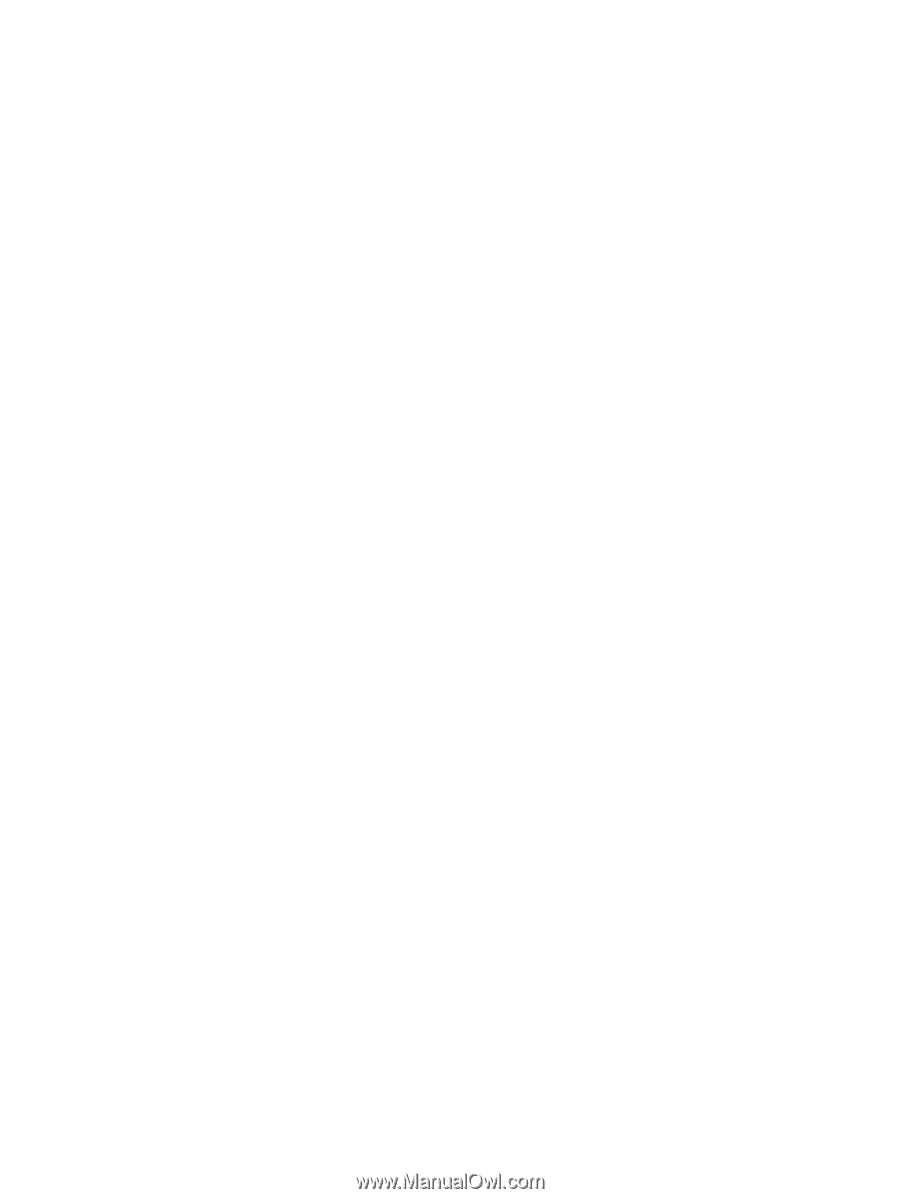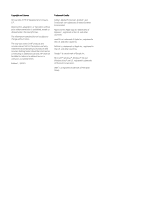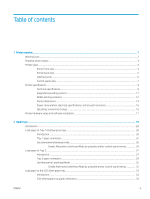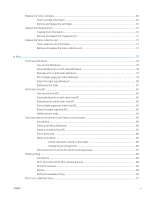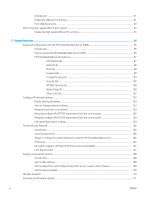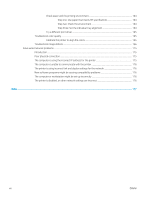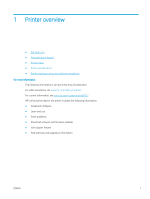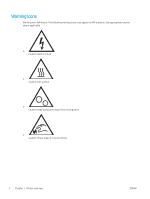6
Solve problems
.....................................................................................................................................................................................
113
Customer support
................................................................................................................................................................
114
Control panel help system
.................................................................................................................................................
115
Reset factory settings
.........................................................................................................................................................
116
Introduction
......................................................................................................................................................
116
Method one: Restore factory settings from the printer control panel
...................................................
116
Method two: Restore factory settings from the HP Embedded Web Server (network-connected
printers only)
....................................................................................................................................................
116
A “Cartridge is low” or “Cartridge is very low” message displays on the printer control panel
...............................
117
Change the “Very Low” settings
...................................................................................................................
117
Order supplies
.............................................................................................................................
117
Printer does not pick up paper or misfeeds
....................................................................................................................
118
Introduction
......................................................................................................................................................
118
The printer does not pick up paper
..............................................................................................................
118
The printer picks up multiple sheets of paper
............................................................................................
120
Clear paper jams
..................................................................................................................................................................
124
Introduction
......................................................................................................................................................
124
Paper jam locations
........................................................................................................................................
124
Auto-navigation for clearing paper jams
.....................................................................................................
125
Experiencing frequent or recurring paper jams?
.......................................................................................
125
Clear paper jams in Tray 1 (13.A1)
...............................................................................................................
126
Clear paper jams in Tray 2 (13.A2)
...............................................................................................................
130
Clear jams in the fuser (13.B9, 13.B2, 13.FF)
.............................................................................................
135
Clear paper jams in the output bin (13.E1)
.................................................................................................
139
Clear jams in the duplex area (13.D3)
..........................................................................................................
139
Clear paper jams in the 550-sheet trays (13.A3, 13.A4)
..........................................................................
142
Clear paper jams in the 2 x 550 paper trays (13.A4, 13.A5)
....................................................................
149
Clear paper jams in the 2,700-sheet high-capacity input paper trays (13.A3, 13.A4, 13.A5,
13.A7)
................................................................................................................................................................
155
Resolve print-quality problems
.........................................................................................................................................
161
Introduction
......................................................................................................................................................
161
Troubleshoot print quality
.............................................................................................................................
161
Update the printer firmware
.....................................................................................................
161
Print from a different software program
................................................................................
161
Check the paper-type setting for the print job
......................................................................
161
Check the paper type setting on the printer
.....................................................
162
Check the paper type setting (Windows)
...........................................................
162
Check the paper type setting (macOS)
...............................................................
162
Check toner-cartridge status
....................................................................................................
162
Print a cleaning page
..................................................................................................................
163
Visually inspect the toner cartridge or cartridges
.................................................................
163
ENWW
vii