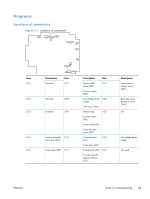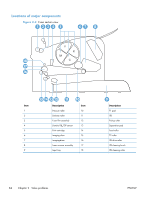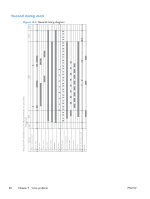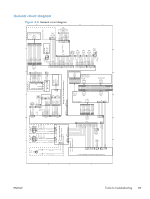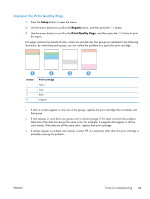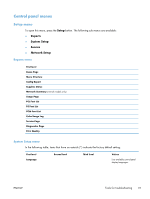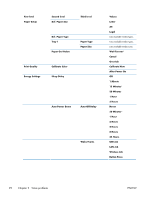HP LaserJet Pro 100 Service Manual - Page 106
Internal print-quality test s, Print a Diagnostics
 |
View all HP LaserJet Pro 100 manuals
Add to My Manuals
Save this manual to your list of manuals |
Page 106 highlights
Internal print-quality test pages Print a Diagnostics Page If the printed output has colored shadows, blurry graphics, or areas that have poor color, you might need to calibrate the product to align the colors. Use the Diagnostics Page to check the color alignment. 1. Press the Setup button to open the menus. 2. Use the arrow buttons to scroll to the Reports menu, and then press the OK button. 3. Use the arrow buttons to scroll to the Diagnostics Page item, and then press the OK button to print the report. 4. If the blocks of color at the top and bottom corners of the page are not aligned with each other, calibrate the product. See Calibrate the product on page 90. Figure 2-6 Diagnostics Page 88 Chapter 2 Solve problems ENWW
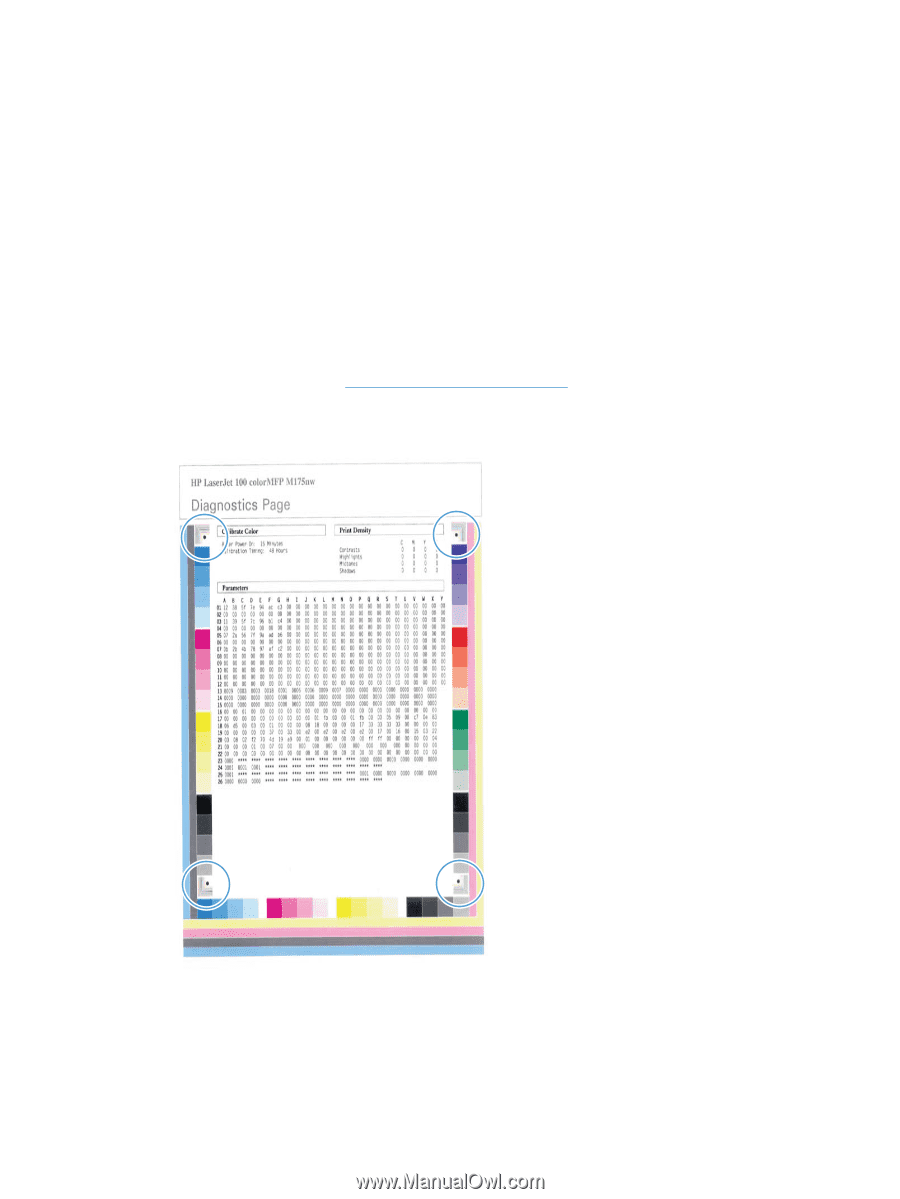
Internal print-quality test pages
Print a Diagnostics Page
If the printed output has colored shadows, blurry graphics, or areas that have poor color, you might
need to calibrate the product to align the colors. Use the Diagnostics Page to check the color alignment.
1.
Press the
Setup
button to open the menus.
2.
Use the arrow buttons to scroll to the
Reports
menu, and then press the
OK
button.
3.
Use the arrow buttons to scroll to the
Diagnostics Page
item, and then press the
OK
button to
print the report.
4.
If the blocks of color at the top and bottom corners of the page are not aligned with each other,
calibrate the product. See
Calibrate the product
on page
90
.
Figure 2-6
Diagnostics Page
88
Chapter 2
Solve problems
ENWW