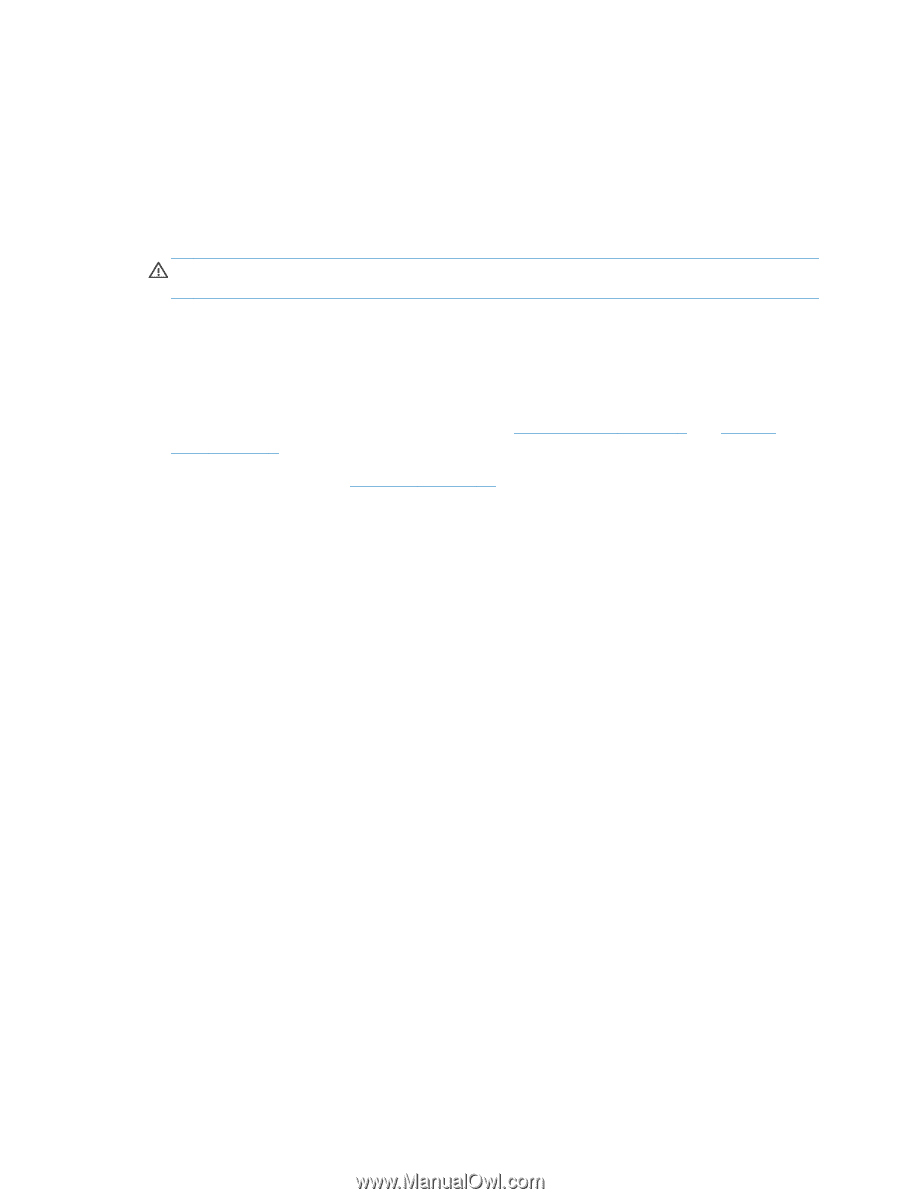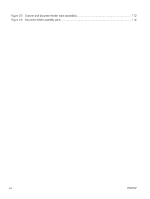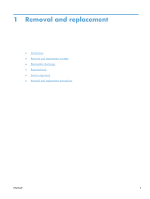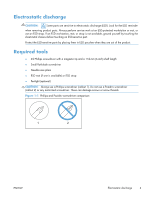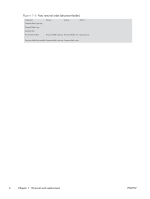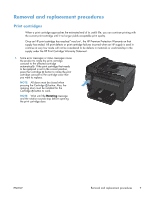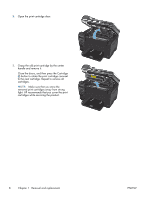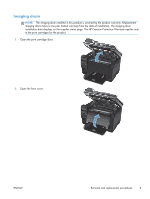HP LaserJet Pro 100 Service Manual - Page 22
Service approach, Before performing service, Post-service test, Product verification test
 |
View all HP LaserJet Pro 100 manuals
Add to My Manuals
Save this manual to your list of manuals |
Page 22 highlights
Service approach Before performing service ● Remove all paper from the product. ● Turn off the power using the power button. WARNING! The power button must be turned off before performing service. Failure to turn off the power leaves the fuser engaged and prevents its removal. ● Unplug the power cable and interface cable or cables. ● Place the product on an ESD workstation or mat (if one is available), or use an ESD strap. If an ESD workstation, mat, or strap is not available, ground yourself by touching the sheet-metal chassis before touching an ESD-sensitive part. ● Remove the print cartridges and imaging drum. See Print cartridges on page 7 and Imaging drum on page 9 ● Remove the input tray. See Input tray on page 11. After performing service ● Plug in the power cable. ● Reinstall the print cartridges. ● Load paper in the product. Post-service test Perform the following test to verify that the repair or replacement was successful. Product verification test 1. Verify that you have completed the necessary reassembly steps. 2. Make sure that the tray contains clean, unmarked paper. 3. Attach the power cord and interface cable or interface cables, and then turn on the product. 4. Verify that the expected startup sounds occur. 5. Print a configuration page, and then verify that the expected printing sounds occur. 6. Send a print job from the host computer, and then verify that the output meets expectations. 7. Use the document feeder to make a copy. 8. Clean the outside of the product with a damp cloth. 4 Chapter 1 Removal and replacement ENWW