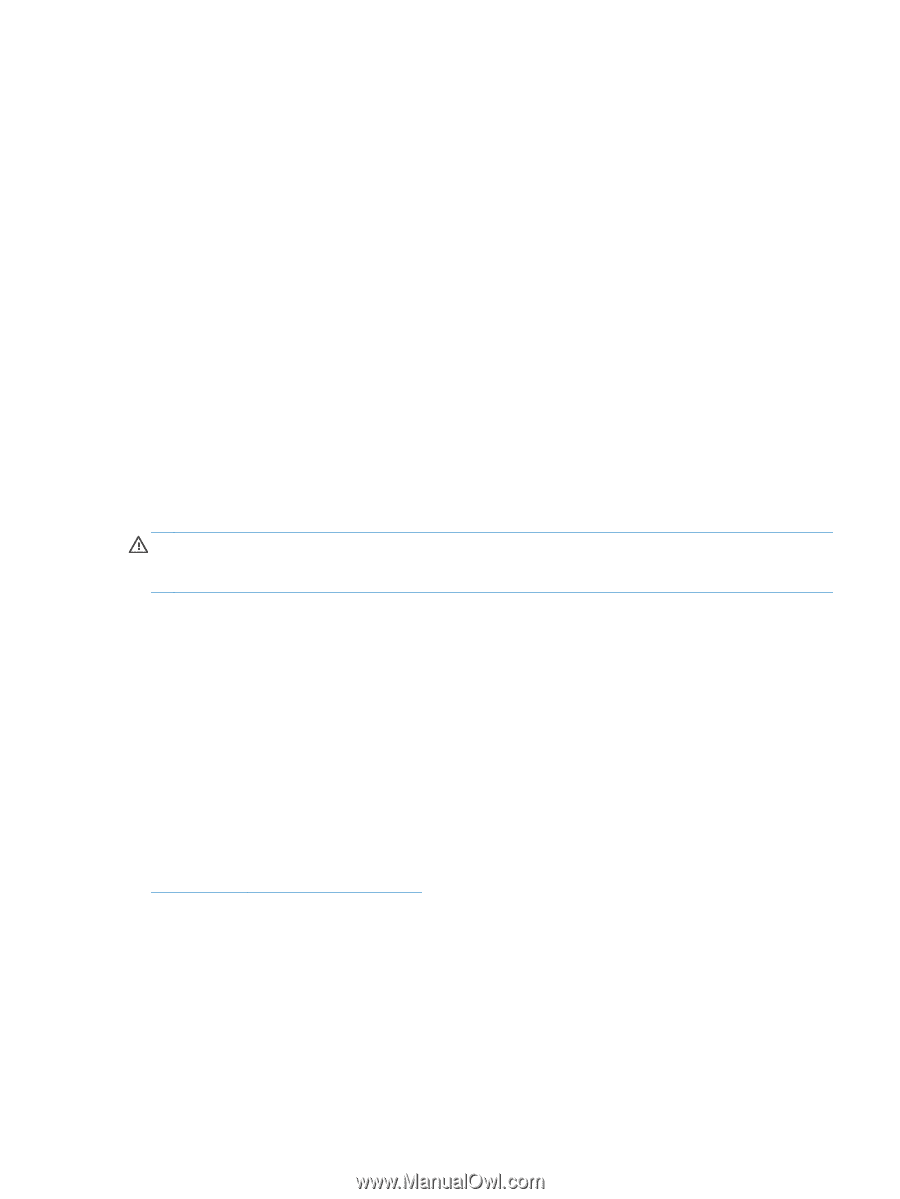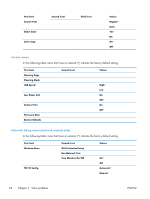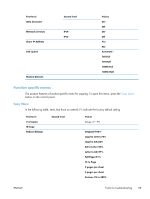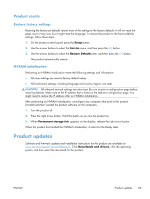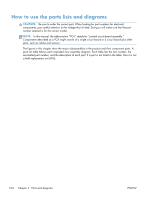HP LaserJet Pro 100 Service Manual - Page 117
Product resets, Restore factory settings, NVRAM initialization, Product updates
 |
View all HP LaserJet Pro 100 manuals
Add to My Manuals
Save this manual to your list of manuals |
Page 117 highlights
Product resets Restore factory settings Restoring the factory-set defaults returns most of the settings to the factory defaults. It will not reset the page count or tray size, but it might reset the language. To restore the product to the factory-default settings, follow these steps. 1. On the product control panel, press the Setup button. 2. Use the arrows buttons to select the Service menu, and then press the OK button. 3. Use the arrows buttons to select the Restore Defaults item, and then press the OK button. The product automatically restarts. NVRAM initialization Performing an NVRAM initialization resets the following settings and information: ● All menu settings are reset to factory default values. ● All localization settings, including language and country/region, are reset. CAUTION: All onboard network settings are also reset. Be sure to print a configuration page before restoring defaults. Make note of the IP address that is listed on the Jetdirect configuration page. You might need to restore the IP address after an NVRAM initialization. After performing an NVRAM initialization, reconfigure any computers that print to this product. Uninstall and then reinstall the product software on the computers. 1. Turn the product off. 2. Press the right arrow button. Hold this button as you turn the product on. 3. When Permanent storage init. appears on the display, release the right arrow button. When the product has finished the NVRAM initialization, it returns to the Ready state. Product updates Software and firmware updates and installation instructions for this product are available at www.hp.com/support/LJColorMFPM175. Click Downloads and drivers, click the operating system, and then select the download for the product. ENWW Product updates 99