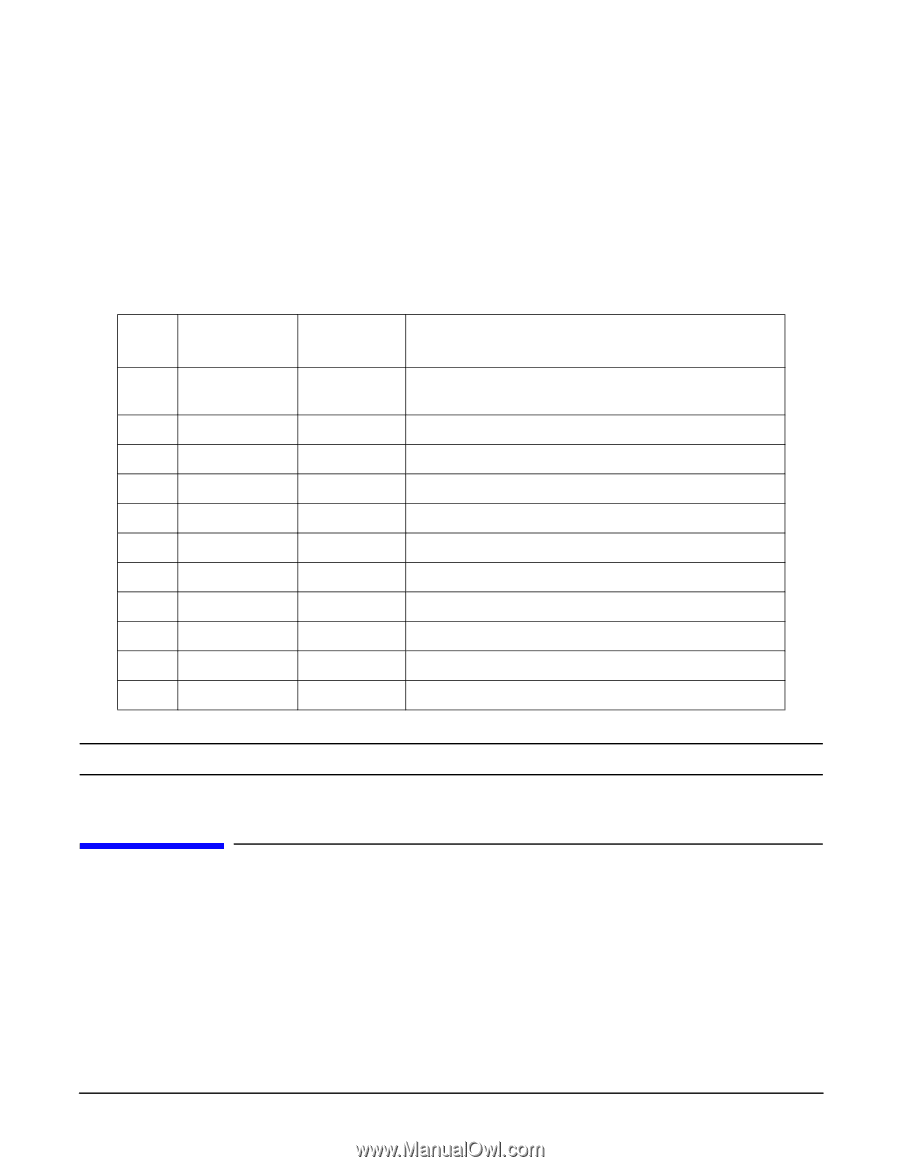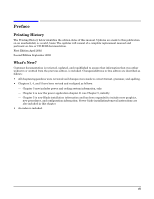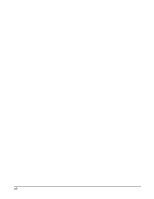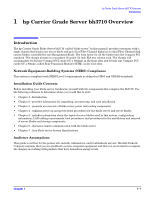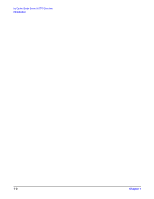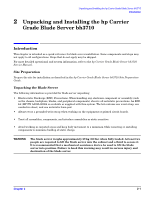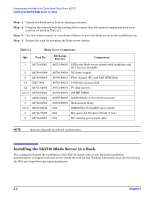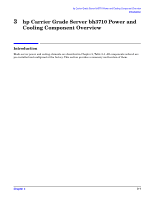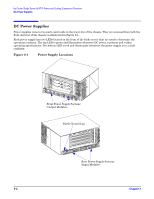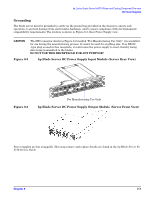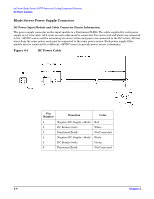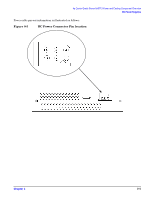HP Management LAN Blade for bh7800 Installation Guide, Second Edition - HP Car - Page 12
Installing the bh3710 Blade Server in a Rack
 |
View all HP Management LAN Blade for bh7800 manuals
Add to My Manuals
Save this manual to your list of manuals |
Page 12 highlights
Unpacking and Installing the hp Carrier Grade Blade Server bh3710 Installing the bh3710 Blade Server in a Rack Step 1. Unpack the blade server from its shipping container. Step 2. Compare the contents with the packing list to ensure that all required components have been received, as listed in Table 2-1. Step 3. Use two or more people, or a mechanical device, to move the blade server to the installation site. Step 4. Prepare the rack for mounting the blade server chassis. Table 2-1 Blade Server Components Qty Part No. Exchange Part No. Component 1 A6715-62001 2 A6790-62004 2 A6780-60001 1-4 5065-7804 1-2 A6711-62001 2 to 4 A6709-60001 1 A6708-62001 1 A6712-60001 0 to 2 A6707-00014 1 A6715-70001 2 A6715-63001 A6715-69003 6 EIA unit blade server chassis with backplane and N+1 fan tray assembly A6790-69004 DC power supply A6780-69001 Fibre channel (FC) and LAN RTM blade A6783-69001 18GB fibre channel disk A6711-69001 FC disk carriers A6709-69001 256 MB DIMM A6708-69001 bp2200 Blade (2 slot) (front load only) A6712-69001 Management blade N/A DIMM filler (for bp2200 server blade) N/A Kit, spare slot blockers (2 front, 2 rear) N/A DC external power input cable NOTE Quantity depends on ordered configuration. Installing the bh3710 Blade Server in a Rack The racking kit enables the installation of the bh3710 chassis into a rack. Rack kit installation documentation is shipped with each server inside the rack kit box. Racking information may also be found at the Web site: http://www.hp.com/racksolutions. 2- 2 Chapter 2