HP Management LAN Blade for bh7800 Installation Guide, Second Edition - HP Car - Page 43
Insert the Blade, Tighten the Locking Screws
 |
View all HP Management LAN Blade for bh7800 manuals
Add to My Manuals
Save this manual to your list of manuals |
Page 43 highlights
hp Carrier Grade Server bh3710 Server Blade Installation Information Installing and Removing Blades NOTE Figure 5-18 The blue LED will briefly illuminated when power is reestablished as the blade mates with the backplane connectors. Insert the Blade Step 6. Tighten the small screws in each locking lever (as shown in Figure 5-19). This completes the installation. Figure 5-19 Tighten the Locking Screws Chapter 5 5-23
-
 1
1 -
 2
2 -
 3
3 -
 4
4 -
 5
5 -
 6
6 -
 7
7 -
 8
8 -
 9
9 -
 10
10 -
 11
11 -
 12
12 -
 13
13 -
 14
14 -
 15
15 -
 16
16 -
 17
17 -
 18
18 -
 19
19 -
 20
20 -
 21
21 -
 22
22 -
 23
23 -
 24
24 -
 25
25 -
 26
26 -
 27
27 -
 28
28 -
 29
29 -
 30
30 -
 31
31 -
 32
32 -
 33
33 -
 34
34 -
 35
35 -
 36
36 -
 37
37 -
 38
38 -
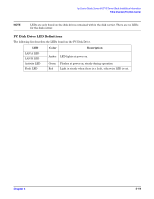 39
39 -
 40
40 -
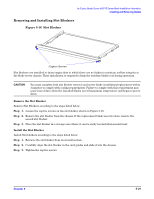 41
41 -
 42
42 -
 43
43 -
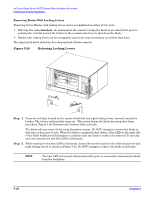 44
44 -
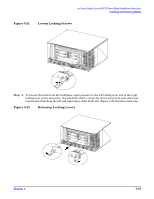 45
45 -
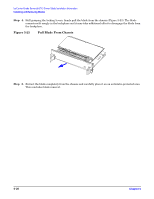 46
46 -
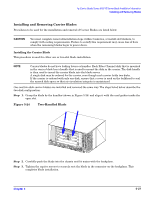 47
47 -
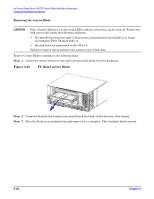 48
48 -
 49
49 -
 50
50 -
 51
51 -
 52
52 -
 53
53 -
 54
54 -
 55
55
 |
 |
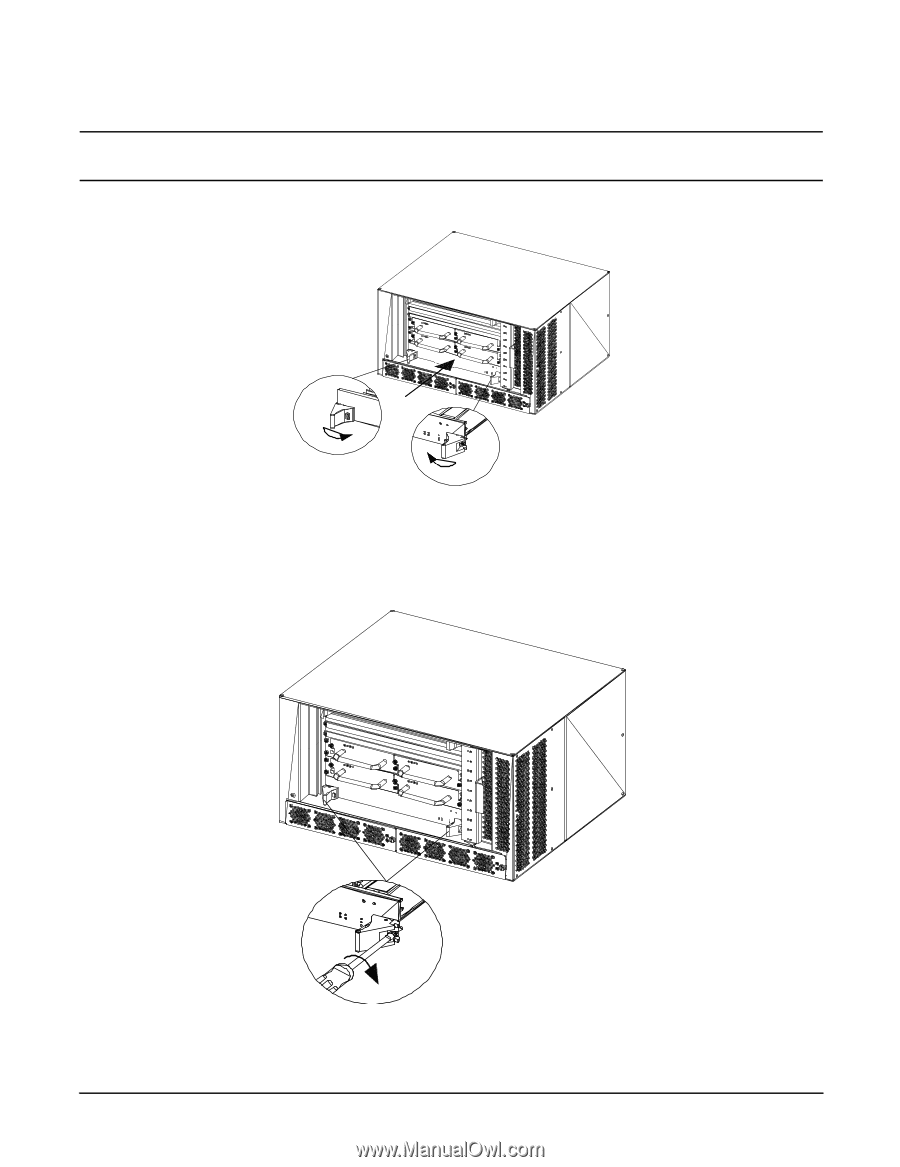
Chapter 5
hp Carrier Grade Server bh3710 Server Blade Installation Information
Installing and Removing Blades
5-23
NOTE
The blue LED will briefly illuminated when power is reestablished as the blade
mates with the backplane connectors.
Figure 5-18
Insert the Blade
Step 6.
Tighten the small screws in each locking lever (as shown in Figure 5-19). This completes the
installation.
Figure 5-19
Tighten the Locking Screws
