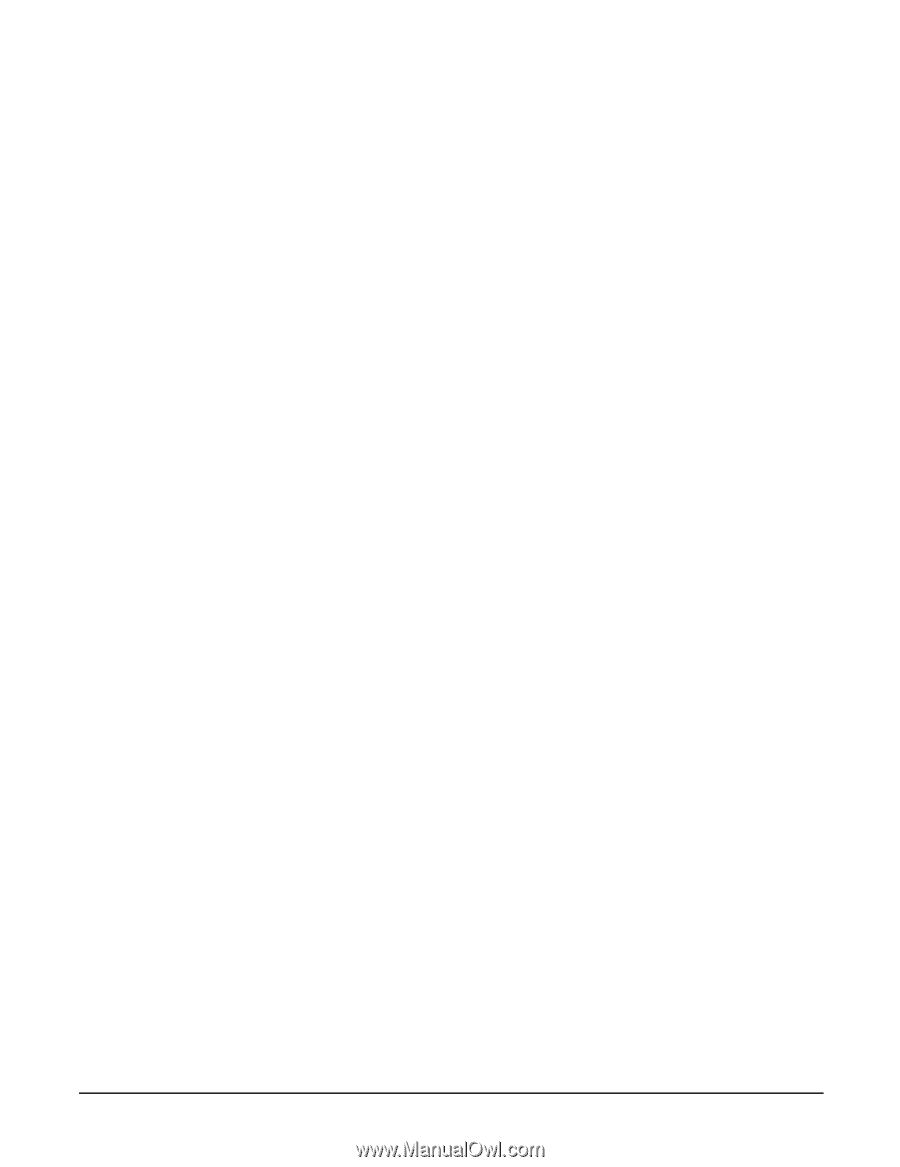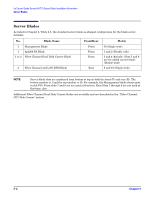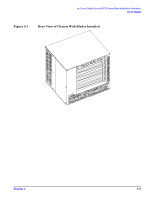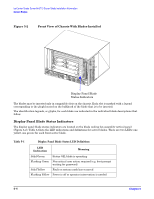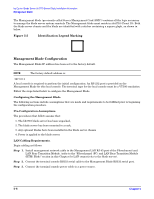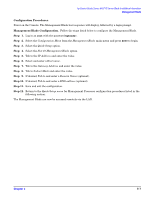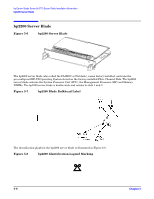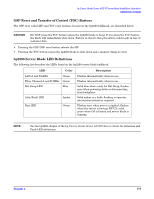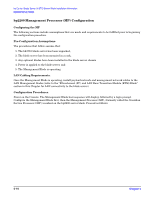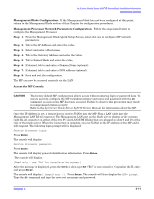HP Management LAN Blade for bh7800 Installation Guide, Second Edition - HP Car - Page 27
Management Blade Configuration.
 |
View all HP Management LAN Blade for bh7800 manuals
Add to My Manuals
Save this manual to your list of manuals |
Page 27 highlights
hp Carrier Grade Server bh3710 Server Blade Installation Information Management Blade Configuration Procedures. Power on the Console. The Management Blade boot sequence will display, followed by a login prompt. Management Blade Configuration. Follow the steps listed below to configure the Management Blade. Step 1. Log in as root with the password hpblade!. Step 2. Select the Configuration Menu from the Management Blade main menu and press Enter to begin. Step 3. Select the Quick Setup option. Step 4. Select the Slot 10 Management Blade option. Step 5. Tab to the IP Address and enter the value. Step 6. Select and enter a Host name. Step 7. Tab to the Gateway Address and enter the value. Step 8. Tab to Subnet Mask and enter the value. Step 9. If desired, Tab to and enter a Domain Name (optional). Step 10. If desired, Tab to and enter a DNS address (optional). Step 11. Save and exit the configuration. Step 12. Return to the Quick Setup menu for Management Processor configuration procedures listed in the following section. The Management Blade can now be accessed remotely via the LAN. Chapter 5 5- 7