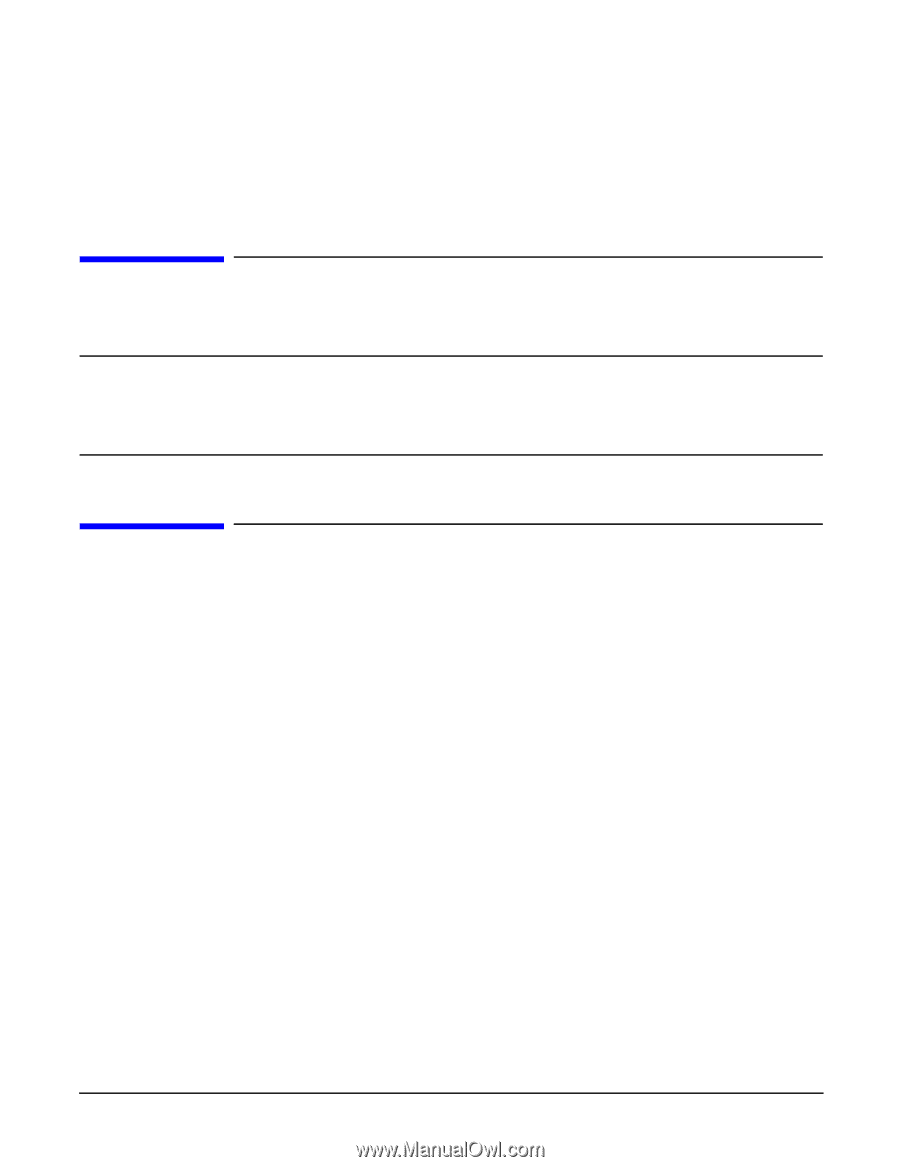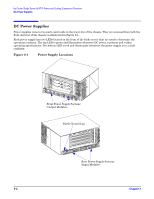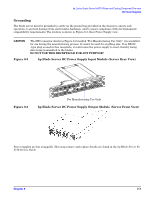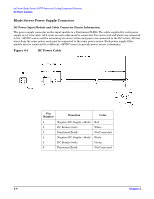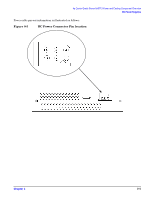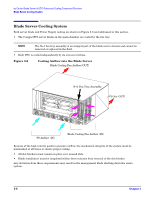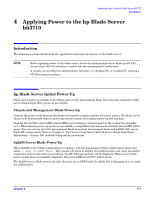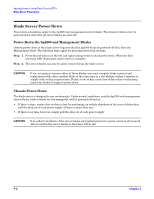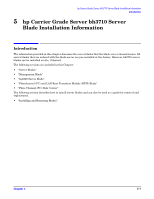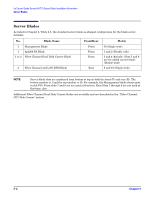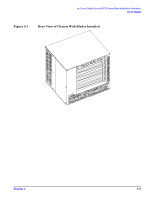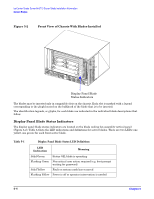HP Management LAN Blade for bh7800 Installation Guide, Second Edition - HP Car - Page 19
Applying Power to the hp Blade Server, bh3710
 |
View all HP Management LAN Blade for bh7800 manuals
Add to My Manuals
Save this manual to your list of manuals |
Page 19 highlights
Applying Power to the hp Blade Server bh3710 Introduction 4 Applying Power to the hp Blade Server bh3710 Introduction The following sections discuss both the application and removal of power to the blade server. NOTE Before applying power to the blade server, locate the management server blade in slot F10 (server front, slot 10) and plug a console into the management Console port. A console can be either an alpha/numeric terminal, or a desktop PC, or a laptop PC running a VT-100 terminal emulator. hp Blade Server Initial Power-Up blade server power-up consists of providing power to the management blade first, then the remainder of the server blades begin their power-up procedures. Chassis and Management Blade Power-Up Connect the power cords between the blade server power supplies and the DC power source. The blade server chassis will immediately begin to power-up and the console will display power-up self test data. Look for the slot F10 status LED. Status LEDs are located in a vertical panel on the cooling fan assembly cover. When chassis power-up has been successfully accomplished, the management blade status LED will be green. You can now log on to the management blade to perform management blade and bp2200 (PA) server blade MP configuration. Refer to Chapter 5, "hp Carrier Grade Server bh3710 Server Blade Installation Information," on page 1for network configuration procedures. bp2200 Server Blade Power-Up When bp2200 server blade configuration is complete, exit the management blade configuration menu and select, 3. exit to LINUX Shell. The console will begin to display boot/self-test data and, upon successful completion of boot and self-test procedures, the HP-UX login prompt will be displayed. When server blade power-up has been successfully completed, the status LED for slot F10 will be green. The bp2200 server blade powers up and, when the green LED beside the blade slot is illuminated, it is ready for configuration. Chapter 4 4- 1