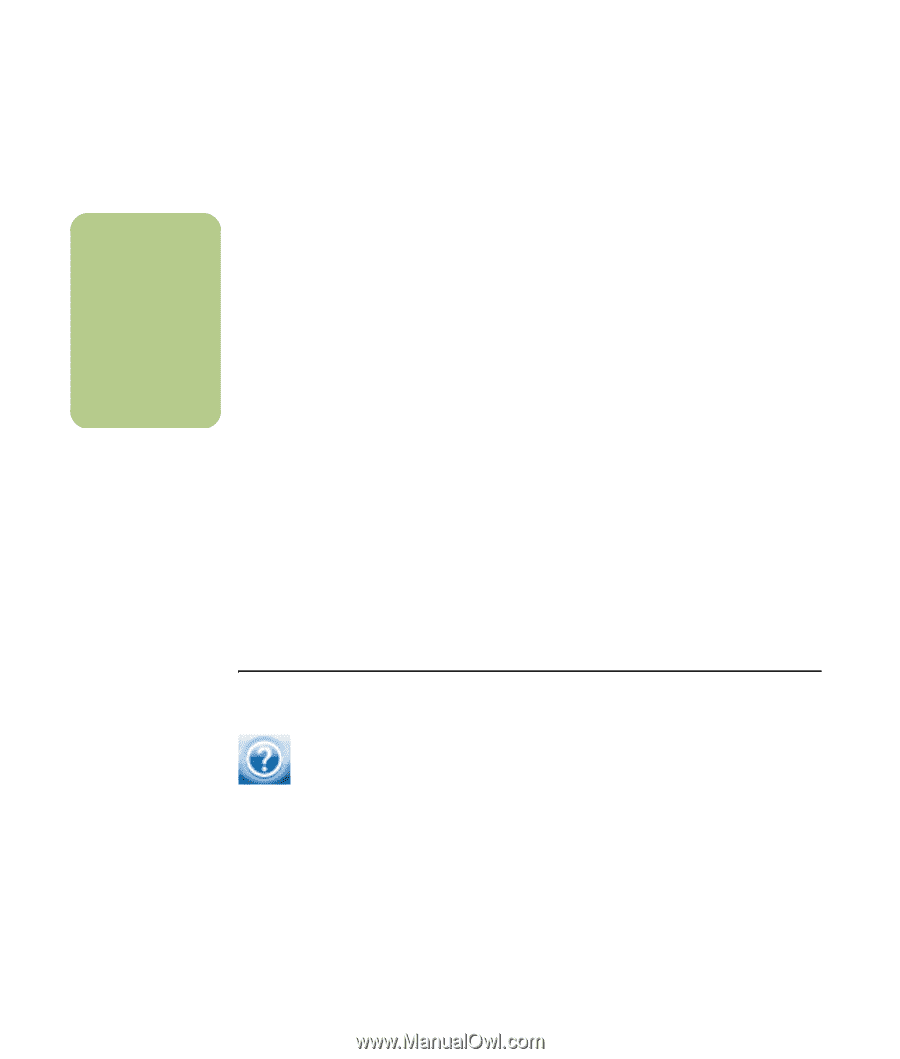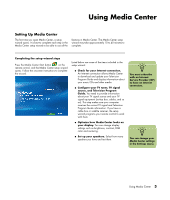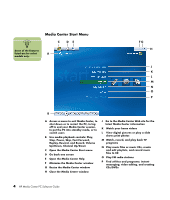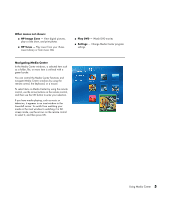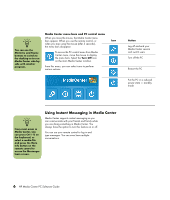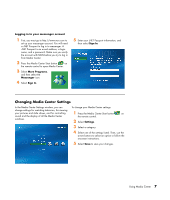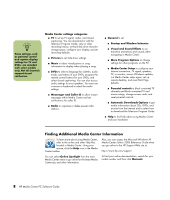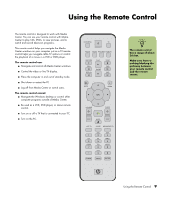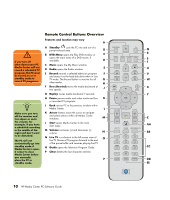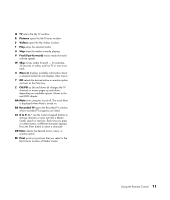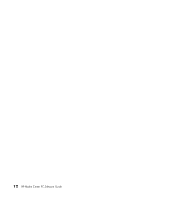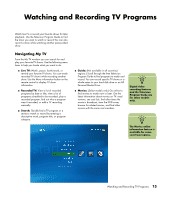HP Media Center m1200 Software Guide - Page 12
Finding Additional Media Center Information
 |
View all HP Media Center m1200 manuals
Add to My Manuals
Save this manual to your list of manuals |
Page 12 highlights
n Some settings, such as parental control and caption display settings for TV and DVDs, are included with select models only. Not all channels support closed captioning. Media Center settings categories ■ TV to set up TV signal, audio, and closed captioning. You can download or edit the Television Program Guide, view or clear recording history, set hard disk drive recorder storage space, configure your display, and set recording defaults. ■ Pictures to set slide-show settings. ■ Music to select visualizations or song information to display when playing a song. ■ DVDs to select a language for subtitles, audio tracks, and menus of your DVDs, program the remote control buttons for your DVDs, and select closed captioning. You can also access audio settings for your speakers. You must use a mouse or keyboard to select the audio settings. ■ Messenger and Caller ID to allow instant messages within Media Center and set notifications for caller ID. ■ Radio to organize or delete pre-set radio stations. ■ General to set: ■ Startup and Window behavior. ■ Visual and Sound Effects to set transition animations and sounds when navigating in Media Center. ■ More Program Options to change settings for other programs on the PC. ■ Media Center Setup to configure your Internet connection, TV signal, speakers, TV, or monitor; access Windows updates; run Media Center setup again; set up remote desktop; and reset Start Page defaults. ■ Parental controls to block unwanted TV channels and block unwanted TV and movie ratings, change access code, and reset parental controls. ■ Automatic Downloads Options to get media information about CDs, DVDs, and movies from the Internet and to select how to download the Television Program Guide. ■ Help to find help about using Media Center and your hardware. Finding Additional Media Center Information To learn more about using Media Center, refer to the online and other Help files located in Media Center. Using your mouse, click the Help icon in the Media Center toolbar. Also, you can access the Microsoft Windows XP Media Center Edition 2005 Reference Guide when you go online to the HP Support Web site at: http://www.hp.com/support You can select Online Spotlight from the main Media Center menu to go online for the latest Media Center tips and other information. To find your online documentation, search for your model number and then click Manuals. 8 HP Media Center PC Software Guide