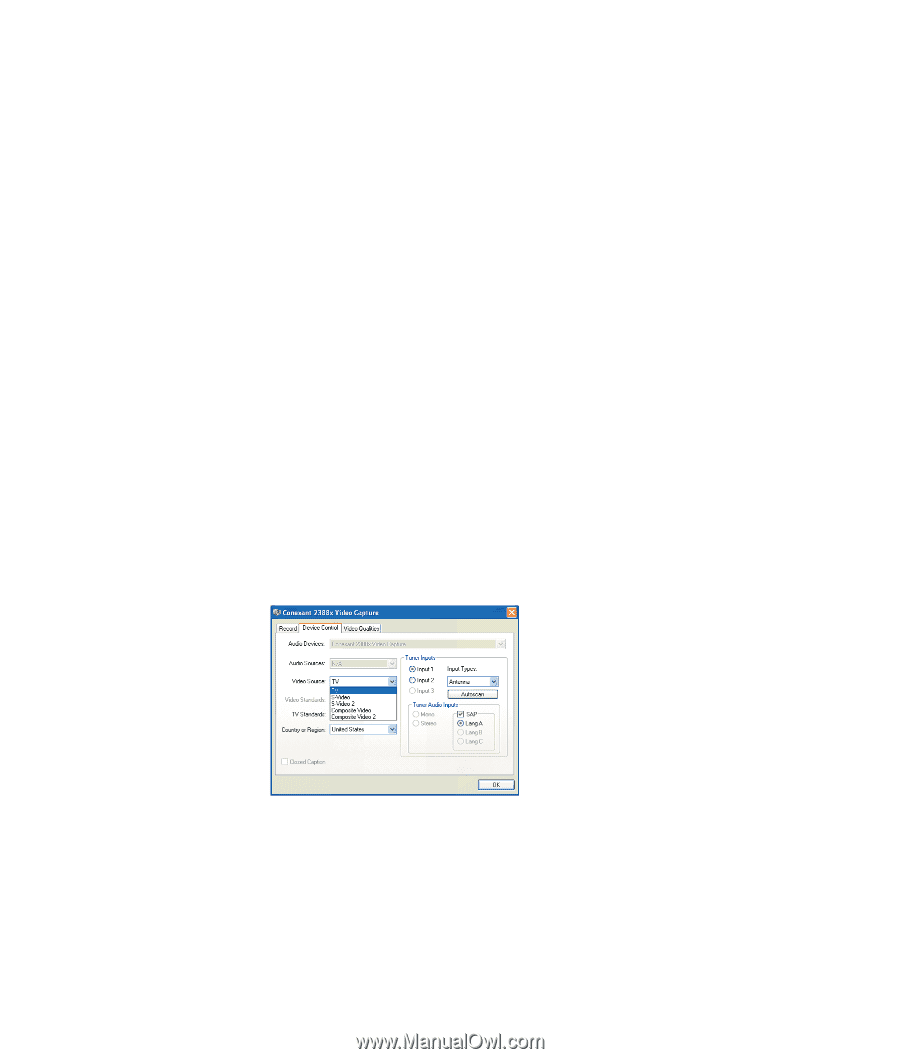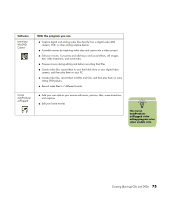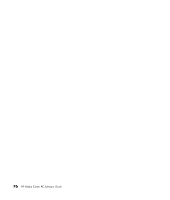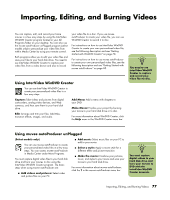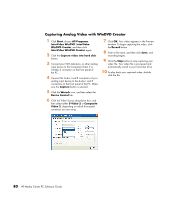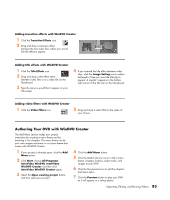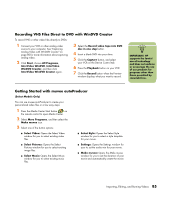HP Media Center m1200 Software Guide - Page 84
Capturing Analog Video with WinDVD Creator
 |
View all HP Media Center m1200 manuals
Add to My Manuals
Save this manual to your list of manuals |
Page 84 highlights
Capturing Analog Video with WinDVD Creator 1 Click Start, choose All Programs, InterVideo WinDVD, InterVideo WinDVD Creator, and then click InterVideo WinDVD Creator again. 2 Click the Capture video into hard disk button. 3 Connect your VCR, television, or other analog input device to the Composite Video 2 or S-Video 2 connector on the front panel of the PC. 4 Connect the Audio L and R connectors of your analog input device to the Audio L and R connectors on the front panel of the PC. Make sure the Capture button is selected. 5 Click the Wrench icon, and then select the Device Control tab. 6 Click the Video Source drop-down box, and then select either S-Video 2 or Composite Video 2, depending on which front panel connector you are using. 7 Click OK. Your video appears in the Preview window. To begin capturing the video, click the Record button. 8 Enter a file name, and then click Save, and recording begins. 9 Click the Stop button to stop capturing your video file. Your video file is processed and automatically saved to your hard disk drive. 10 To play back your captured video, double- click the file. 80 HP Media Center PC Software Guide