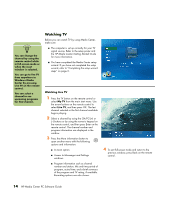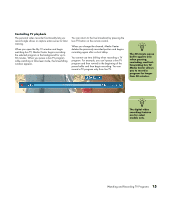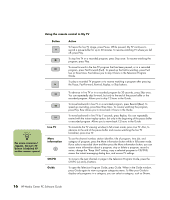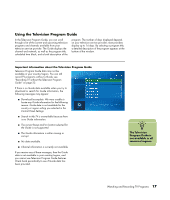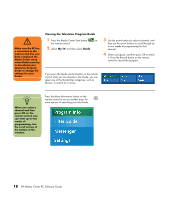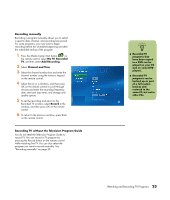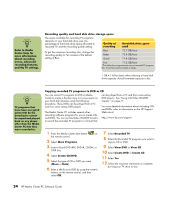HP Media Center m1200 Software Guide - Page 23
Setting up how Media Center downloads the Guide, Manually downloading the Guide
 |
View all HP Media Center m1200 manuals
Add to My Manuals
Save this manual to your list of manuals |
Page 23 highlights
Setting up how Media Center downloads the Guide You must select a TV listings provider before you can use and download the Guide. You can set up Media Center to download the Guide when you connect to the Internet or you can select to manually download the Guide. 1 Press the Media Center Start button on the remote control. 2 Select Settings, General, Automatic Download Options, and then select: ■ Connect to the Internet and download: Media Center connects to the Internet, and then downloads the Guide. Or ■ Download when connected: Connect to the Internet, and Media Center automatically downloads the Guide. Or ■ Manual download: Connect to the Internet and then manually download the Guide in Media Center TV Settings menu. 3 Follow the onscreen instructions. When the Television Program Guide starts downloading from the Internet, it can take up to 30 minutes, depending on the amount of data to download and the speed of your Internet connection. Manually downloading the Guide 1 Press the Media Center Start button on the remote control. 2 Select Settings, TV, Guide, and then select Get Latest Guide Listings. 3 Follow the onscreen instructions. The Guide can take up to 30 minutes to download, depending on the amount of data to download and the speed of your Internet connection. n No data available appears next to each channel if the Guide has not been downloaded. This can occur if the PC does not have an Internet connection or if there is no service available in your country/region. n If your PC has, for example, a DSL connection, your PC is always connected. The Guide is downloaded at a specified time every few days. This option may not be supported by all providers. The download interval varies, depending on the ISP. Watching and Recording TV Programs 19