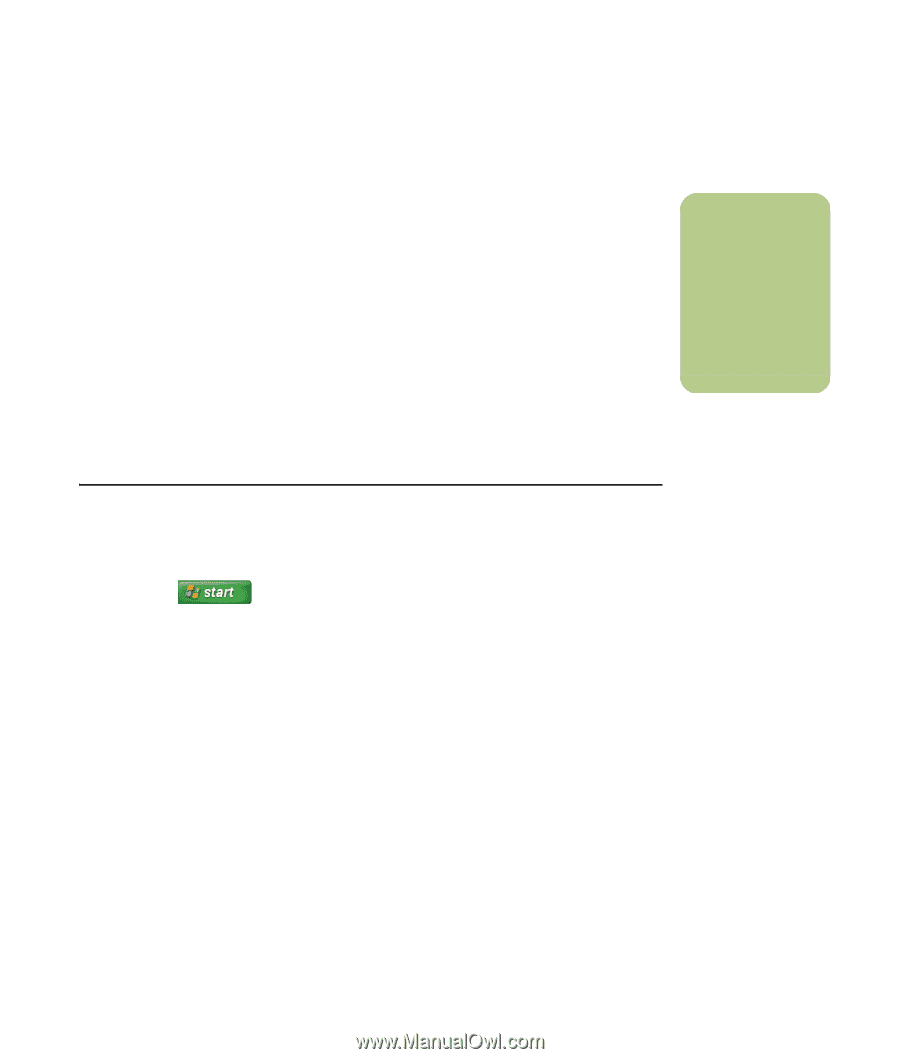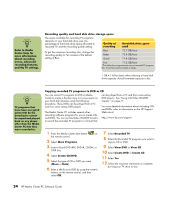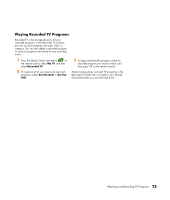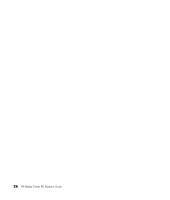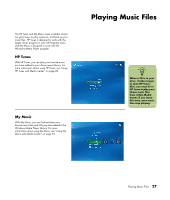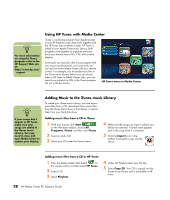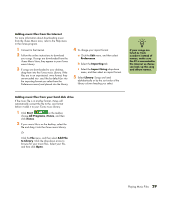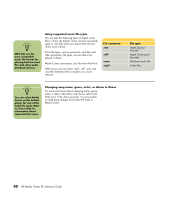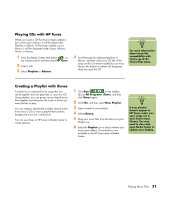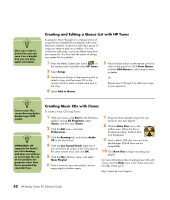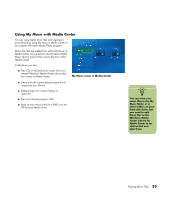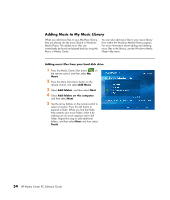HP Media Center m1200 Software Guide - Page 33
Preferences, Importing, Import Using, Library, Start, All Programs, iTunes, Add File, to Library
 |
View all HP Media Center m1200 manuals
Add to My Manuals
Save this manual to your list of manuals |
Page 33 highlights
Adding music files from the Internet For more information about downloading music from the iTunes Music store, refer to the Help menu in the iTunes program. 1 Connect to the Internet. 2 Follow the online instructions to download your songs. If songs are downloaded from the iTunes Music Store, they appear in your iTunes music Library. 3 If songs are downloaded to your desktop, drag them into the iTunes music Library. If the files are in an unprotected .wma format, they are encoded into .aac files by default (or into the importing format you select from the Preferences menu) and placed into the library. 4 To change your import format: a Click the Edit menu, and then select Preferences. b Select the Importing tab. c Select the Import Using drop-down menu, and then select an import format. 5 Select Library. Songs are listed alphabetically or by the sort order of the library column heading you select. n If your songs are listed as track numbers instead of names, make sure the PC is connected to the Internet so iTunes can look up the song and album names. Adding music files from your hard disk drive If the music file is in another format, iTunes will automatically convert the file to the .aac format before it adds it to your iTunes music Library. 1 Click Start on the taskbar, choose All Programs, iTunes, and then click iTunes. 2 If your music file is on the desktop, select the file and drag it into the iTunes music Library. Or Click the File menu, and then select Add File to Library. Click the drop-down arrow to browse for your music files. Select your file, and then click Open. Playing Music Files 29