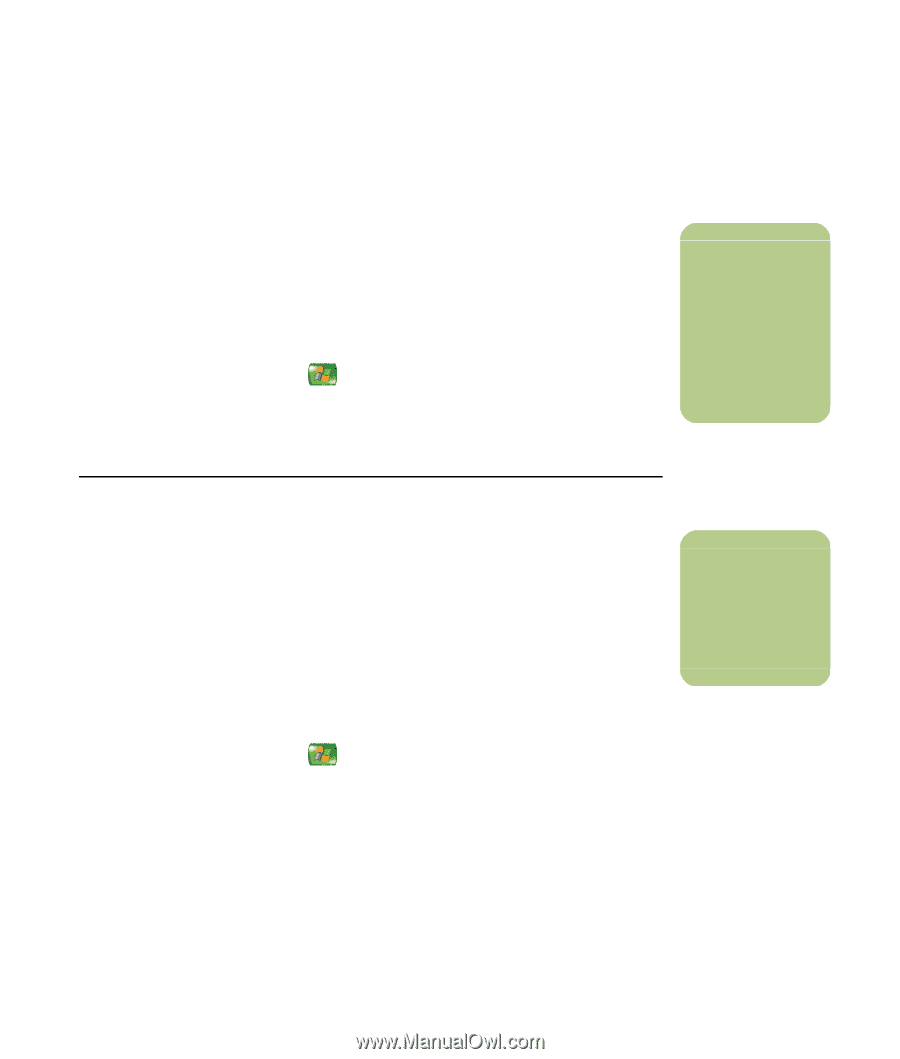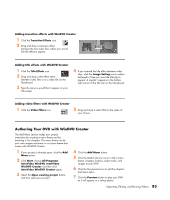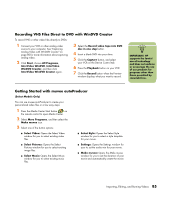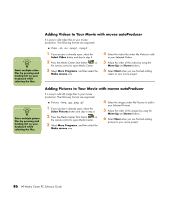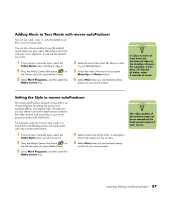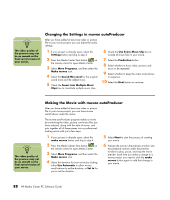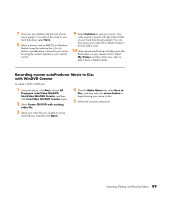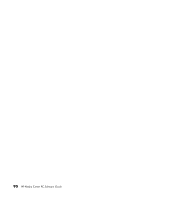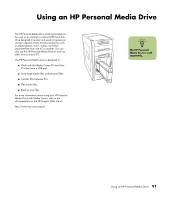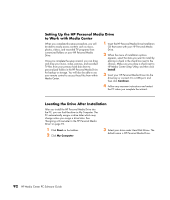HP Media Center m1200 Software Guide - Page 91
Adding Music to Your Movie with muvee autoProducer, Setting the Style in muvee autoProducer
 |
View all HP Media Center m1200 manuals
Add to My Manuals
Save this manual to your list of manuals |
Page 91 highlights
Adding Music to Your Movie with muvee autoProducer You can use .mp3, .wav, or .wma formatted music files in your movie project. You can also choose whether to use the original sound track from your video, blend the sound track with your music selections, or just use the selected music files: 1 If your project is already open, select the Select Music button and skip to step 4. 2 Press the Media Center Start button on the remote control to open Media Center. 3 Select More Programs, and then select the Make muvee icon. 4 Select the music files under My Music to add to your Selected Music. 5 Adjust the order of the music by using the Move Up and Down buttons. 6 Select Next when you are finished adding pictures to your movie project. n It is best to have at least twice the duration of video to the duration of music. For example, if you have 10 minutes of video, select 5 minutes of music. Setting the Style in muvee autoProducer The muvee autoProducer program comes with a set of style templates for setting the pace, scene transition effects, and caption fonts. The style you use also affects how muvee autoProducer combines the video, picture, and music files in your movie project to produce the final movie. For example, using the Cinema style results in a movie that is moderately paced, color enhanced, and uses a wide-screen format. 1 If your project is already open, select the Select Style button and skip to step 4. 2 Press the Media Center Start button on the remote control to open Media Center. 3 Select More Programs, and then select the Make muvee icon. 4 Select a style from the list of ten. A description of the style displays in the window. 5 Select Next when you are finished adding pictures to your movie project. n The video quality of the preview may not be as smooth as the final saved version of your movie. Importing, Editing, and Burning Videos 87