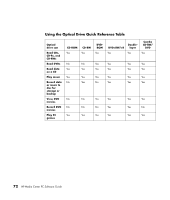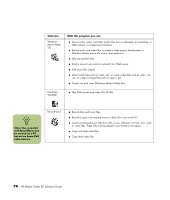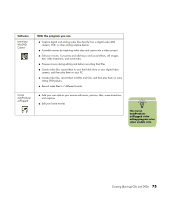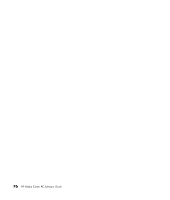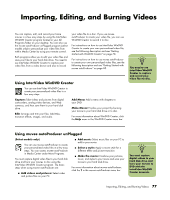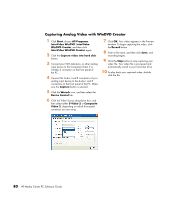HP Media Center m1200 Software Guide - Page 81
Importing, Editing, and Burning Videos
 |
View all HP Media Center m1200 manuals
Add to My Manuals
Save this manual to your list of manuals |
Page 81 highlights
Importing, Editing, and Burning Videos You can capture, edit, and record your home movies in a few easy steps by using the InterVideo WinDVD Creator program located in your All Programs folder on your desktop. You can also use the muvee autoProducer unPlugged program (select models only) to personalize your video files from within Media Center by using your remote control. Both programs allow you to edit your video files and save your files to your hard disk drive. You need to use InterVideo WinDVD Creator to capture your video files from a video device and also to record your video file to a disc. If you use muvee autoProducer to create your video file, you can use WinDVD Creator to record it to disc. For instructions on how to use InterVideo WinDVD Creator to create your own personalized video file, see the following description and see "Getting started with WinDVD Creator" on page 78. For instructions on how to use muvee autoProducer to create your own personalized video files, see the following description and see "Getting Started with muvee autoProducer" on page 85. with Using InterVideo WinDVD Creator You can use InterVideo WinDVD Creator to create your personalized video files in a few easy steps. Capture: Take videos and pictures from digital camcorders, analog video devices, and Web cameras, and then save them to your hard disk drive. Edit: Arrange and trim your files. Add titles, transition effects, images, and audio. Add Menu: Add a menu with chapters to your DVD. Make Movie: Finalize your project by burning your movie to your hard disk drive or to disc. For more information about WinDVD Creator, click the Help menu in the WinDVD Creator menu bar. n You need to use InterVideo WinDVD Creator to capture and record your video files to disc. Using muvee autoProducer unPlugged (Select models only) You can use muvee autoProducer to create your personalized video files in a few easy steps. You can access muvee autoProducer in Media Center under More Programs. You must capture digital video files to your hard disk drive and burn your movies to disc using the InterVideo WinDVD Creator program. The basic steps when using muvee autoProducer are: ■ Add videos and pictures: Select video and picture files on your PC. ■ Add music: Select music files on your PC to add to your movie. ■ Select a style: Apply a movie style for a different effect and picture transition. ■ Make the movie: Combine your pictures, music, and styles to your movie and save your movie to your hard disk drive. For more information about muvee autoProducer, click the ? in the muvee autoProducer menu bar. n You must capture digital videos to your hard disk drive and burn your movies to DVD with the InterVideo WinDVD Creator program. Importing, Editing, and Burning Videos 77