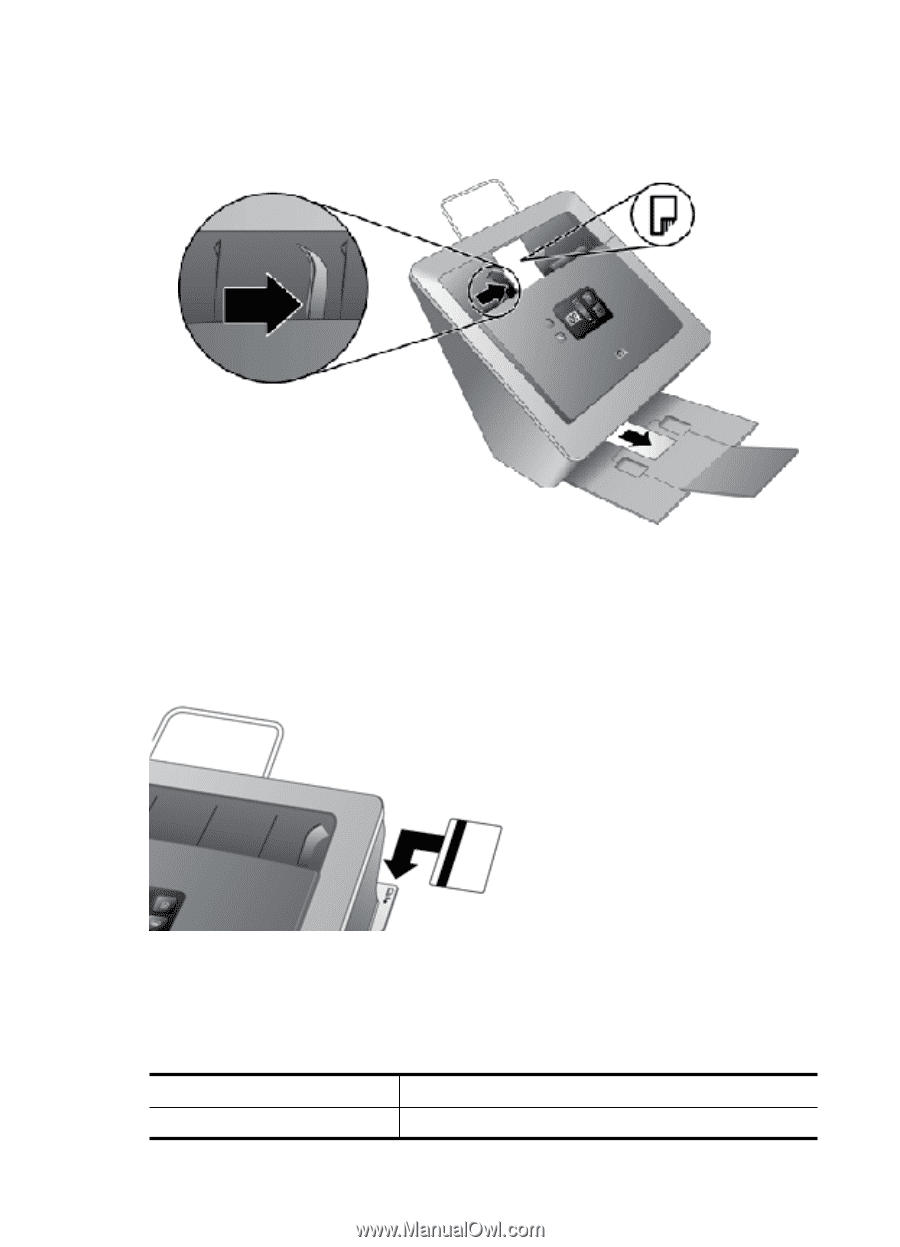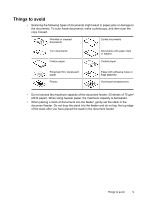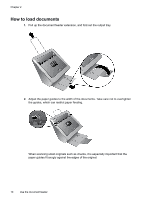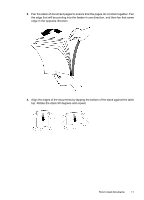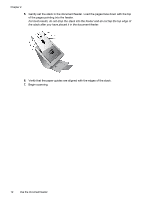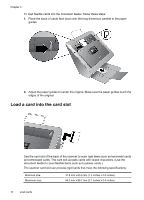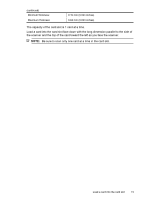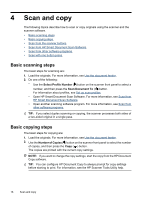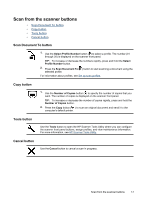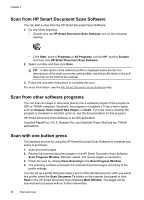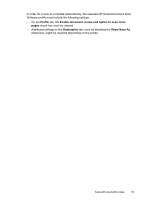HP N7710 User Guide - Page 16
Load a card into the card slot
 |
UPC - 882780998599
View all HP N7710 manuals
Add to My Manuals
Save this manual to your list of manuals |
Page 16 highlights
Chapter 3 To load flexible cards into the document feeder, follow these steps: 1. Place the stack of cards face down with the long dimension parallel to the paper guides. 2. Adjust the paper guides to center the original. Make sure the paper guides touch the edges of the original. Load a card into the card slot Use the card slot of the back of the scanner to scan rigid items such as laminated cards and embossed cards. The card slot accepts cards with raised characters. (Use the document feeder to scan flexible items such as business cards.) The scanner card slot can process rigid cards that meet the following specifications: Minimum size: Maximum size: 31.8 mm x 63.5 mm (1.3 inches x 2.5 inches) 54.3 mm x 85.7 mm (2.1 inches x 3.4 inches) 14 Load cards