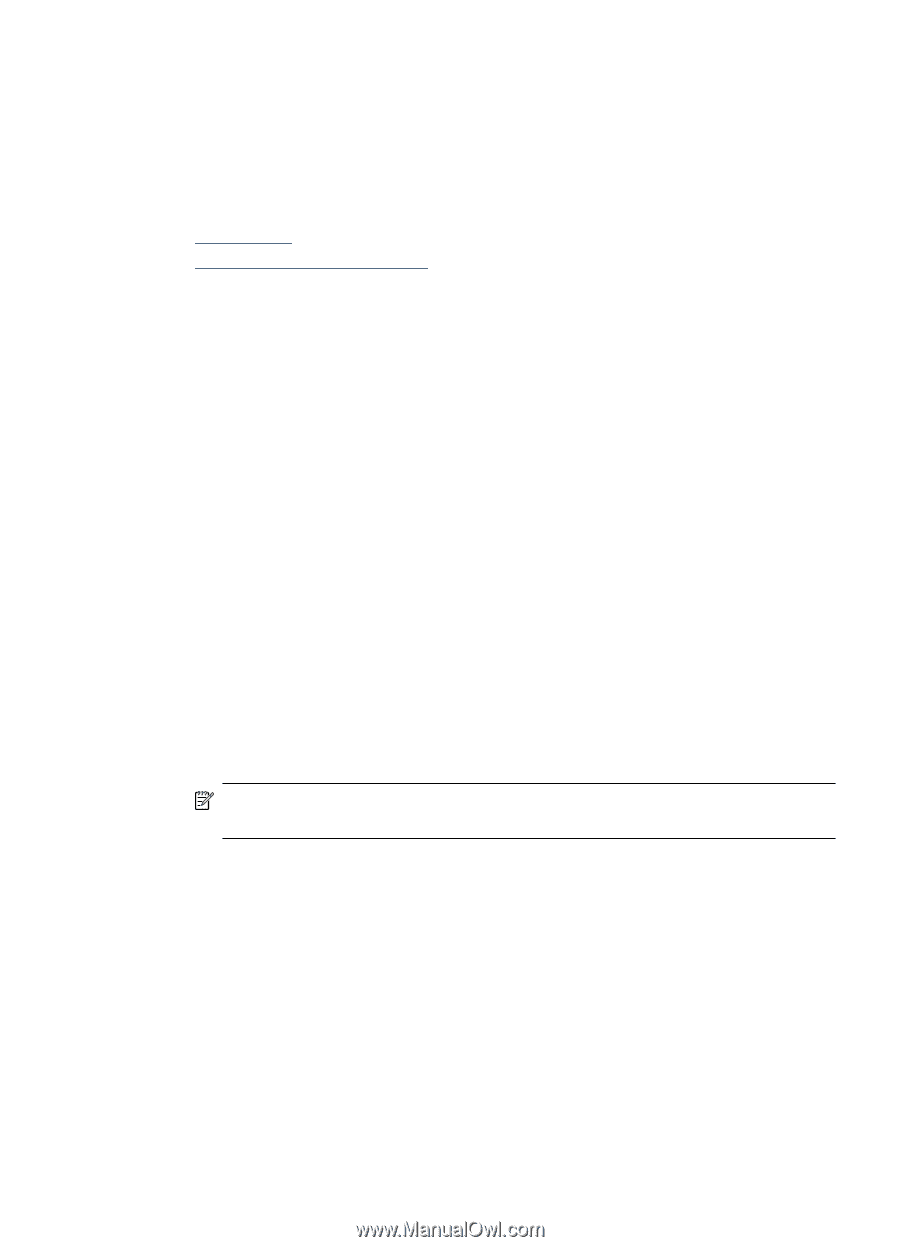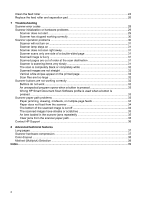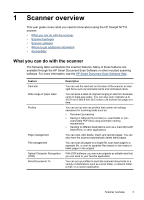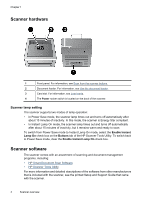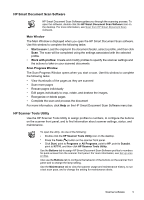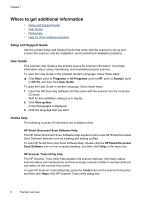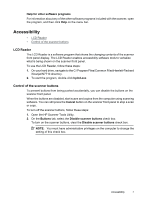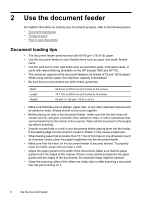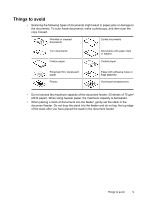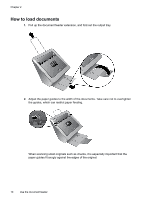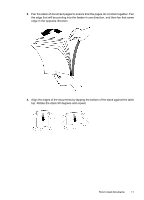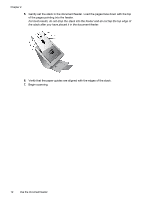HP N7710 User Guide - Page 9
Accessibility, LCD Reader, Control of the scanner buttons, On your hard drive - scanjet scanner
 |
UPC - 882780998599
View all HP N7710 manuals
Add to My Manuals
Save this manual to your list of manuals |
Page 9 highlights
Help for other software programs For information about any of the other software programs included with the scanner, open the program, and then click Help on the menu bar. Accessibility • LCD Reader • Control of the scanner buttons LCD Reader The LCD Reader is a software program that shows the changing contents of the scanner front panel display. The LCD Reader enables accessibility software tools to verbalize what is being shown on the scanner front panel. To use the LCD Reader, follow these steps: 1. On your hard drive, navigate to the C:\Program Files\Common Files\Hewlett-Packard \Scanjet\N7710 directory. 2. To start the program, double-click hplcd.exe. Control of the scanner buttons To prevent buttons from being pushed accidentally, you can disable the buttons on the scanner front panel. When the buttons are disabled, start scans and copies from the computer using scanning software. You can still press the Cancel button on the scanner front panel to stop a scan or copy. To turn off the scanner buttons, follow these steps: 1. Open the HP Scanner Tools Utility. 2. On the Buttons tab, select the Disable scanner buttons check box. To turn on the scanner buttons, clear the Disable scanner buttons check box. NOTE: You must have administrative privileges on the computer to change the setting of this check box. Accessibility 7