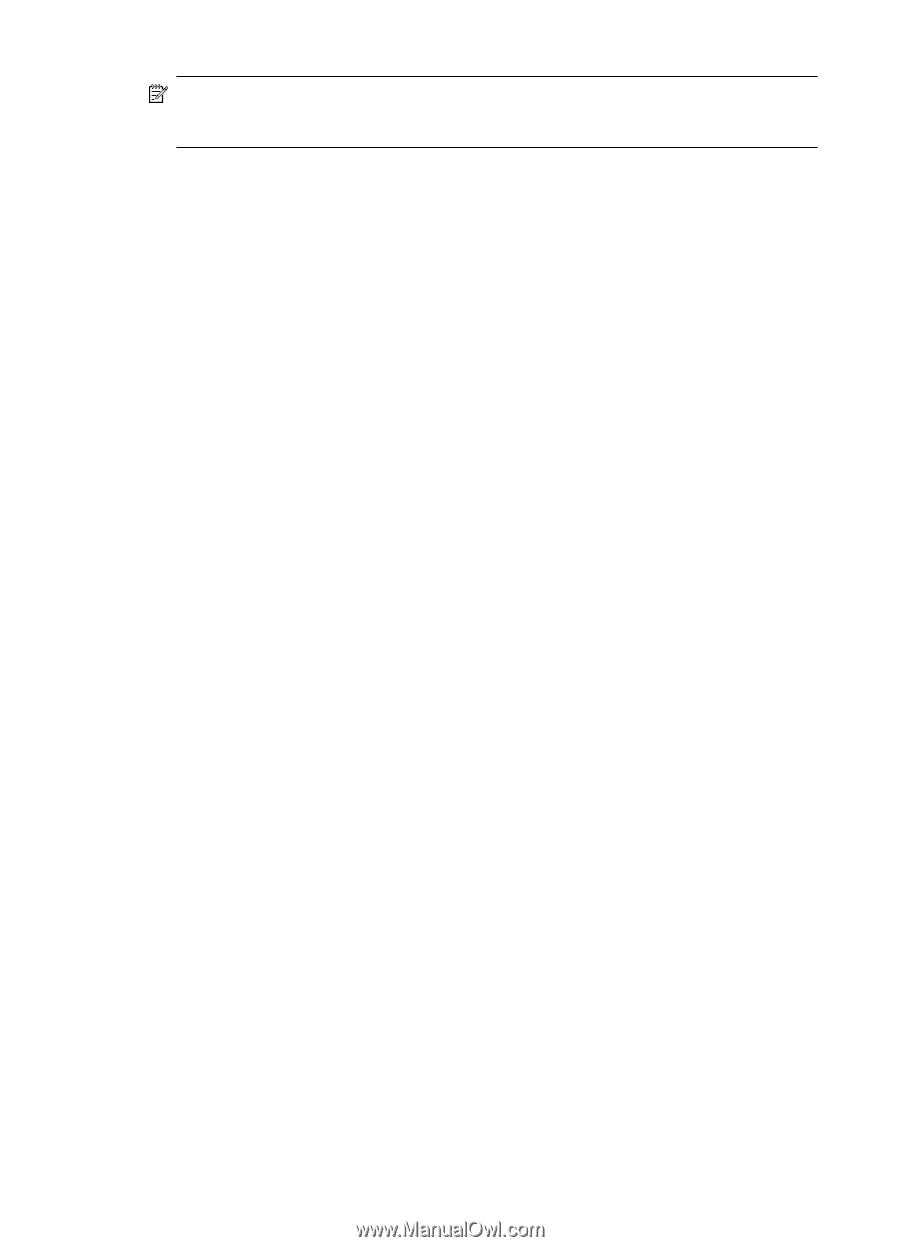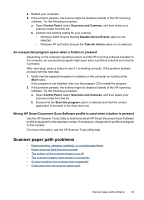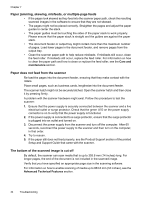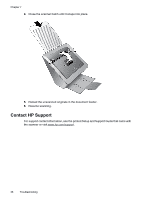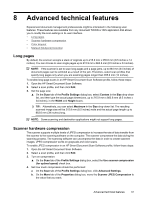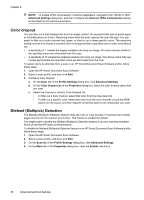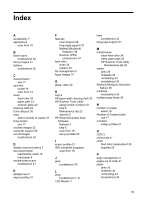HP N7710 User Guide - Page 40
Color dropout, Misfeed (Multipick) Detection, Advanced Settings, Scanner JPEG Compression
 |
UPC - 882780998599
View all HP N7710 manuals
Add to My Manuals
Save this manual to your list of manuals |
Page 40 highlights
Chapter 8 NOTE: To enable JPEG compression in another application, navigate to the TWAIN or ISIS Advanced Settings dialog box, and then configure the Scanner JPEG Compression setting as described in the previous procedure. Color dropout You can filter out a dark background from the image content, for example black text on green paper or red instructions on a form. Removing colors from the scan reduces the scan file size. You can select to filter out a color channel (red, green, or blue) or up to three specific colors. The sensitivity setting controls how closely a scanned color must approximate a specified color in order to be filtered out. • A sensitivity of 1 creates the largest variable color drop out range. All colors that are similar to the specified colors are eliminated from the scan. • A sensitivity of 10 creates the smallest variable color drop out range. Only those colors that very closely approximate the specified colors are eliminated from the scan. To select colors to eliminate from a scan in an HP Smart Document Scan Software profile, follow these steps: 1. Open the HP Smart Document Scan Software. 2. Select a scan profile, and then click Edit. 3. Configure color dropout: a. On the Scan tab of the Profile Settings dialog box, click Advanced Settings. b. On the Color Dropout tab of the Properties dialog box, select the color dropout option that you want. c. Select the channel or color(s) to be dropped out: • To filter out a color channel, select that color from the drop-down list. • To filter out a specific color, select that color from the color chooser or type the RGB values into the boxes, and then drag the sensitivity slider to the setting that you want. Misfeed (Multipick) Detection The Misfeed (Multipick) Detection feature stops the scan or copy process if it senses that multiple pages are fed into the scanner at one time. This feature is enabled by default. You might want to disable the Misfeed (Multipick) Detection feature if you are scanning multipart forms (a use that HP does not recommend). To disable the Misfeed (Multipick) Detection feature in an HP Smart Document Scan Software profile, follow these steps: 1. Open the HP Smart Document Scan Software. 2. Select a scan profile, and then click Edit. 3. On the Scan tab of the Profile Settings dialog box, click Advanced Settings. 4. On the More tab of the Properties dialog box, clear the Enable check box. 38 Advanced technical features