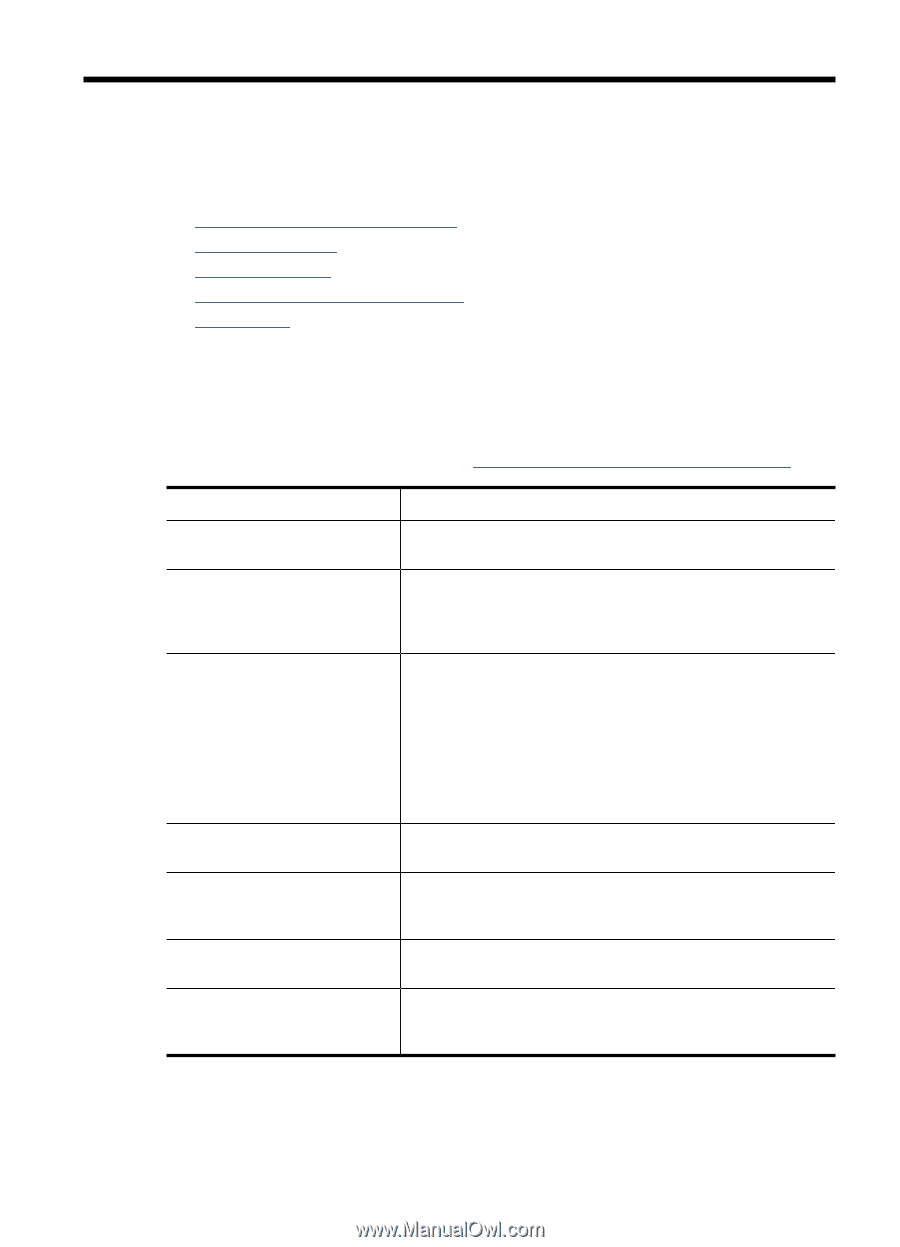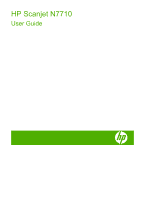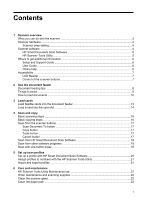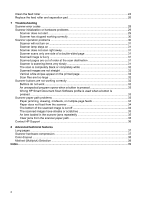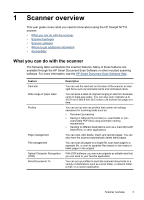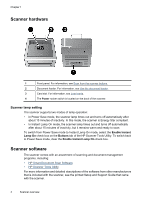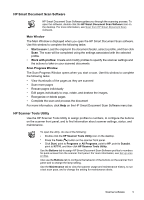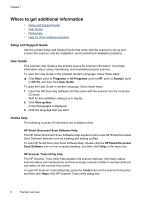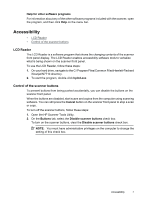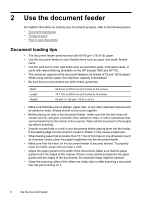HP N7710 User Guide - Page 5
Scanner overview, What you can do with the scanner, Feature, Description - applications
 |
UPC - 882780998599
View all HP N7710 manuals
Add to My Manuals
Save this manual to your list of manuals |
Page 5 highlights
1 Scanner overview This user guide covers what you need to know about using the HP Scanjet N7710 scanner. • What you can do with the scanner • Scanner hardware • Scanner software • Where to get additional information • Accessibility What you can do with the scanner The following table summarizes the scanner features. Many of these features are available through the HP Smart Document Scan Software or other included scanning software. For more information, see the HP Smart Document Scan Software Help. Feature Card slot Wide range of paper sizes Profiles Page management File management Optical Character Recognition (OCR) Send Documents To Description You can use the card slot on the back of the scanner to scan rigid items such as laminated cards and embossed cards. You can scan a stack of originals ranging in size from business cards to legal-size paper. You can also scan originals up to 215.9 mm x 863.6 mm (8.5 inches x 34 inches) one page at a time. You can set up and use profiles that contain all settings necessary for scanning tasks such as: • Document processing • Saving in different file formats (i.e. searchable or non- searchable PDF files) using automatic naming mechanisms • Sending to different destinations such as e-mail, Microsoft SharePoint, or other applications You can view, edit, delete, insert, and reorder pages. You can also have the scanner automatically delete blank pages. You can scan all pages to a single file, scan each page to a separate file, or scan to separate files based on bar codes or blank pages in the original. With OCR software, you can scan originals as editable text that you can send to your favorite application. You can set up profiles to send the scanned documents to a variety of destinations such as a local folder, a network folder, e-mail, or a custom application. Scanner overview 3