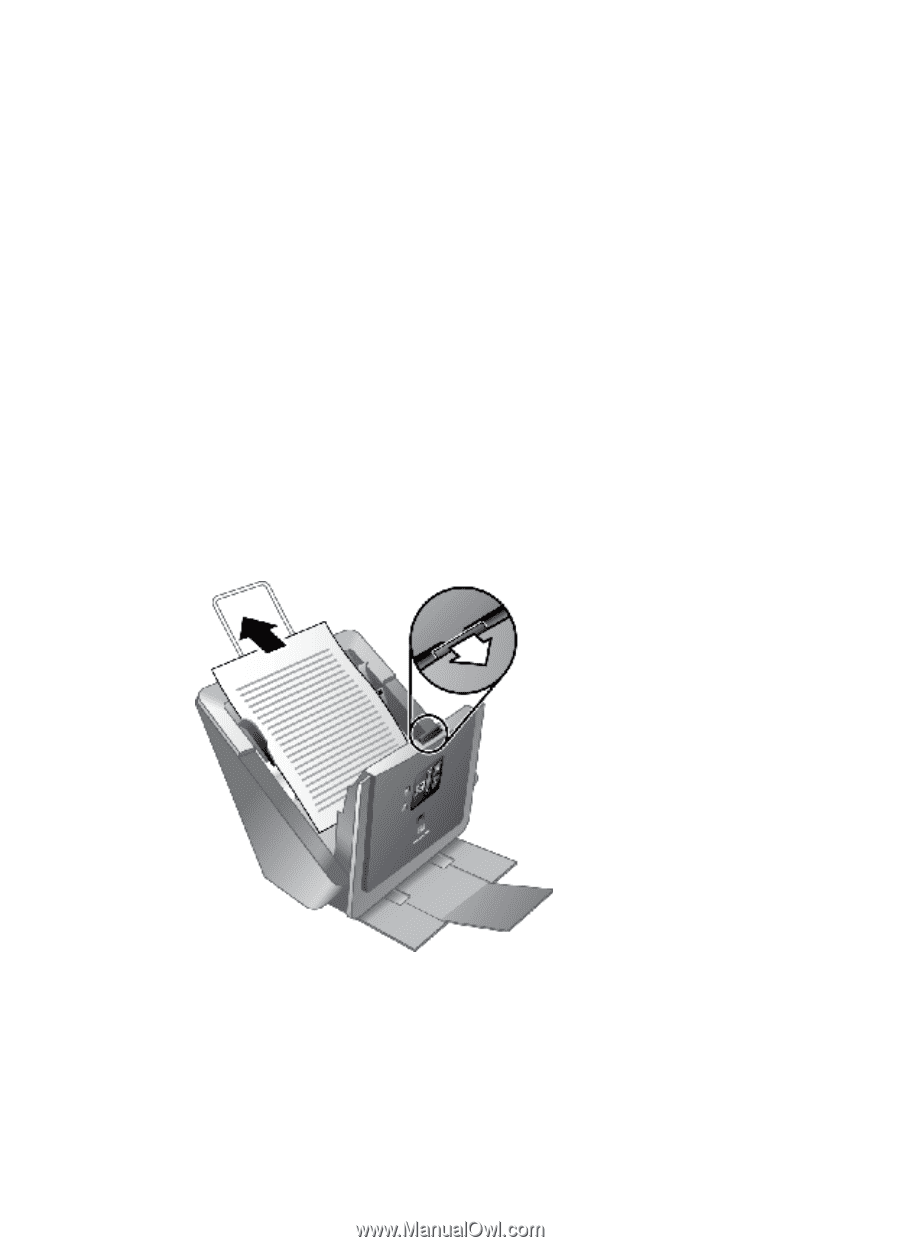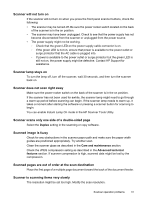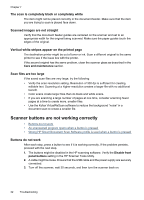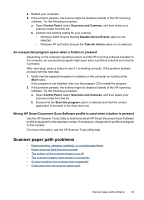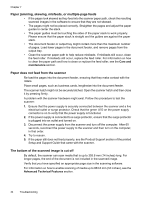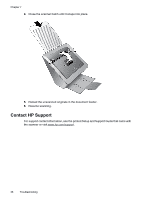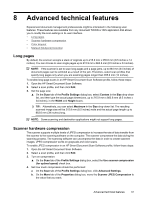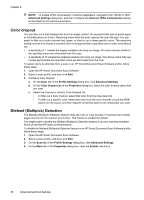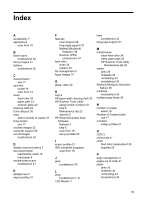HP N7710 User Guide - Page 37
The scanned images have streaks or scratches, An item loaded in the scanner jams repeatedly - manual
 |
UPC - 882780998599
View all HP N7710 manuals
Add to My Manuals
Save this manual to your list of manuals |
Page 37 highlights
The scanned images have streaks or scratches After each step, try another scan to see if the streaks or scratches are still apparent. If so, then try the next step. For information on cleaning the scanner, see the Care and maintenance section. • Check that the originals are clean and unwrinkled. • Use a cleaning cloth in the scanner paper path. • Clean the scanner glass. • Clean the feed roller manually. An item loaded in the scanner jams repeatedly • The item might not meet the guidelines for acceptable originals. For more information, see the Load originals section. • The item might have something on it, such as staples or self-adhesive notes on the original that must be removed. • Make sure the paper guides touch the edges of the original. Clear jams from the scanner paper path To clear a paper jam: 1. Open the scanner hatch. 2. Remove the originals or any obstructions from the paper path. 3. Remove any debris (paper, staples, clips, etc.) that you see in the paper path. Scanner paper path problems 35