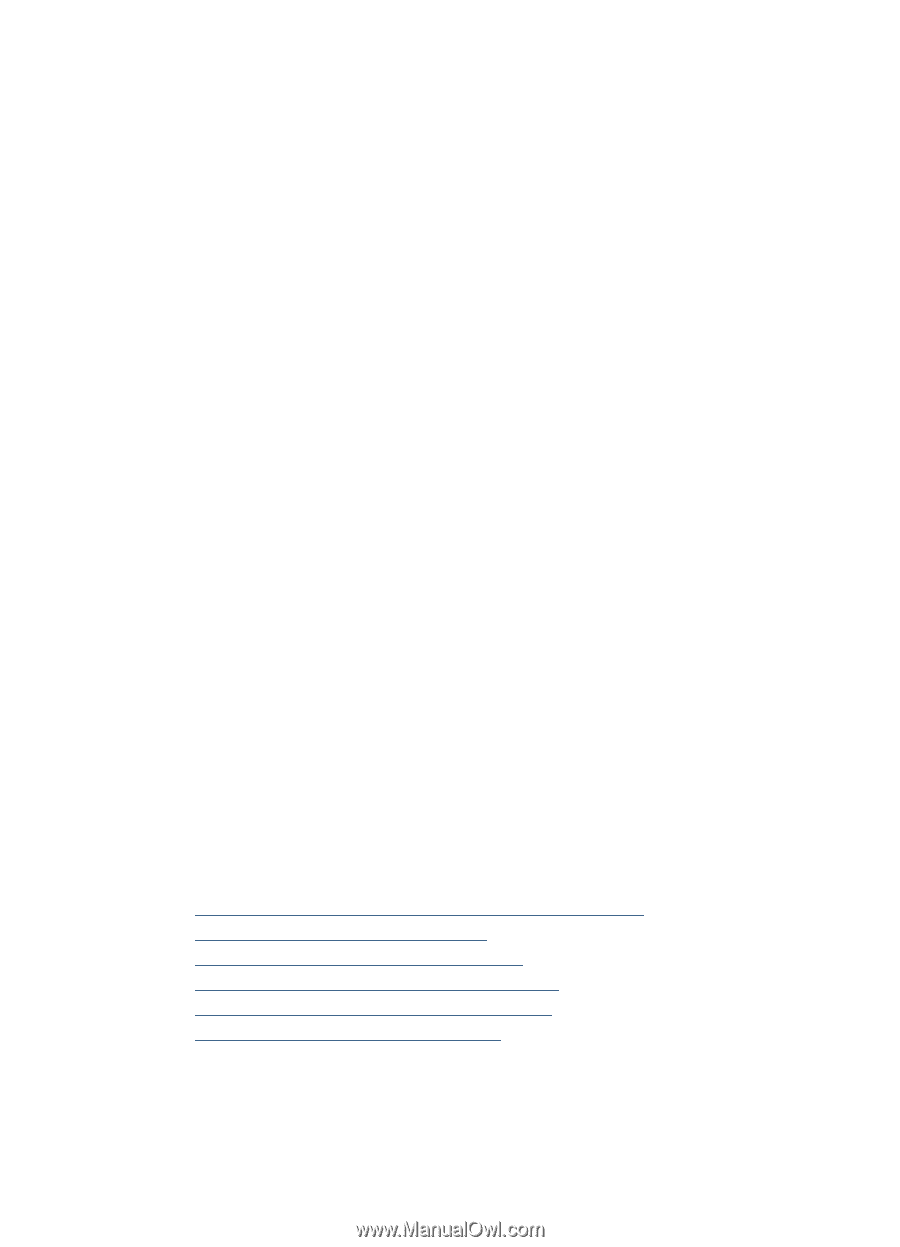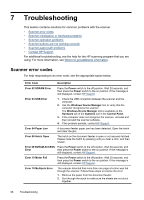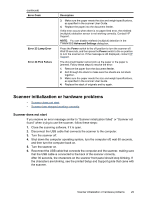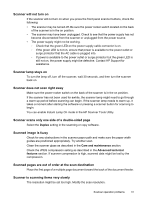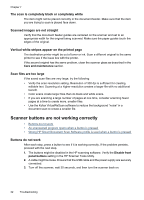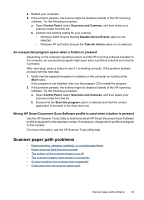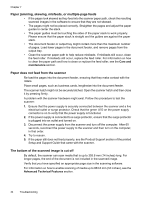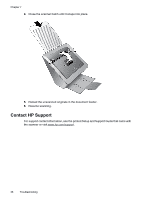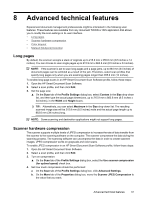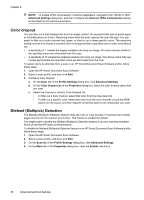HP N7710 User Guide - Page 35
An unexpected program opens when a button is pressed - windows 7
 |
UPC - 882780998599
View all HP N7710 manuals
Add to My Manuals
Save this manual to your list of manuals |
Page 35 highlights
4. Restart your computer. 5. If the problem persists, the buttons might be disabled outside of the HP scanning software. Try the following procedure: a. Open Control Panel, select Scanners and Cameras, and then select your scanner model from the list. b. Examine the buttons setting for your scanner: • Windows 2000: Ensure that the Disable Device Events option is not selected. • Windows XP and Vista: Ensure the Take No Action option is not selected. An unexpected program opens when a button is pressed Depending on the computer operating system and the HP scanning software installed on the computer, an unexpected program might open when a profile is selected and a button is pressed. After each step, press a button to see if it is working correctly. If the problem persists, proceed with the next step. 1. Verify that the expected program is installed on the computer by looking at the Start menu. If the program is not installed, then use the program CD to install the program. 2. If the problem persists, the buttons might be disabled outside of the HP scanning software. Try the following procedure: a. Open Control Panel, select Scanners and Cameras, and then select your scanner model from the list. b. Ensure that the Start this program option is selected and that the correct application is selected in the drop-down list. Wrong HP Smart Document Scan Software profile is used when a button is pressed Use the HP Scanner Tools Utility to determine which HP Smart Document Scan Software profile is assigned to the selected number. If necessary, change which profile is assigned to that number. For more information, see the HP Scanner Tools Utility help. Scanner paper path problems • Paper jamming, skewing, misfeeds, or multiple-page feeds • Paper does not feed from the scanner • The bottom of the scanned image is cut off • The scanned images have streaks or scratches • An item loaded in the scanner jams repeatedly • Clear jams from the scanner paper path Scanner paper path problems 33