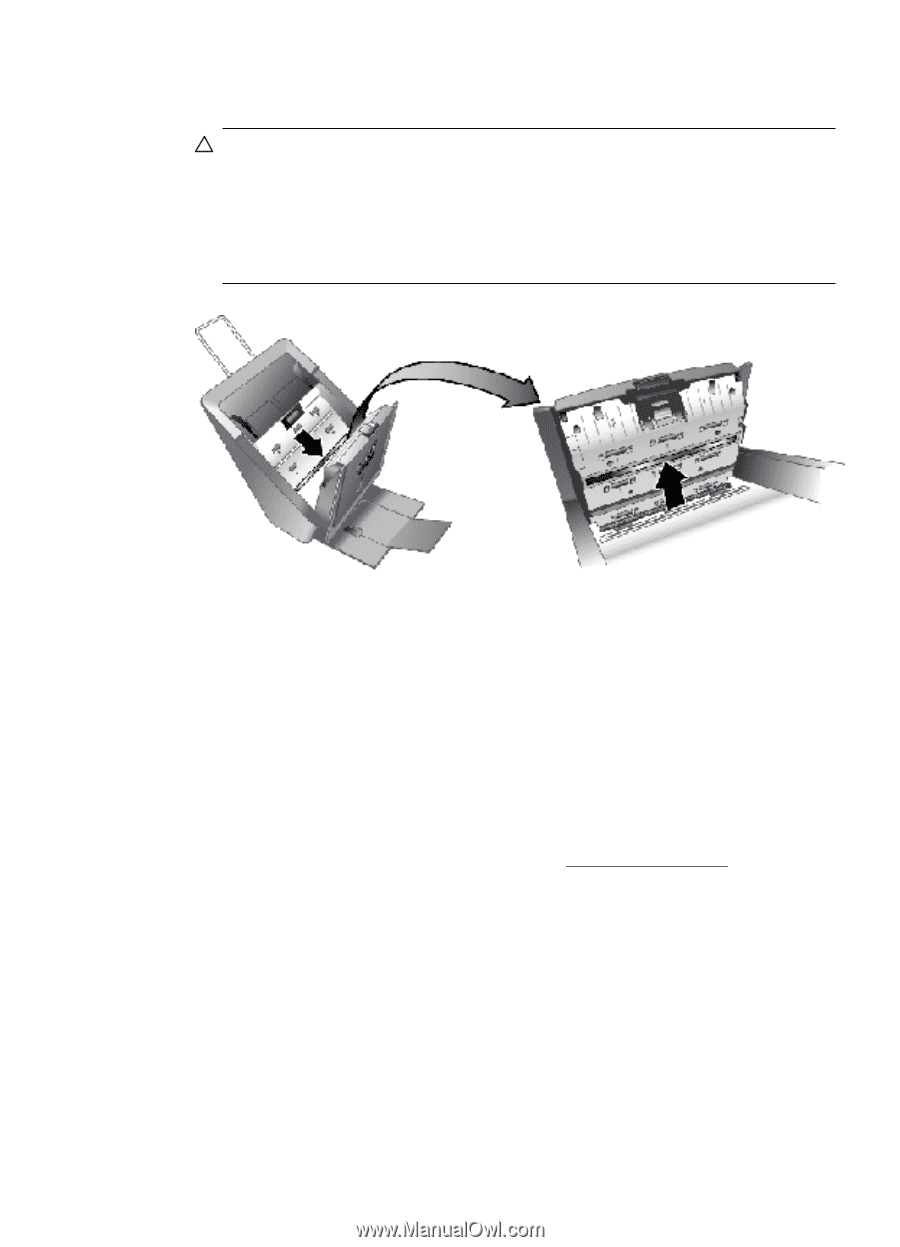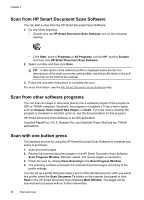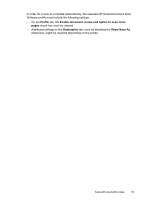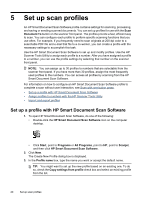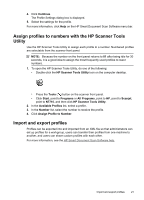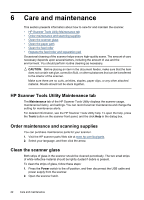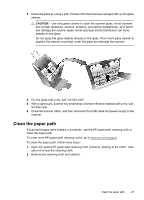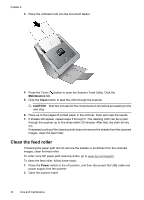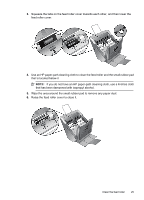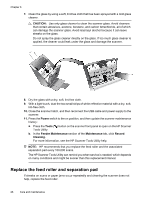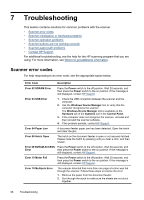HP N7710 User Guide - Page 25
Clean the paper path
 |
UPC - 882780998599
View all HP N7710 manuals
Add to My Manuals
Save this manual to your list of manuals |
Page 25 highlights
3. Clean the glass by using a soft, lint-free cloth that has been sprayed with a mild glass cleaner. CAUTION: Use only glass cleaner to clean the scanner glass. Avoid cleaners that contain abrasives, acetone, benzene, and carbon tetrachloride, all of which can damage the scanner glass. Avoid isopropyl alcohol because it can leave streaks on the glass. Do not spray the glass cleaner directly on the glass. If too much glass cleaner is applied, the cleaner could leak under the glass and damage the scanner. 4. Dry the glass with a dry, soft, lint-free cloth. 5. With a light touch, dust the two small strips of white reflective material with a dry, soft, lint-free cloth. 6. Close the scanner hatch, and then reconnect the USB cable and power supply to the scanner. Clean the paper path If scanned images have streaks or scratches, use the HP paper-path cleaning cloth to clean the paper path. To order more HP paper-path cleaning cloths, go to www.hp.com/support. To clean the paper path, follow these steps: 1. Open the sealed HP paper-path cleaning cloth container, starting at the notch. Take care not to tear the cleaning cloth. 2. Remove the cleaning cloth and unfold it. Clean the paper path 23