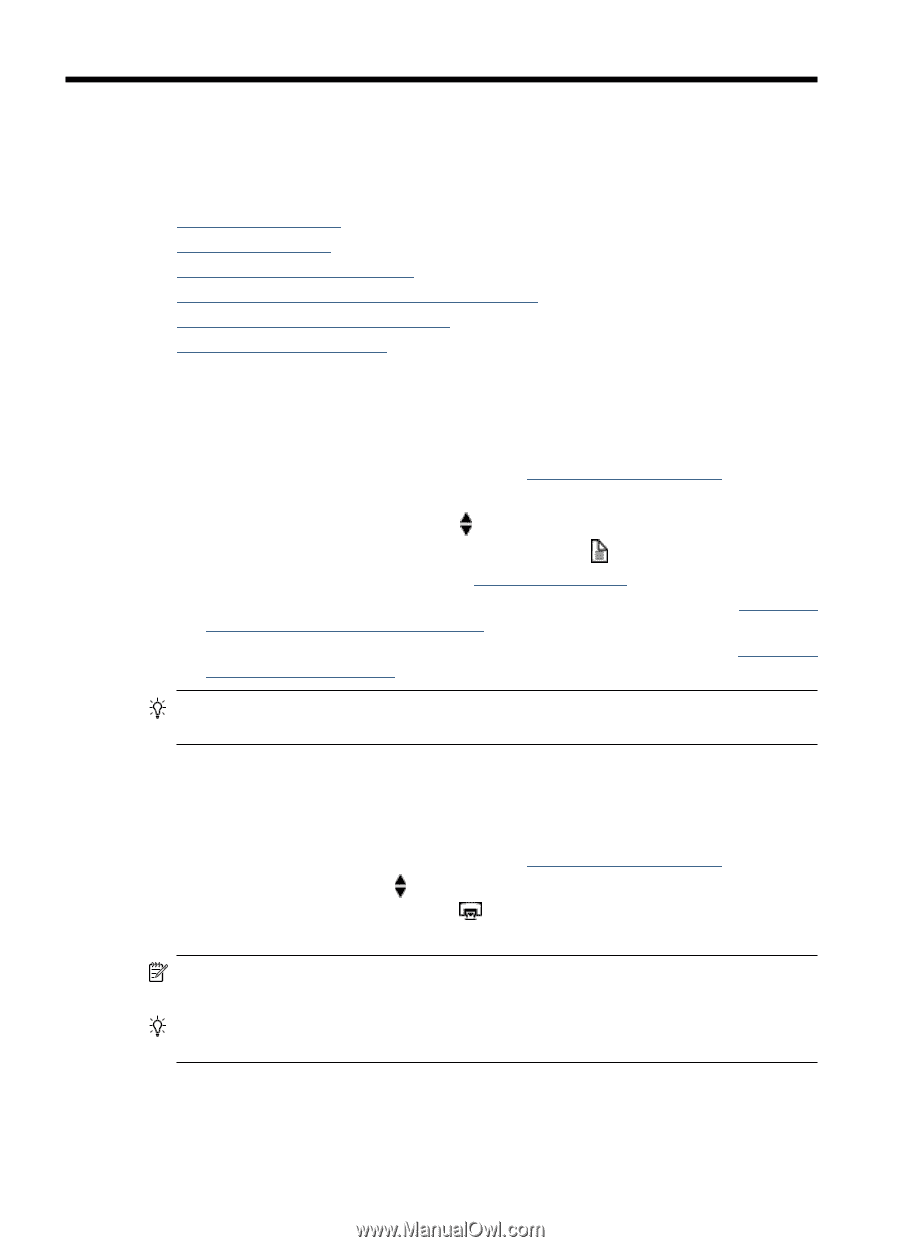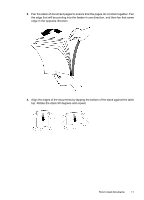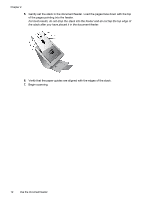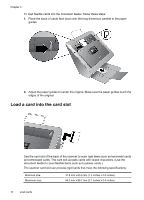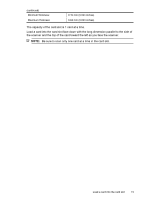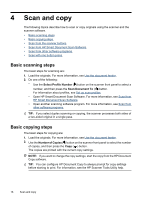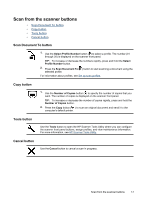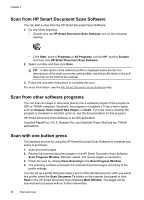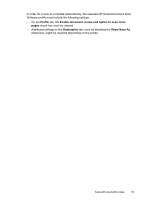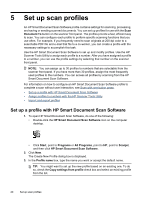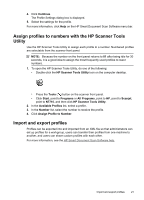HP N7710 User Guide - Page 18
Scan and copy, Basic scanning steps, Select Profile Number, Scan Document To, Number of Copies
 |
UPC - 882780998599
View all HP N7710 manuals
Add to My Manuals
Save this manual to your list of manuals |
Page 18 highlights
4 Scan and copy The following topics describe how to scan or copy originals using the scanner and the scanner software. • Basic scanning steps • Basic copying steps • Scan from the scanner buttons • Scan from HP Smart Document Scan Software • Scan from other software programs • Scan with one button press Basic scanning steps The basic steps for scanning are: 1. Load the originals. For more information, see Use the document feeder. 2. Do one of the following: • Use the Select Profile Number ( ) button on the scanner front panel to select a number, and then press the Scan Document To ( ) button. For information about profiles, see Set up scan profiles. • Open HP Smart Document Scan Software. For more information, see Scan from HP Smart Document Scan Software. • Open another scanning software program. For more information, see Scan from other software programs. TIP: If you select duplex scanning or copying, the scanner processes both sides of a two-sided original in a single pass. Basic copying steps The basic steps for copying are: 1. Load the originals. For more information, see Use the document feeder. 2. Use the Number of Copies ( ) button on the scanner front panel to select the number of copies, and then press the Copy ( ) button. The copies are printed with the current copy settings. NOTE: If you want to change the copy settings, start the copy from the HP Document Copy software. TIP: You can configure HP Document Copy to always prompt for copy settings before starting to print. For information, see the HP Scanner Tools Utility help. 16 Scan and copy