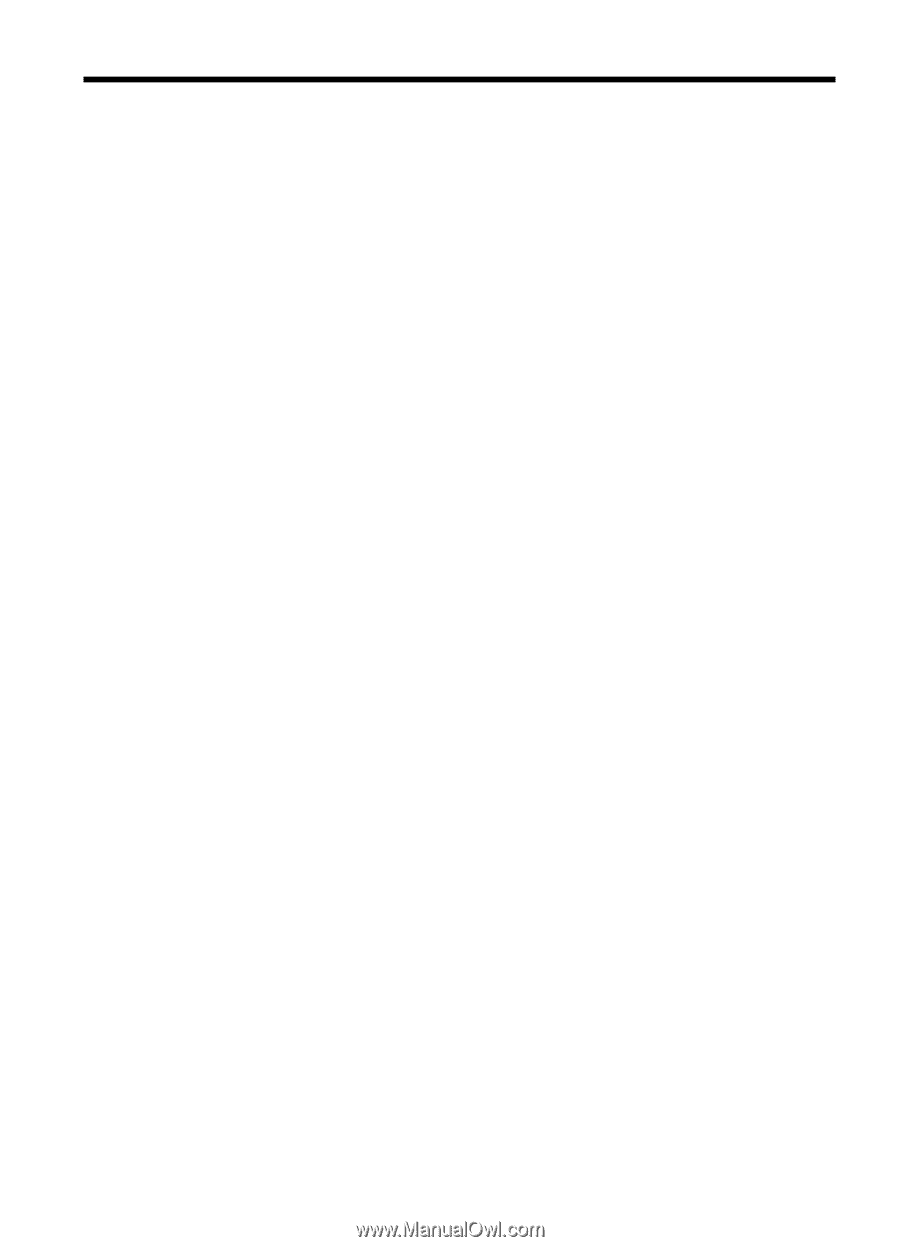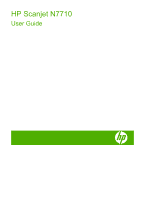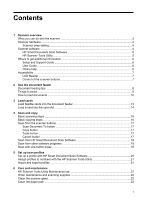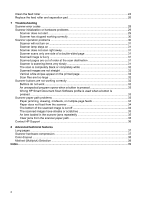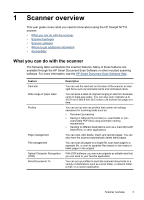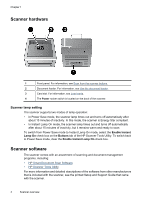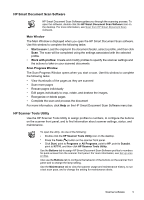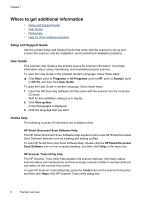Contents
1
Scanner overview
What you can do with the scanner
............................................................................................
3
Scanner hardware
.....................................................................................................................
4
Scanner lamp setting
...........................................................................................................
4
Scanner software
.......................................................................................................................
4
HP Smart Document Scan Software
...................................................................................
5
HP Scanner Tools Utility
......................................................................................................
5
Where to get additional information
...........................................................................................
6
Setup and Support Guide
....................................................................................................
6
User Guide
...........................................................................................................................
6
Online help
...........................................................................................................................
6
Accessibility
...............................................................................................................................
7
LCD Reader
.........................................................................................................................
7
Control of the scanner buttons
............................................................................................
7
2
Use the document feeder
Document loading tips
...............................................................................................................
8
Things to avoid
..........................................................................................................................
9
How to load documents
...........................................................................................................
10
3
Load cards
Load flexible cards into the document feeder
..........................................................................
13
Load a card into the card slot
..................................................................................................
14
4
Scan and copy
Basic scanning steps
...............................................................................................................
16
Basic copying steps
.................................................................................................................
16
Scan from the scanner buttons
................................................................................................
17
Scan Document To button
.................................................................................................
17
Copy button
.......................................................................................................................
17
Tools button
.......................................................................................................................
17
Cancel button
....................................................................................................................
17
Scan from HP Smart Document Scan Software
......................................................................
18
Scan from other software programs
........................................................................................
18
Scan with one button press
.....................................................................................................
18
5
Set up scan profiles
Set up a profile with HP Smart Document Scan Software
.......................................................
20
Assign profiles to numbers with the HP Scanner Tools Utility
.................................................
21
Import and export profiles
........................................................................................................
21
6
Care and maintenance
HP Scanner Tools Utility Maintenance tab
..............................................................................
22
Order maintenance and scanning supplies
.............................................................................
22
Clean the scanner glass
..........................................................................................................
22
Clean the paper path
...............................................................................................................
23
1