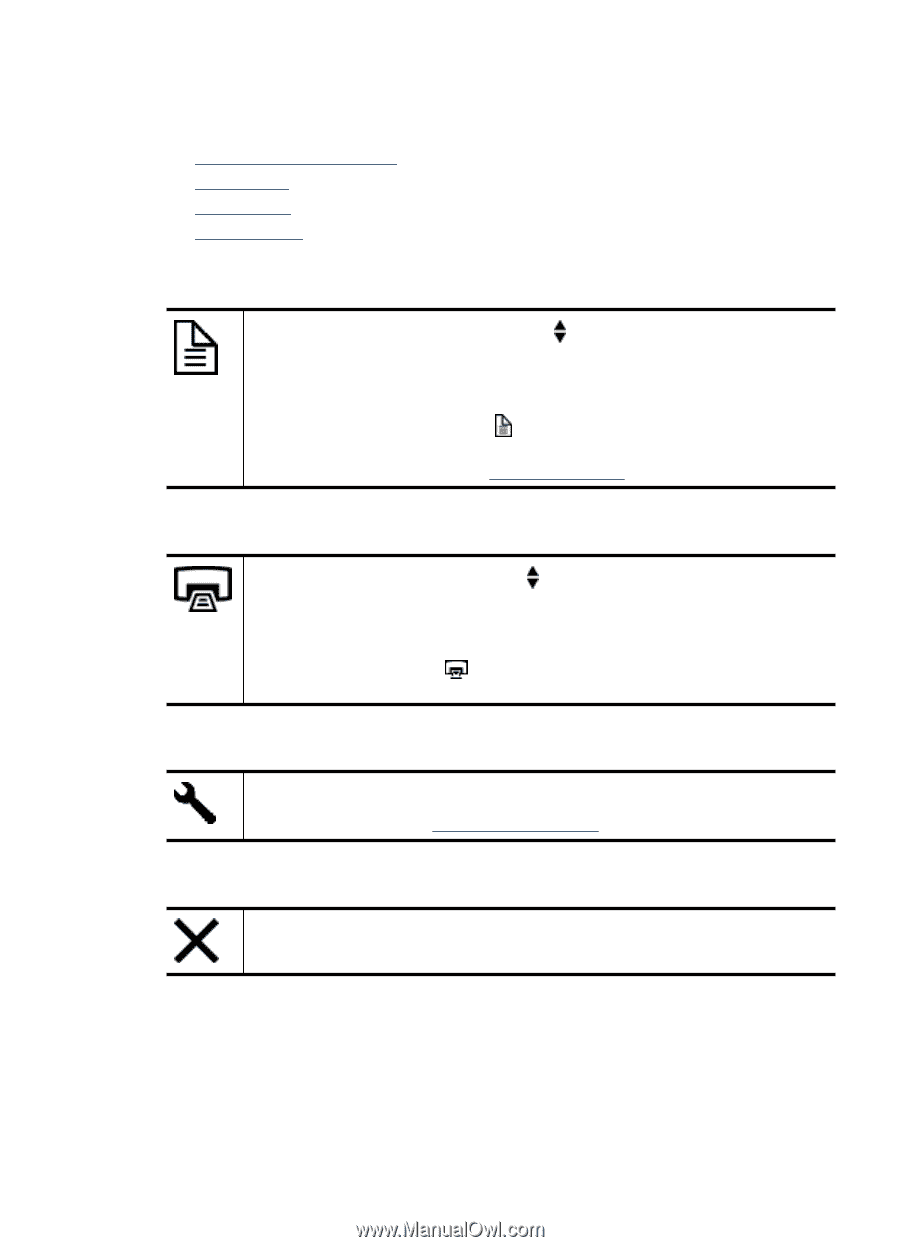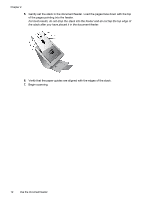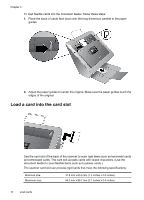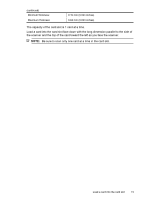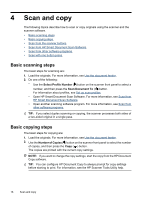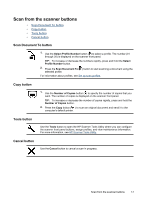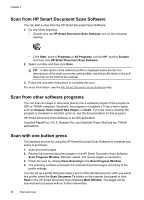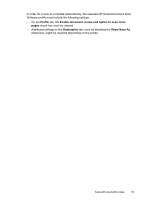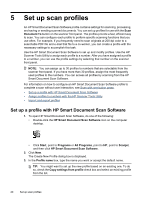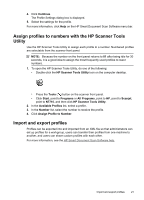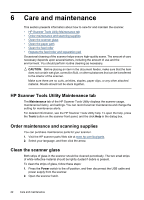HP N7710 User Guide - Page 19
Scan from the scanner buttons, Scan Document To button, Copy button, Tools button, Cancel button
 |
UPC - 882780998599
View all HP N7710 manuals
Add to My Manuals
Save this manual to your list of manuals |
Page 19 highlights
Scan from the scanner buttons • Scan Document To button • Copy button • Tools button • Cancel button Scan Document To button 1. Use the Select Profile Number button ( ) to select a profile. The number (01 through 30) is displayed on the scanner front panel. TIP: To increase or decrease the numbers rapidly, press and hold the Select Profile Number button. 2. Press the Scan Document To ( ) button to start scanning a document using the selected profile. For information about profiles, see Set up scan profiles. Copy button 1. Use the Number of Copies button ( ) to specify the number of copies that you want. The number of copies is displayed on the scanner front panel. TIP: To increase or decrease the number of copies rapidly, press and hold the Number of Copies button. 2. Press the Copy button ( ) to scan an original document and send it to the computer's default printer. Tools button Use the Tools button to open the HP Scanner Tools Utility where you can configure the scanner front panel buttons, assign profiles, and view maintenance information. For more information, see HP Scanner Tools Utility. Cancel button Use the Cancel button to cancel a scan in progress. Scan from the scanner buttons 17