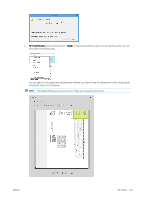HP PageWide XL 8000 User guide - Page 102
Top stacker, Front panel: Tap
 |
View all HP PageWide XL 8000 manuals
Add to My Manuals
Save this manual to your list of manuals |
Page 102 highlights
Top stacker The top stacker is available as an accessory. It can accommodate up to 100 sheets of paper, depending on the paper type and size. When stacking Natural Tracing Paper, use the supports attached to the top stacker (not recommended for other paper types). By default, the printer cuts the paper after every printed page, and the resulting sheets of paper are neatly stacked by the stacker. If you send pages longer than 1.2 m (4 ft) to the stacker, you are recommended to stand by the stacker to prevent the prints from falling on the floor. You can retrieve part of the stacker pile by waiting until the current job finishes, or by pausing the current job. After retrieving sheets from the stacker, do not return them to the stacker or put them on top of the stacker, which can cause a paper jam. To use the stacker, select it as follows before sending the job to print: ● Front panel: Tap , then Output destination > Top stacker. ● Printer driver: Go to the printer properties, select the Layout/Output tab, and change the output destination to Top stacker. ● HP SmartStream: Set the destination to Top stacker, in the job preparation pane or in the settings pane. The printed job is automatically collected by the top stacker. Wait until the job has finished, then collect the output. 96 Chapter 7 Collection and finishing ENWW