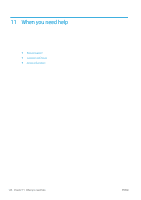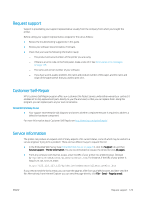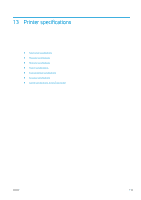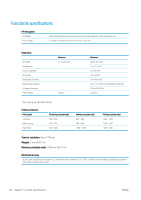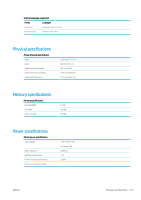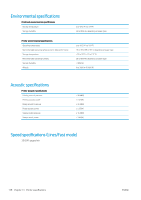HP PageWide XL 8000 User guide - Page 139
Get detailed job accounting information, Access the Embedded Web Server, see
 |
View all HP PageWide XL 8000 manuals
Add to My Manuals
Save this manual to your list of manuals |
Page 139 highlights
● Paper usage: Amount of paper used and the total at the top, divided into paper categories or families. Usage can be seen at each level. When you tap the Print usage report button, a message is displayed: The usage report was sent to the job queue and will be printed soon. All the values can be displayed in English or metric units. From the Embedded Web Server The same information can be retrieved from the Embedded Web Server as from the front panel. 1. Access the Embedded Web Server, see Embedded Web Server on page 13. 2. Go to the Main tab. 3. Click History > Usage. Print the usage information There are two different ways to print the usage information from the front panel's home screen: ● Tap to launch the usage information screen, then tap the Print usage report button. ● Tap , then Internal prints > Printer usage information > User information print > Print usage report. Get detailed job accounting information Accounting statistics with the Embedded Web Server 1. Access the Embedded Web Server, see Embedded Web Server on page 13. 2. Go to the Main tab. 3. Under the History heading in the left-hand column, click Accounting. Request usage and accounting data by email 1. Obtain the IP address of the outgoing mail server (SMTP) from your IT department; this is required in order to send email messages. 2. Ensure that the outgoing email server is configured to enable relaying of email messages that the printer will send. ENWW Get detailed job accounting information 133