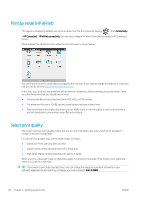HP PageWide XL 8000 User guide - Page 96
See job details, Roll policies, Solve paper mismatch
 |
View all HP PageWide XL 8000 manuals
Add to My Manuals
Save this manual to your list of manuals |
Page 96 highlights
NOTE: To enable this action, tap now. in the home screen, then Job management and activate Enable print See job details Tap the name of the job to show its details in the right pane, including information about status, pages, copies, total, and preview. Scroll down as necessary to see all of the information. By tapping the thumbnail, you can navigate over all pages of the job. Use the ... to show or hide the toolbar. From there you can zoom in and out and see more information about each page. Roll policies If two rolls are loaded, both of which are suitable for the job, the roll is chosen according to your preferences. ● Increase productivity: To increase the productivity of the printer. - Job autorotation: The printer can rotate a job automatically in order to save paper. ● Automatic roll selection: When the job arrives with the roll not defined, the printer selects the rolls according to the following settings. - Roll width selection: The printer can be more or less restrictive when selecting the roll width on which to print. You can select to print on the same width only (each page prints on a roll with same width as the page) or to print on the same width or wider (each page prints on roll with same width as the page or wider). - Avoid printing on a wider roll: Avoid switching to a wider roll when the defined rolls are depleted. Only applies when Roll width selection is Print on same width or wider. - Use most depleted roll: When there are two or more rolls with the same paper type and width, the roll selected is the roll with less paper. - Paper type protection: You can avoid printing accidentally on special paper types by protecting them. Protected types are eligible for printing only when paper type or roll are specified in the job. Solve paper mismatch If the paper currently loaded in the printer is not suitable for a particular job or page, the printer can automatically solve the conflict or give a number of choices depending on the printer policies. Such a conflict may be caused by a job sent to the printer with no specific roll or paper type assigned to it, or by a roll coming to its 90 Chapter 6 Queue management ENWW