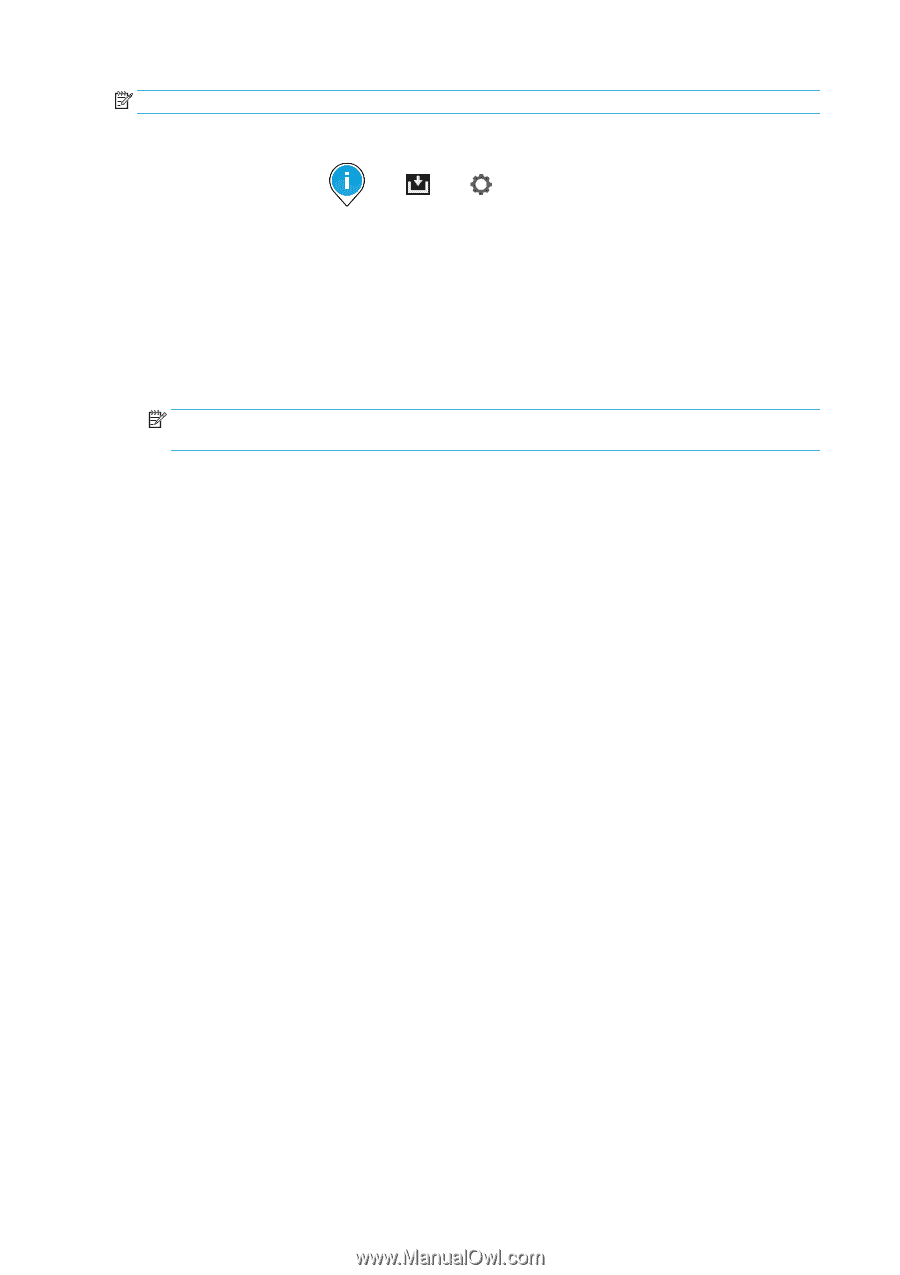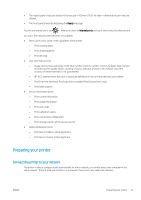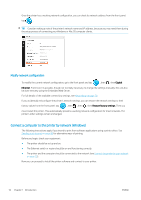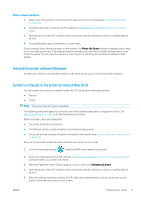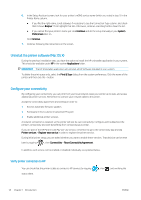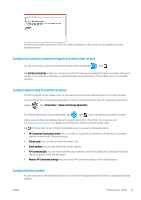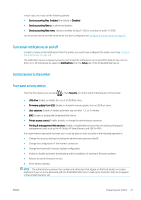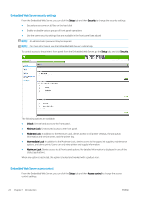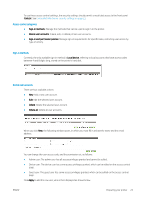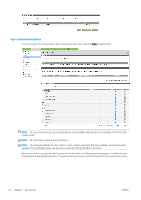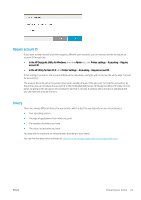HP PageWide XL 8000 User guide - Page 26
Con the email server, Turn usage information on and off, the email server
 |
View all HP PageWide XL 8000 manuals
Add to My Manuals
Save this manual to your list of manuals |
Page 26 highlights
NOTE: If an administrator password has been set, it will be required to change these settings. ● In the Embedded Web Server: click Setup > Firmware update. ● Using the front panel: tap , then , then . The following settings are available: ● Check: If you select Automatically (the default setting), the printer will check automatically every week (or after the printer has been restarted seven times, whichever happens first) whether new firmware is available. If you select Manually, the printer will not check automatically; you can check manually whenever you like. ● Download: If you select Automatically (the default setting), the printer will automatically download new firmware whenever it becomes available. If you select Manually, you will be asked to approve each download. NOTE: Downloading the firmware does not mean that you have installed it in your printer. To install the new firmware, you must confirm the installation manually. ● Firmware update history: A list of firmware versions that have been installed in the printer. It is usually possible to reinstall the version immediately before the version that is currently installed, if you have some problem with the current version. Configure the email server To configure the email server using the Embedded Web Server, click Setup > E-mail server, and fill in the following fields, which are usually supplied by the email server provider. ● SMTP server and port number: The IP address or fully qualified domain name of the outgoing mail server (SMTP) that will process all email messages from the printer. If the mail server requires authentication, email notifications will not work. ● Printer e-mail address: The email address assigned to the account that is being configured in the printer. This email address will appear in the From: field of all the email messages sent by the printer. This is not the same email address that is used by HP Connected. ● Attachment size limit: The maximum size of a file attached to an email message. When you scan to email from the front panel, you will be warned if an attachment is higher than this limit, but you can ignore the warning and send the message anyway. ● Use SSL certificates: Check this box to use SSL certificates if the server requires an encrypted connection. Click the link to configure advanced certificate settings. ● Authentication. If you choose authentication, you are also asked for your username and password. Once you have configured the email server, you are strongly recommended to check the configuration. Turn usage information on and off The printer can send usage information periodically by email. You can request this in the following ways: ● In the HP DesignJet Utility for Windows: from the Admin tab, click Printer settings > Accounting. ● In the HP Utility for Mac OS X: click Printer Settings > Accounting. ● In the Embedded Web Server: click Setup > Printer settings > Accounting. 20 Chapter 1 Introduction ENWW