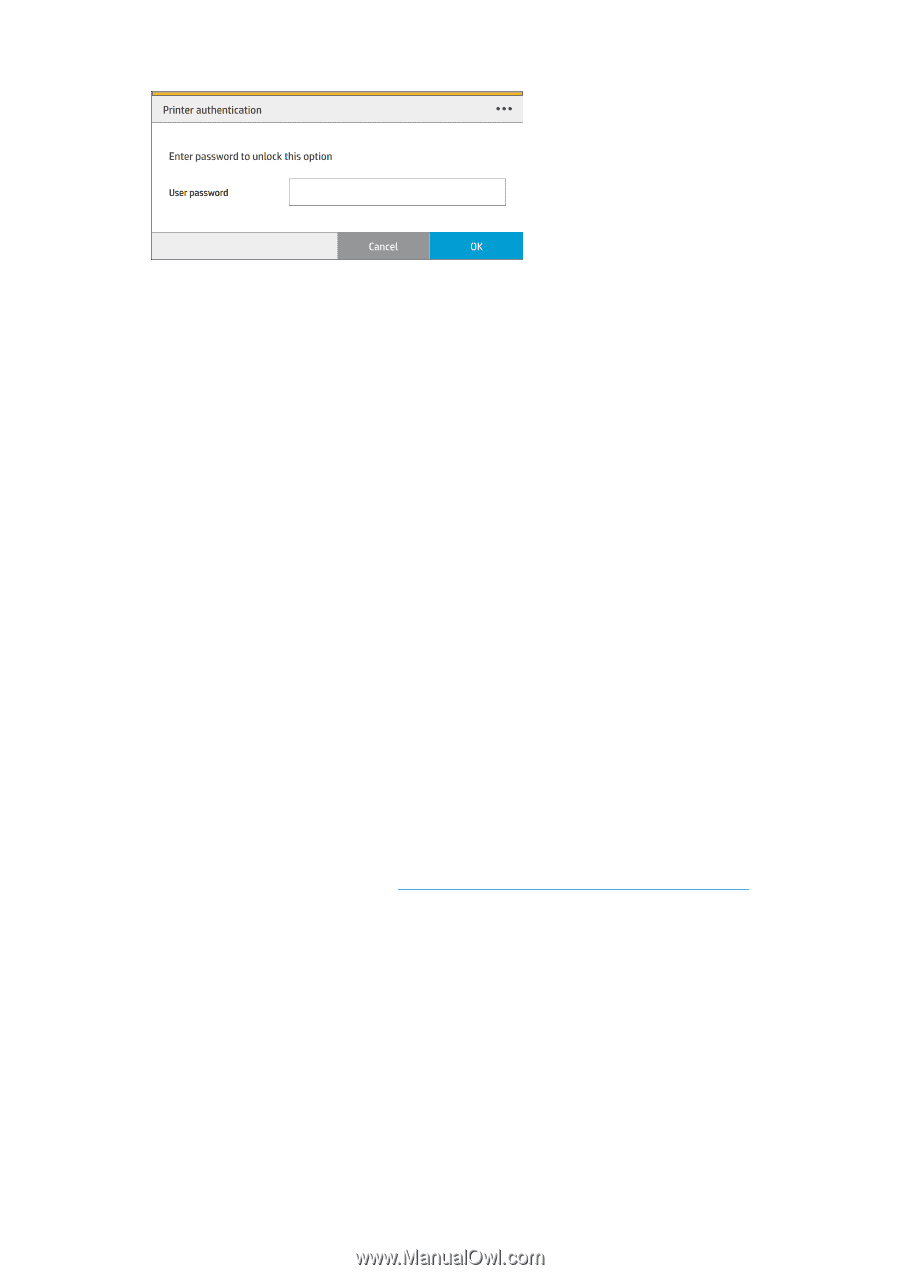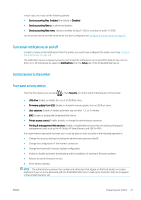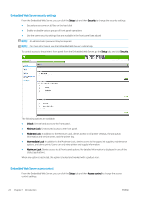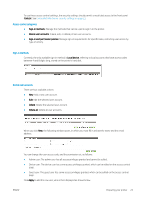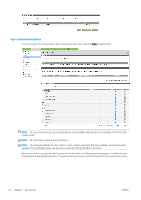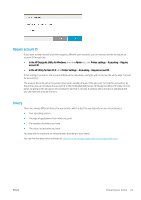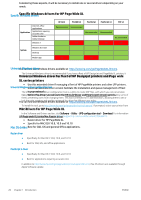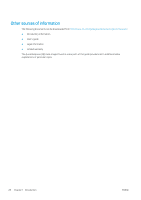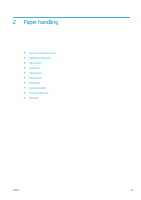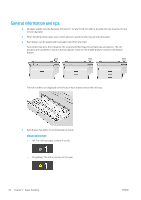HP PageWide XL 8000 User guide - Page 31
Require account ID, Drivers, Specific Windows drivers, In the HP Utility for Mac OS X
 |
View all HP PageWide XL 8000 manuals
Add to My Manuals
Save this manual to your list of manuals |
Page 31 highlights
Require account ID If you want to keep records of printer usage by different user accounts, you can set your printer to require an account ID for each job. ● In the HP DesignJet Utility for Windows: from the Admin tab, click Printer settings > Accounting > Require account ID. ● In the HP Utility for Mac OS X: click Printer Settings > Accounting > Require account ID. If this setting is turned on, the account ID field will be mandatory and jobs with no account ID will be kept "on hold for accounting". The account ID can be set in the printer driver when sending the job. If the job is set "on hold for accounting" by the printer, you can introduce the account ID in the Embedded Web Server, HP DesignJet Utility, HP Utility, or front panel, by going to the job queue and clicking the job that is on hold. A window with a text box is displayed and you can enter the account ID into it. Drivers There are various different drivers for your printer; which is best for you depends on your circumstances: ● Your operating system ● The type of applications from which you print ● The number of printers you have ● The output accessories you have You may wish to install one or several drivers according to your needs. You can find the latest driver software at http://www.hp.com/go/pagewidexlseries/support/drivers/. ENWW Preparing your printer 25