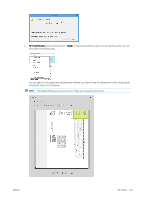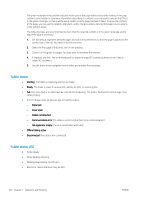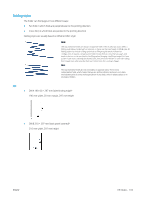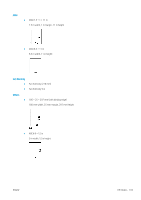HP PageWide XL 8000 User guide - Page 106
Printer driver, Layout/Output, Folder, Output destination, Printing from driver, Paper/Quality
 |
View all HP PageWide XL 8000 manuals
Add to My Manuals
Save this manual to your list of manuals |
Page 106 highlights
● Printer driver: Go to the printer properties, select the Layout/Output tab, and change the output destination to Folder. The first time you use the folder, you must specify the folding styles that you expect to use. To do that, go to the front panel and tap , then Output destination > Printing from driver; from there you can assign one folding style to each predefine. Then, in the printing dialog, you will be able to select each predefine or the default. Recommended settings for folding jobs: ● Clip content by margin: To avoid printing in the margins and fold properly. From the Paper/Quality tab, click Margins/Layout > Clip content by margin. ● Right-alignment: To ensure that the block title is in the correct position when folding. Select this in the Layout/Output tab. ● Portrait orientation: Select this in the Layout/Output tab. There are some paper types that are not supported by the folder. You will see a warning if you try to send such a paper type to the folder. 100 Chapter 7 Collection and finishing ENWW