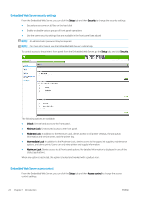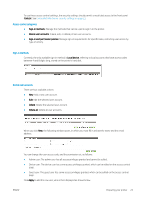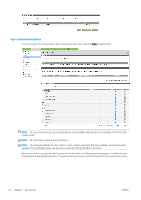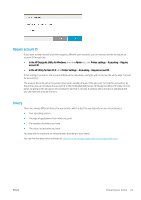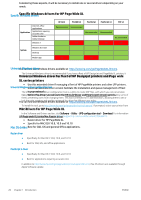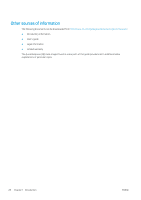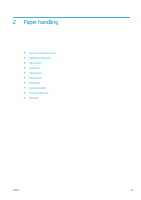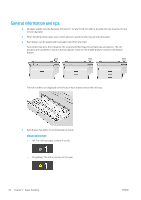HP PageWide XL 8000 User guide - Page 33
Accessibility, Front panel, Embedded Web Server, Set Windows driver preferences
 |
View all HP PageWide XL 8000 manuals
Add to My Manuals
Save this manual to your list of manuals |
Page 33 highlights
Set Windows driver preferences You can change some default settings in your printer driver according to your own preferences, for instance to set color emulation or paper-saving options. To do this, click the Start button on your computer's screen, then click Devices and Settings. In the Devices and Settings window, right-click your printer's icon, and click Printing Preferences. Any settings you change in the Printing Preferences window will be saved as default values for the current user. To set the default values for all users of your system, right-click the printer's icon, click Printer Properties, go to the Advanced tab, and click Printing Defaults. Any settings you change in the printing defaults will be saved for all users. Accessibility Front panel If required, the front-panel display brightness and the loudspeaker volume can be changed (see Change system options on page 11). Embedded Web Server From the Embedded Web Server, you can see the status of the printer, and perform other actions without using the front panel. For information about the accessibility features of the Embedded Web Server, go to: Support > Browse information > Accessibility: See more about HP accessibility at www.hp.com/hpinfo/abouthp/accessibility/ for information about the HP Accessibility Program, and HP's commitment to making its products and services accessible to people with disabilities. ENWW Accessibility 27