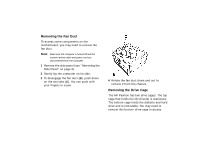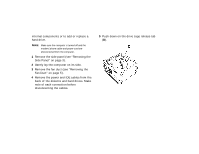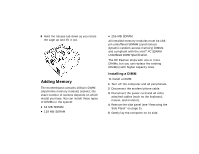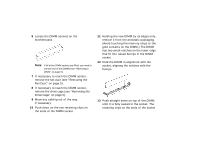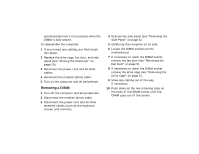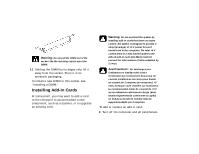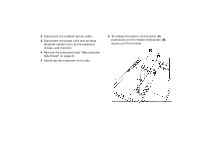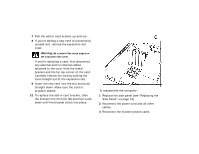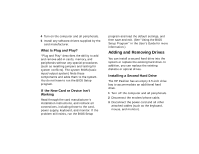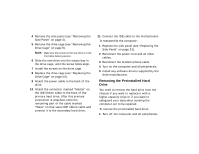HP Pavilion 7700 HP Pavilion Home PC - (English) Upgrading and Servicing the P - Page 11
Removing a DIMM - lock
 |
View all HP Pavilion 7700 manuals
Add to My Manuals
Save this manual to your list of manuals |
Page 11 highlights
automatically lock it into position when the DIMM is fully seated. To reassemble the computer: 1 If you moved any cabling, put them back into place. 2 Replace the drive cage, fan duct, and side panel (see "Closing the Computer" on page 20). 3 Reconnect the power cord and all other cables. 4 Reconnect the modem/phone cable. 5 Turn on the computer and all peripherals. Removing a DIMM 1 Turn off the computer and all peripherals. 2 Disconnect the modem/phone cable. 3 Disconnect the power cord and all other attached cables (such as the keyboard, mouse, and monitor). 4 Remove the side panel (see "Removing the Side Panel" on page 3). 5 Gently lay the computer on its side. 6 Locate the DIMM sockets on the motherboard. 7 If necessary to reach the DIMM socket, remove the fan duct (see "Removing the Fan Duct" on page 5). 8 If necessary to reach the DIMM socket, remove the drive cage (see "Removing the Drive Cage" on page 5). 9 Move any cabling out of the way, if necessary. 10 Push down on the two retaining clips on the ends of the DIMM socket until the DIMM pops out of the socket.