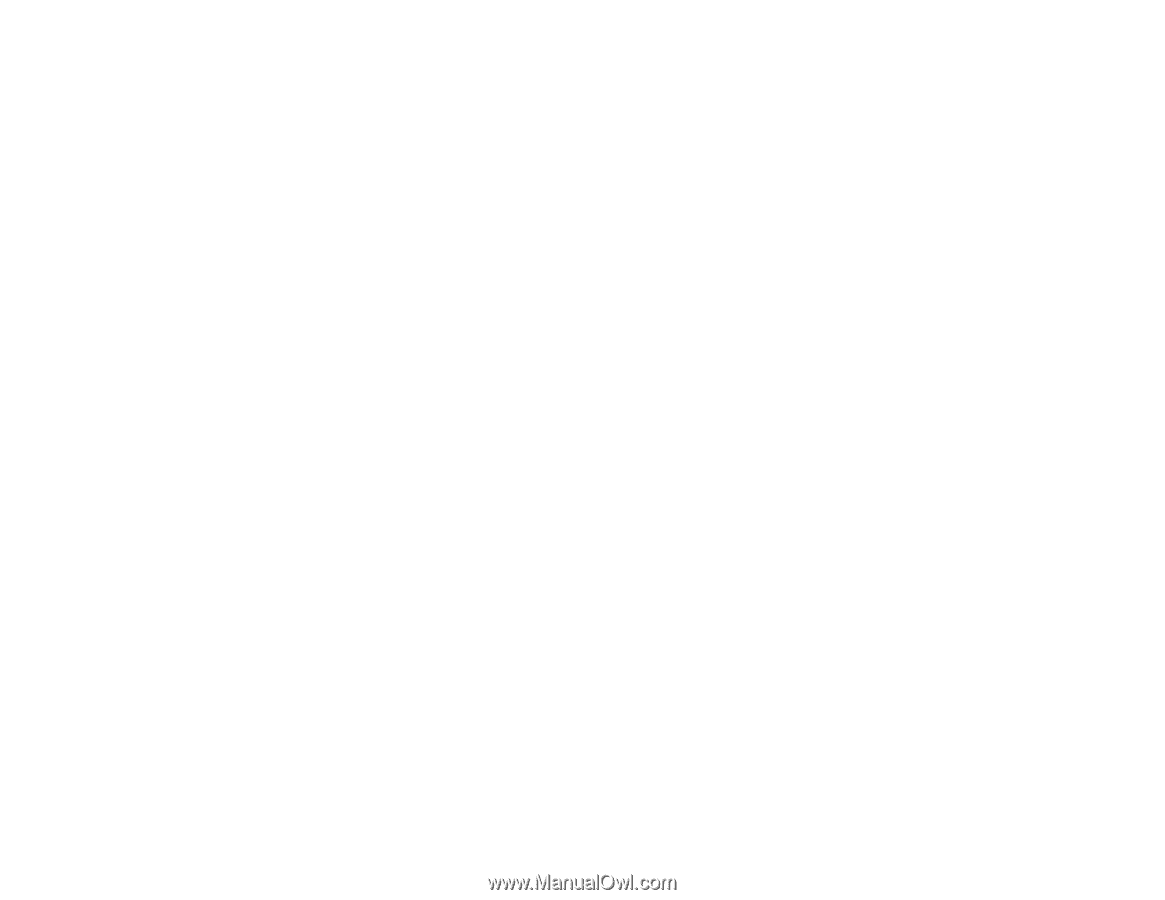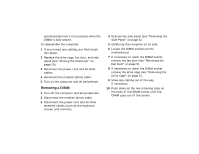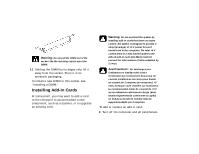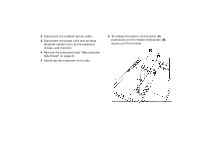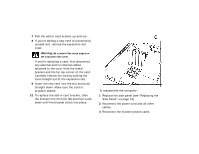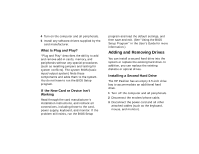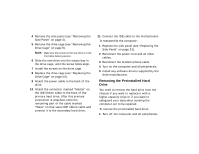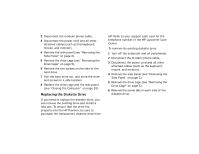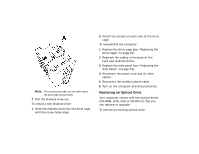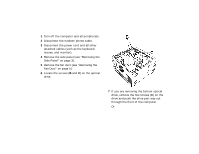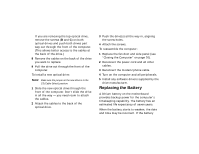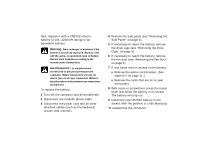HP Pavilion 7700 HP Pavilion Home PC - (English) Upgrading and Servicing the P - Page 16
Removing the Preinstalled Hard, Drive - drivers
 |
View all HP Pavilion 7700 manuals
Add to My Manuals
Save this manual to your list of manuals |
Page 16 highlights
4 Remove the side panel (see "Removing the Side Panel" on page 3). 5 Remove the drive cage (see "Removing the Drive Cage" on page 5). Note: Make sure the jumper on the new drive is in the CS (Cable Select) position. 6 Slide the new drive into the empty bay in the drive cage, until the screw holes align. 7 Install the screws on the drive cage. 8 Replace the drive cage (see "Replacing the Drive Cage" on page 20). 9 Attach the power cable to the back of the drive. 10 Attach the connector marked "Master" on the IDE ribbon cable to the back of the primary hard drive. After this primary connection is attached, twist the remaining part of the cable marked "Slave" on that same IDE ribbon cable and connect it to the secondary hard drive. 11 Connect the IDE cable to the motherboard. To reassemble the computer: 1 Replace the side panel (see "Replacing the Side Panel" on page 23). 2 Reconnect the power cord and all other cables. 3 Reconnect the modem/phone cable. 4 Turn on the computer and all peripherals. 5 Install any software drivers supplied by the drive manufacturer. Removing the Preinstalled Hard Drive You need to remove the hard drive from the chassis if you want to replace it with a higher-capacity drive or if you want to safeguard your data when sending the computer out to be repaired. To remove the preinstalled hard drive: 1 Turn off the computer and all peripherals.