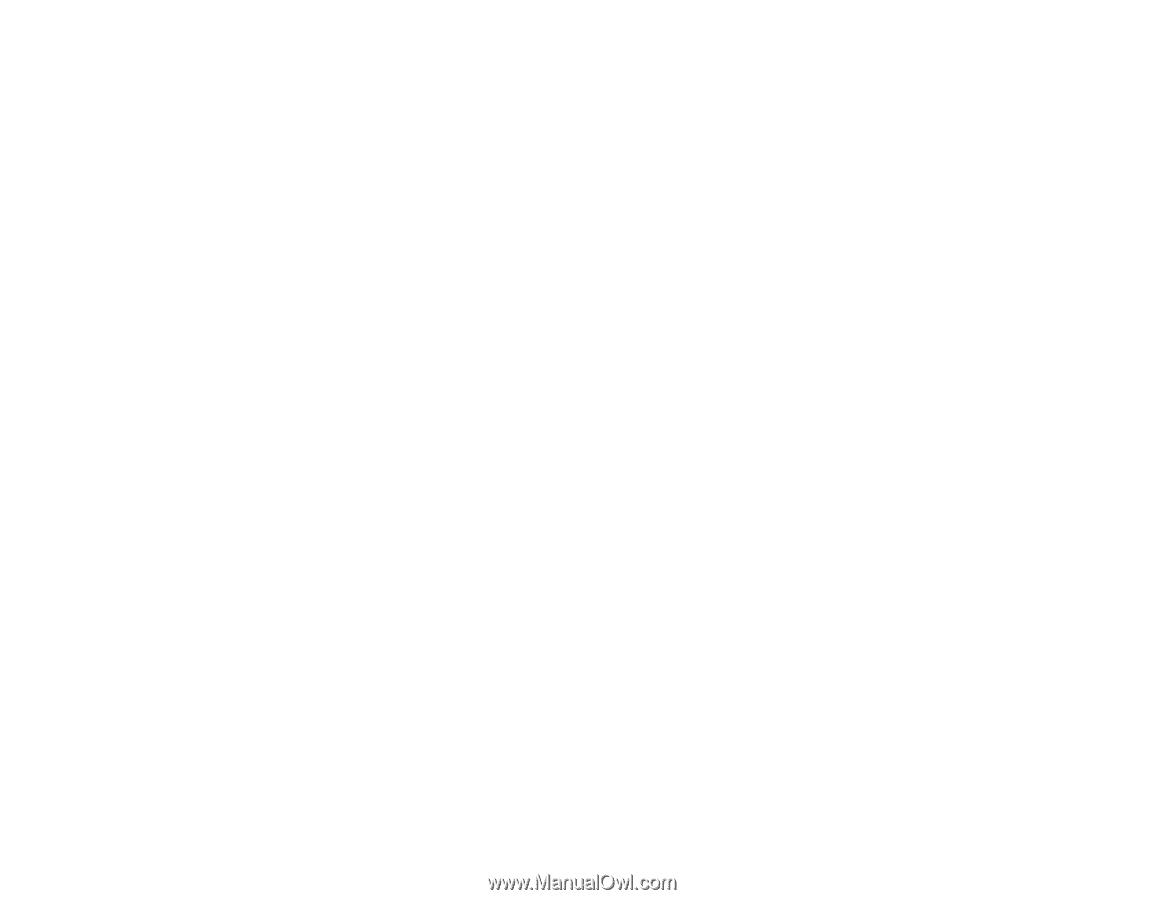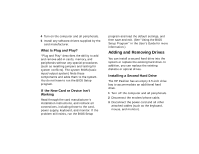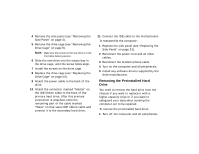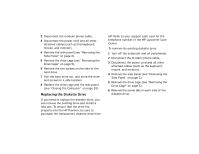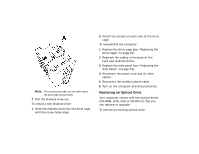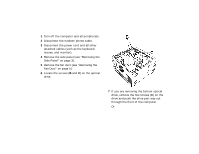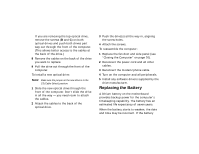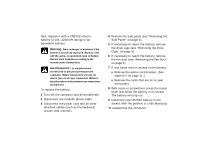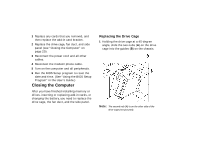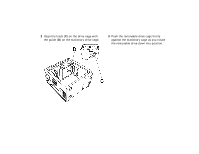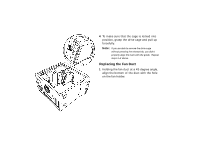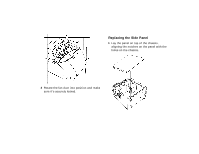HP Pavilion 7700 HP Pavilion Home PC - (English) Upgrading and Servicing the P - Page 20
Replacing the Battery
 |
View all HP Pavilion 7700 manuals
Add to My Manuals
Save this manual to your list of manuals |
Page 20 highlights
If you are removing the top optical drive, remove the screws (B and C) on both optical drives and push both drives part way out through the front of the computer. (This allows better access to the cables at the back of the drive.) 8 Remove the cables on the back of the drive you want to replace. 9 Pull the drive out through the front of the computer. To install a new optical drive: Note: Make sure the jumper on the new drive is in the CS (Cable Select) position. 1 Slide the new optical drive through the front of the computer. Don't slide the drive in all the way - you need room to attach the cables. 2 Attach the cables to the back of the optical drive. 3 Push the drive(s) all the way in, aligning the screw holes. 4 Attach the screws. To reassemble the computer: 1 Replace the fan duct and side panel (see "Closing the Computer" on page 20). 2 Reconnect the power cord and all other cables. 3 Reconnect the modem/phone cable. 4 Turn on the computer and all peripherals. 5 Install any software drivers supplied by the drive manufacturer. Replacing the Battery A lithium battery on the motherboard provides backup power for the computer's timekeeping capability. The battery has an estimated life expectancy of seven years. When the battery starts to weaken, the date and time may be incorrect. If the battery