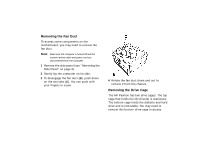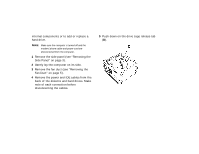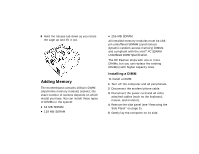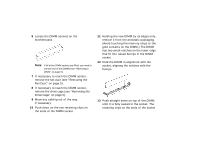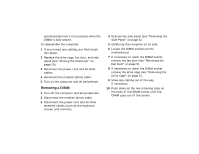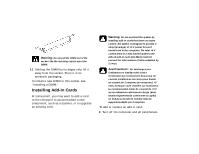HP Pavilion 7700 HP Pavilion Home PC - (English) Upgrading and Servicing the P - Page 7
Removing the Fan Duct, Removing the Drive Cage - motherboard
 |
View all HP Pavilion 7700 manuals
Add to My Manuals
Save this manual to your list of manuals |
Page 7 highlights
Removing the Fan Duct To access some components on the motherboard, you may need to remove the fan duct. Note: Make sure the computer is turned off and the modem/phone cable and power cord are disconnected from the computer. 1 Remove the side panel (see "Removing the Side Panel" on page 3). 2 Gently lay the computer on its side. 3 To disengage the fan duct (B), push down on the two tabs (C). You can push with your fingers or a pen. 4 Rotate the fan duct down and out to remove it from the chassis. Removing the Drive Cage The HP Pavilion has two drive cages. The top cage that holds the CD drive(s) is stationary. The bottom cage holds the diskette and hard drive and is removable. You may need to remove this bottom drive cage to access
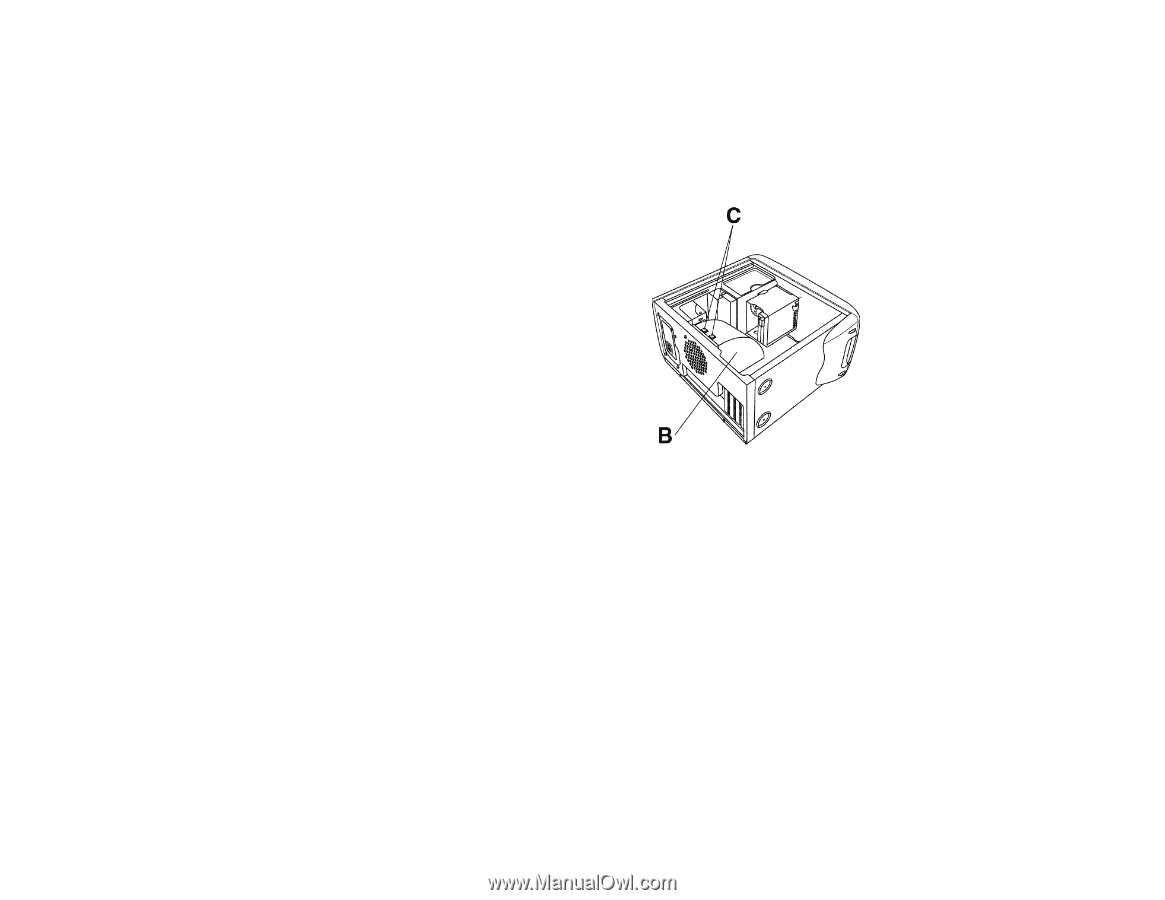
Removing the Fan Duct
To access some components on the
motherboard, you may need to remove the
fan duct.
Note
:
Make sure the computer is turned off and the
modem/phone cable and power cord are
disconnected from the computer.
1
Remove the side panel (see “Removing the
Side Panel” on page 3).
2
Gently lay the computer on its side.
3
To disengage the fan duct (
B
), push down
on the two tabs (
C
). You can push with
your fingers or a pen.
4
Rotate the fan duct down and out to
remove it from the chassis.
Removing the Drive Cage
The HP Pavilion has two drive cages. The top
cage that holds the CD drive(s) is stationary.
The bottom cage holds the diskette and hard
drive and is removable. You may need to
remove this bottom drive cage to access