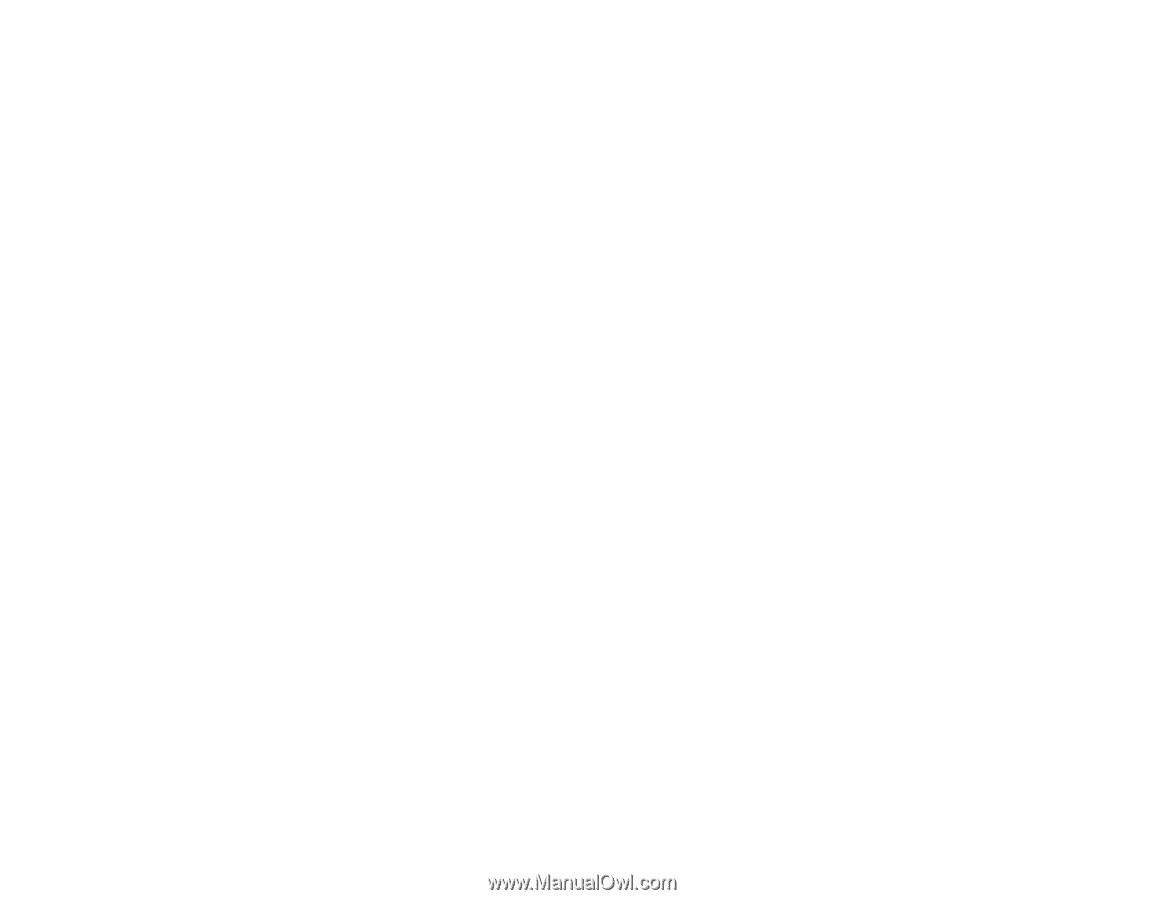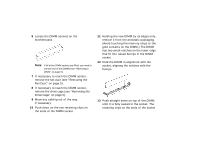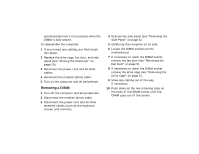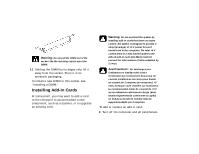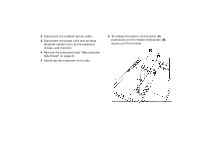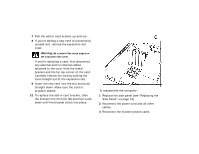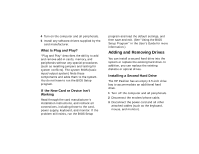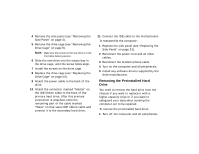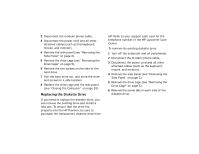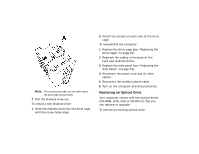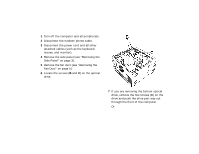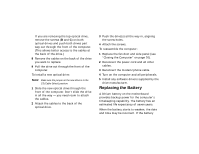HP Pavilion 7700 HP Pavilion Home PC - (English) Upgrading and Servicing the P - Page 15
Adding and Removing Drives - driver
 |
View all HP Pavilion 7700 manuals
Add to My Manuals
Save this manual to your list of manuals |
Page 15 highlights
4 Turn on the computer and all peripherals. 5 Install any software drivers supplied by the card manufacturer. What Is Plug and Play? "Plug and Play" describes the ability to add and remove add-in cards, memory, and peripherals without any special procedures (such as resetting jumpers and testing for system conflicts). The system BIOS (basic input/output system) finds these components and adds them to the system. You do not have to run the BIOS Setup program. If the New Card or Device Isn't Working Read through the card manufacturer's installation instructions, and recheck all connections, including those to the card, power supply, keyboard, and monitor. If the problem still exists, run the BIOS Setup program and load the default settings, and then save and exit. (See "Using the BIOS Setup Program" in the User's Guide for more information.) Adding and Removing Drives You can install a second hard drive into the system or replace the existing hard drive. In addition, you can replace the existing diskette or optical drives. Installing a Second Hard Drive The HP Pavilion has an empty 3.5-inch drive bay to accommodate an additional hard drive. 1 Turn off the computer and all peripherals. 2 Disconnect the modem/phone cable. 3 Disconnect the power cord and all other attached cables (such as the keyboard, mouse, and monitor).