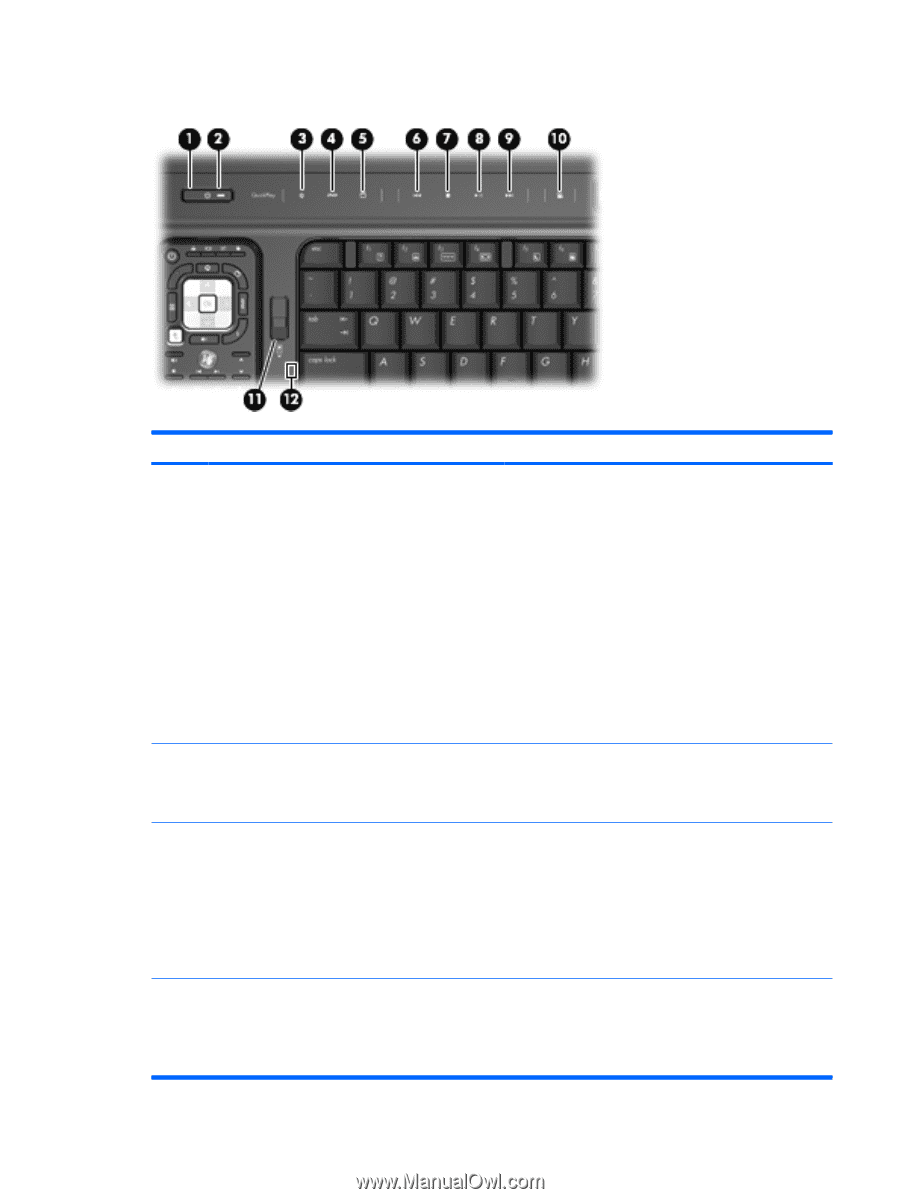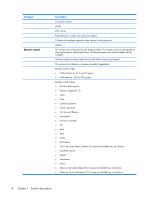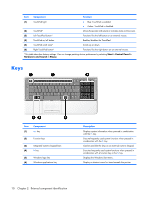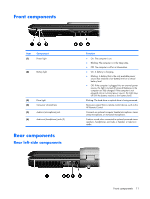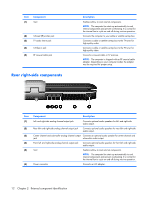HP Pavilion HDX9309TX HP Pavilion HDX Entertainmet Series Notebook PC - Mainte - Page 14
Top-left buttons and lights, Top components
 |
View all HP Pavilion HDX9309TX manuals
Add to My Manuals
Save this manual to your list of manuals |
Page 14 highlights
Top-left buttons and lights Item (1) Component Power button* (2) Power light (3) Media button (4) DVD button Description ● When the computer is off, press the button to turn on the computer. ● When the computer is on, press the button to initiate Sleep. ● When the computer is in the Sleep state, press the button briefly to exit Sleep. ● When the computer is in Hibernation, press the button briefly to exit Hibernation. If the computer has stopped responding and Windows® shutdown procedures are ineffective, press and hold the power button for at least 5 seconds to turn off the computer. To learn more about your power settings, select Start > Control Panel > System and Maintenance > Power Options. ● On: The computer is on. ● Blinking: The computer is in the Sleep state. ● Off: The computer is off or in Hibernation. ● Opens the QuickPlay program (for models with QuickPlay preinstalled). ● Opens the DVDPlay program (for models with DVDPlay preinstalled). NOTE: If the computer has been set up to require a logon password, you may be asked to log on to Windows. QuickPlay or DVDPlay opens after you log on. Refer to the QuickPlay or DVDPlay software Help for more information. Opens the DVD playback feature of the QuickPlay program. NOTE: If the computer has been set up to require a logon password, you may be asked to log on to Windows. QuickPlay opens after you log on. Refer to the QuickPlay software Help for more information. Top components 7