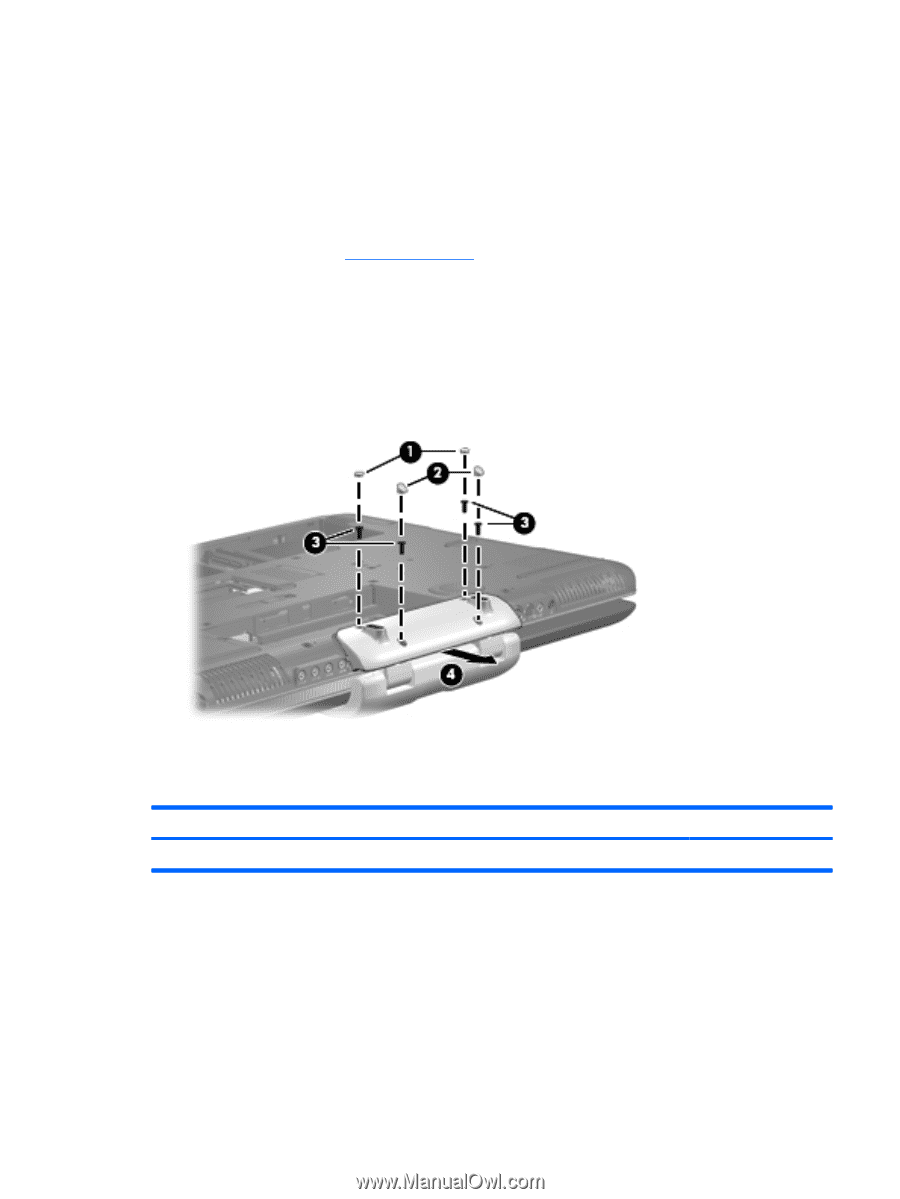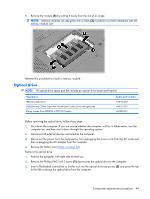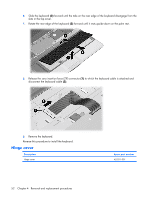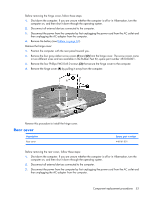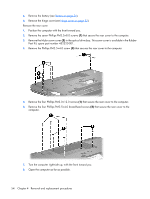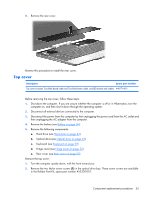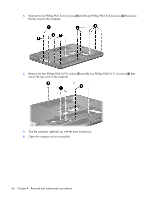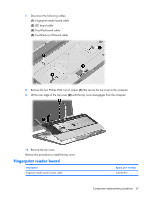HP Pavilion HDX9309TX HP Pavilion HDX Entertainmet Series Notebook PC - Mainte - Page 60
Rear cover, Before removing the hinge cover, follow these steps
 |
View all HP Pavilion HDX9309TX manuals
Add to My Manuals
Save this manual to your list of manuals |
Page 60 highlights
Before removing the hinge cover, follow these steps: 1. Shut down the computer. If you are unsure whether the computer is off or in Hibernation, turn the computer on, and then shut it down through the operating system. 2. Disconnect all external devices connected to the computer. 3. Disconnect the power from the computer by first unplugging the power cord from the AC outlet and then unplugging the AC adapter from the computer. 4. Remove the battery (see Battery on page 36). Remove the hinge cover: 1. Position the computer with the rear panel toward you. 2. Remove the four gray rubber screw covers (1) and (2) from the hinge cover. The screw covers come in two different sizes and are available in the Rubber Feet Kit, spare part number 452320-001. 3. Remove the four Phillips PM3.0×8.0 screws (3) that secure the hinge cover to the computer. 4. Remove the hinge cover (4) by pulling it away from the computer. Reverse this procedure to install the hinge cover. Rear cover Description Rear cover Spare part number 448161-001 Before removing the rear cover, follow these steps: 1. Shut down the computer. If you are unsure whether the computer is off or in Hibernation, turn the computer on, and then shut it down through the operating system. 2. Disconnect all external devices connected to the computer. 3. Disconnect the power from the computer by first unplugging the power cord from the AC outlet and then unplugging the AC adapter from the computer. Component replacement procedures 53