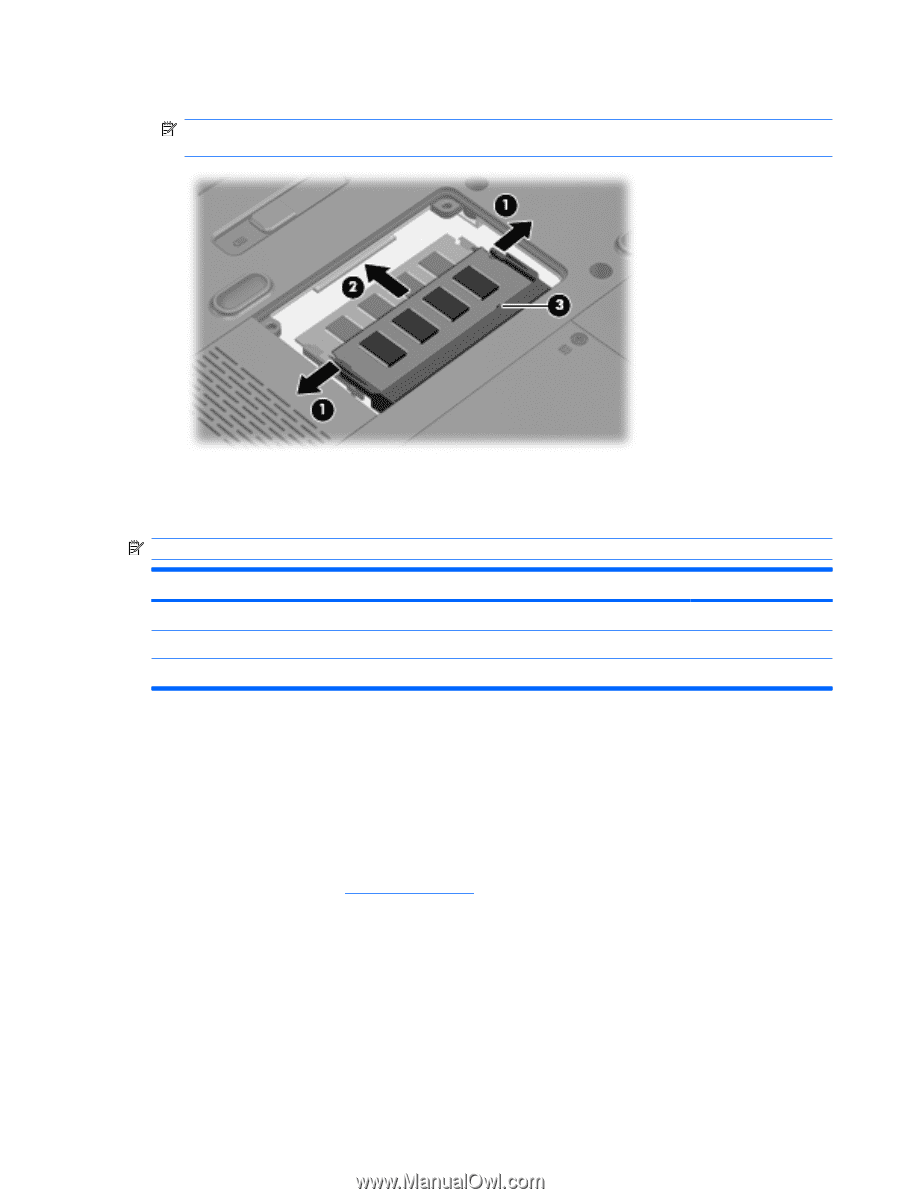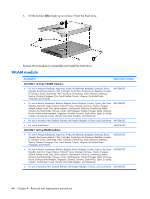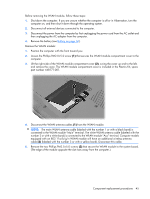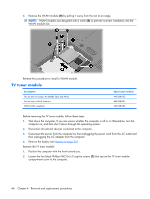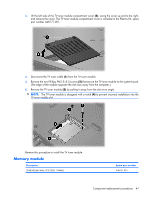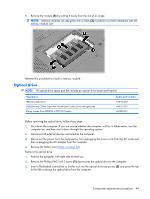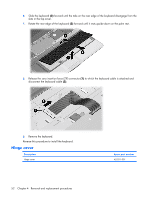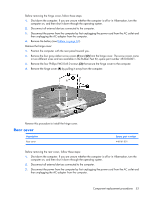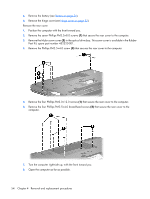HP Pavilion HDX9309TX HP Pavilion HDX Entertainmet Series Notebook PC - Mainte - Page 56
Optical drive, Remove the Phillips PM2.5×8.0 screw
 |
View all HP Pavilion HDX9309TX manuals
Add to My Manuals
Save this manual to your list of manuals |
Page 56 highlights
5. Remove the module (2) by pulling it away from the slot at an angle. NOTE: Memory modules are designed with a notch (3) to prevent incorrect installation into the memory module slot. Reverse this procedure to install a memory module. Optical drive NOTE: All optical drive spare part kits include an optical drive bezel and bracket. Description HD-DVD Combo Drive DVD±RW and CD-RW Super Multi Double-Layer Combo Drive with LightScribe Blu-ray Combo Drive (BD-ROM + DVD/CD Combo) Spare part number 448156-001 448157-001 462585-001 Before removing the optical drive, follow these steps: 1. Shut down the computer. If you are unsure whether the computer is off or in Hibernation, turn the computer on, and then shut it down through the operating system. 2. Disconnect all external devices connected to the computer. 3. Disconnect the power from the computer by first unplugging the power cord from the AC outlet and then unplugging the AC adapter from the computer. 4. Remove the battery (see Battery on page 36). Remove the optical drive: 1. Position the computer with right side toward you. 2. Remove the Phillips PM2.5×8.0 screw (1) that secures the optical drive to the computer. 3. Insert a flat-bladed screwdriver or similar tool into the optical drive tab access (2) and press the tab to the left to release the optical drive from the computer. Component replacement procedures 49