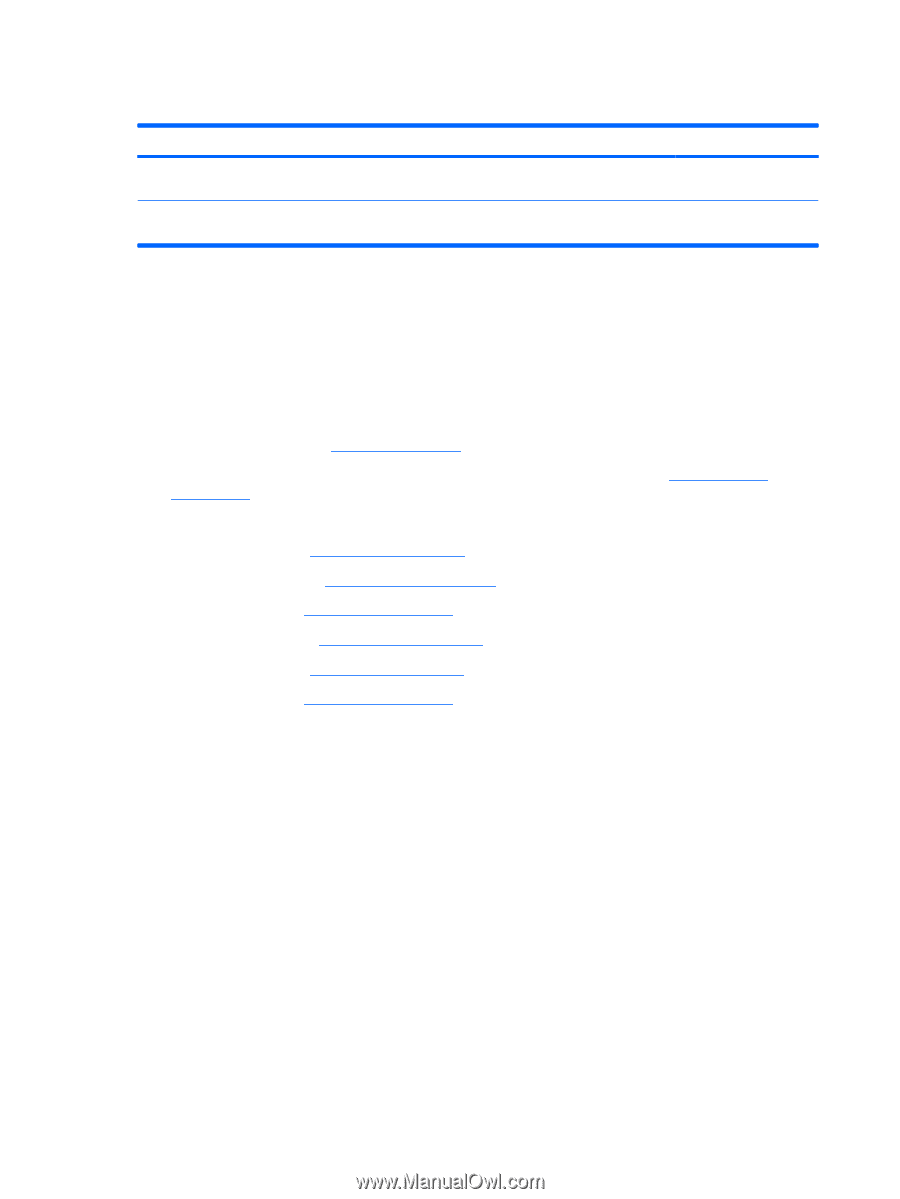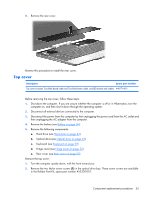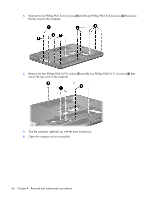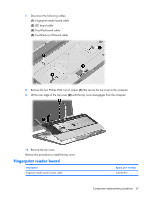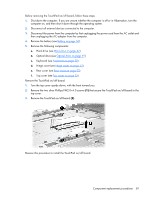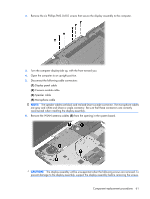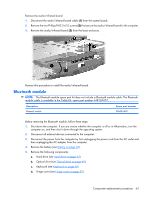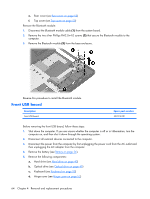HP Pavilion HDX9309TX HP Pavilion HDX Entertainmet Series Notebook PC - Mainte - Page 67
Display assembly, Keyboard see
 |
View all HP Pavilion HDX9309TX manuals
Add to My Manuals
Save this manual to your list of manuals |
Page 67 highlights
Display assembly Description Spare part number 20.1-inch, WSXGA BrightView display assembly (includes camera module and cable, microphones, 452299-001 speakers, and WLAN antennae) 20.1-inch, WUXGA BrightView display assembly (includes camera module and cable, microphones, 452300-001 speakers, and WLAN antennae) Before removing the display assembly, follow these steps: 1. Shut down the computer. If you are unsure whether the computer is off or in Hibernation, turn the computer on, and then shut it down through the operating system. 2. Disconnect all external devices connected to the computer. 3. Disconnect the power from the computer by first unplugging the power cord from the AC outlet and then unplugging the AC adapter from the computer. 4. Remove the battery (see Battery on page 36). 5. Disconnect the WLAN module antenna cables from the WLAN module (see WLAN module on page 44). 6. Remove the following components: a. Hard drive (see Hard drive on page 42) b. Optical drive (see Optical drive on page 49) c. Keyboard (see Keyboard on page 50) d. Hinge cover (see Hinge cover on page 52) e. Rear cover (see Rear cover on page 53) f. Top cover (see Top cover on page 55) Remove the display assembly: 1. Close the computer and turn it upside down, with the front toward you. 60 Chapter 4 Removal and replacement procedures