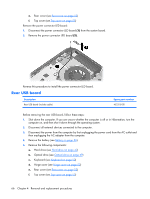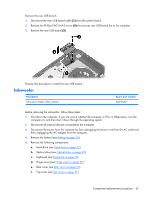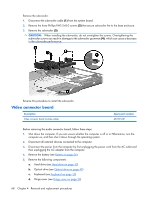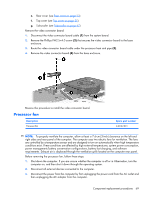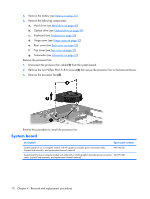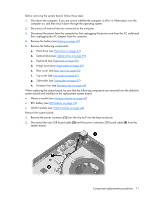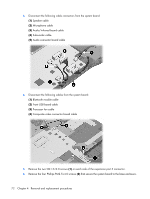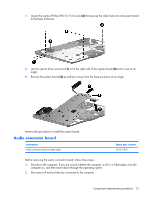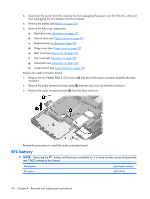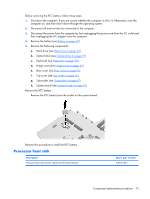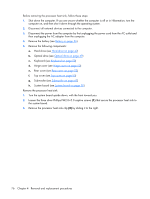HP Pavilion HDX9309TX HP Pavilion HDX Entertainmet Series Notebook PC - Mainte - Page 78
Battery, on Hard drive, Optical drive, Keyboard, Hinge cover, Rear cover, Top cover, Subwoofer
 |
View all HP Pavilion HDX9309TX manuals
Add to My Manuals
Save this manual to your list of manuals |
Page 78 highlights
Before removing the system board, follow these steps: 1. Shut down the computer. If you are unsure whether the computer is off or in Hibernation, turn the computer on, and then shut it down through the operating system. 2. Disconnect all external devices connected to the computer. 3. Disconnect the power from the computer by first unplugging the power cord from the AC outlet and then unplugging the AC adapter from the computer. 4. Remove the battery (see Battery on page 36). 5. Remove the following components: a. Hard drive (see Hard drive on page 42) b. Optical drive (see Optical drive on page 49) c. Keyboard (see Keyboard on page 50) d. Hinge cover (see Hinge cover on page 52) e. Rear cover (see Rear cover on page 53) f. Top cover (see Top cover on page 55) g. Subwoofer (see Subwoofer on page 67) h. Processor fan (see Processor fan on page 69) When replacing the system board, be sure that the following components are removed from the defective system board and installed on the replacement system board: ● Memory module (see Memory module on page 47) ● RTC battery (see RTC battery on page 74) ● WLAN module (see WLAN module on page 44) Remove the system board: 1. Remove the power connector (1) from the clip built into the base enclosure. 2. Disconnect the rear USB board cable (2) and the power connector LED board cable (3) from the system board. Component replacement procedures 71