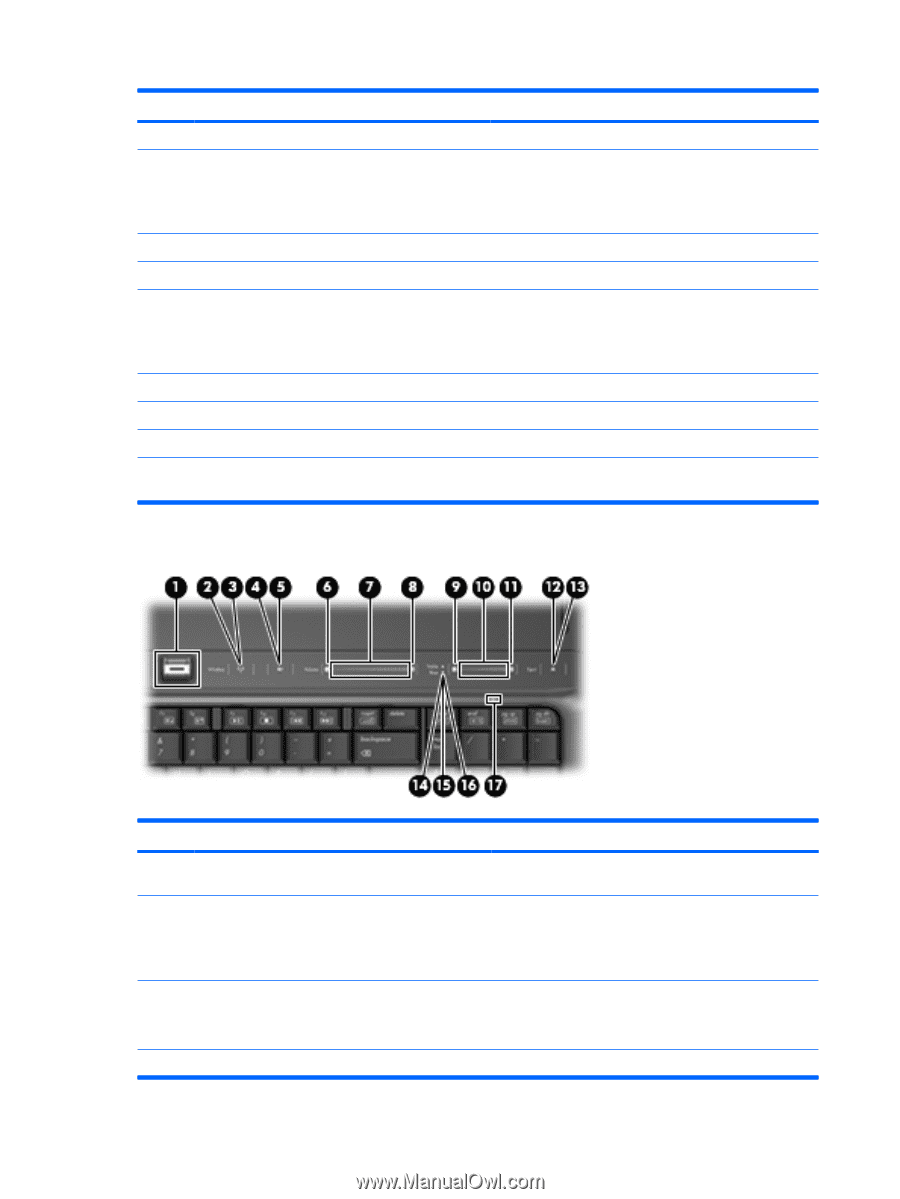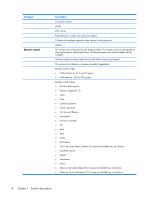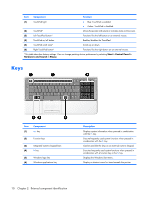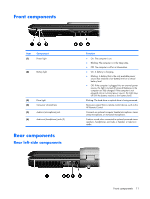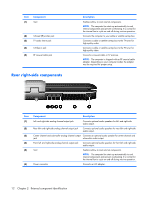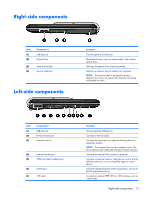HP Pavilion HDX9309TX HP Pavilion HDX Entertainmet Series Notebook PC - Mainte - Page 15
Top-right buttons, lights, and fingerprint reader, External component identification
 |
View all HP Pavilion HDX9309TX manuals
Add to My Manuals
Save this manual to your list of manuals |
Page 15 highlights
Item Component Description (5) TV play button (6) Previous/rewind button Opens the TV module within the QuickPlay program. ● Plays the previous track or chapter when the button is pressed once. ● Rewinds media when the button is pressed simultaneously with the fn key. (7) Stop button Stops playback. (8) Play/pause button (9) Next/fast forward button Plays or pauses media. ● Plays the next track or chapter when the button is pressed once. ● Fast forwards media when the button is pressed simultaneously with the fn key. (10) Theater mode button Dims the lights on the computer. (11) Remote control button Ejects the remote control. (12) Caps lock light On: Caps lock is on. *This table describes factory settings. For information about changing factory settings, refer to the user guides located in Help and Support. Top-right buttons, lights, and fingerprint reader Item (1) Component Fingerprint reader (2) Wireless button (3) Wireless light (4) Volume mute button 8 Chapter 2 External component identification Function Allows a fingerprint logon to Windows, instead of a password logon. Turns the wireless feature on or off, but does not create a wireless connection. NOTE: To establish a wireless connection, a wireless network must already be set up. ● Blue: All integrated wireless devices, such as WLAN devices and/or Bluetooth® devices, are turned on. ● Amber: All integrated wireless devices are turned off. Mutes and restores speaker sound.