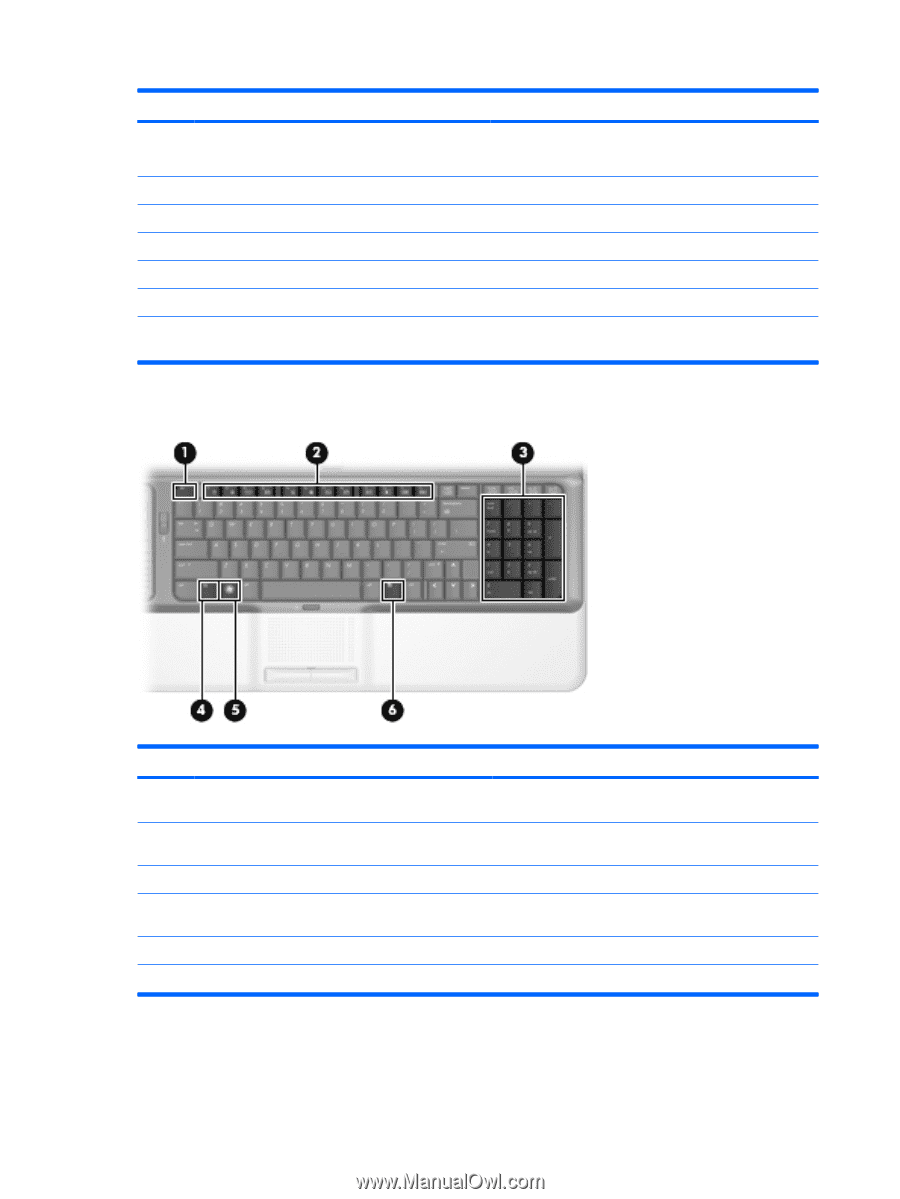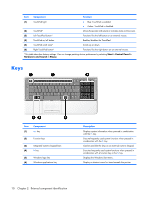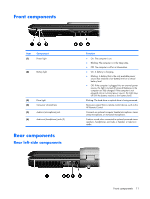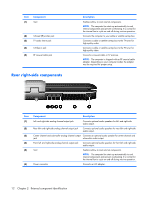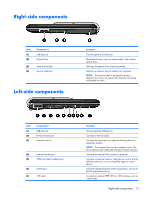HP Pavilion HDX9309TX HP Pavilion HDX Entertainmet Series Notebook PC - Mainte - Page 17
Keys, Start > Control Panel >, Hardware and Sound > Mouse
 |
View all HP Pavilion HDX9309TX manuals
Add to My Manuals
Save this manual to your list of manuals |
Page 17 highlights
Item Component Function (1) TouchPad light ● Blue: TouchPad is enabled. ● Amber: TouchPad is disabled. (2) TouchPad* Moves the pointer and selects or activates items on the screen. (3) Left TouchPad button* Functions like the left button on an external mouse. (4) TouchPad on/off button Enables/disables the TouchPad. (5) TouchPad scroll zone* Scrolls up or down. (6) Right TouchPad button* Functions like the right button on an external mouse. *This table describes factory settings. View or change pointing device preferences by selecting Start > Control Panel > Hardware and Sound > Mouse. Keys Item (1) Component esc key (2) Function keys (3) Integrated numeric keypad keys (4) fn key (5) Windows logo key (6) Windows applications key Description Displays system information when pressed in combination with the fn key. Execute frequently used system functions when pressed in combination with the fn key. Can be used like the keys on an external numeric keypad. Executes frequently used system functions when pressed in combination with a function key or the fn key. Displays the Windows Start menu. Displays a shortcut menu for items beneath the pointer. 10 Chapter 2 External component identification