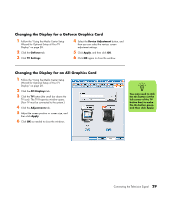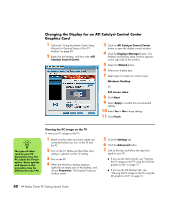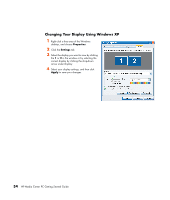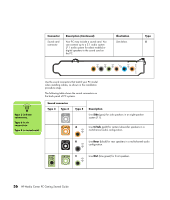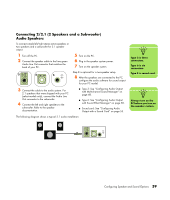HP Pavilion Media Center m7600 HP Media Center PC - Getting Started Guide - Page 38
Changing Your Display Using Windows XP, Properties, Settings, Apply
 |
View all HP Pavilion Media Center m7600 manuals
Add to My Manuals
Save this manual to your list of manuals |
Page 38 highlights
Changing Your Display Using Windows XP 1 Right-click a free area of the Windows desktop, and choose Properties. 2 Click the Settings tab. 3 Select the display you want to view by clicking the 1 or 2 in the window or by selecting the correct display by clicking the drop-down arrow under Display. 4 Select your display settings, and then click Apply to save your changes. 34 HP Media Center PC Getting Started Guide

34
HP Media Center PC Getting Started Guide
Changing Your Display Using Windows XP
1
Right-click a free area of the Windows
desktop, and choose
Properties
.
2
Click the
Settings
tab.
3
Select the display you want to view by clicking
the
1
or
2
in the window or by selecting the
correct display by clicking the drop-down
arrow under
Display
.
4
Select your display settings, and then click
Apply
to save your changes.