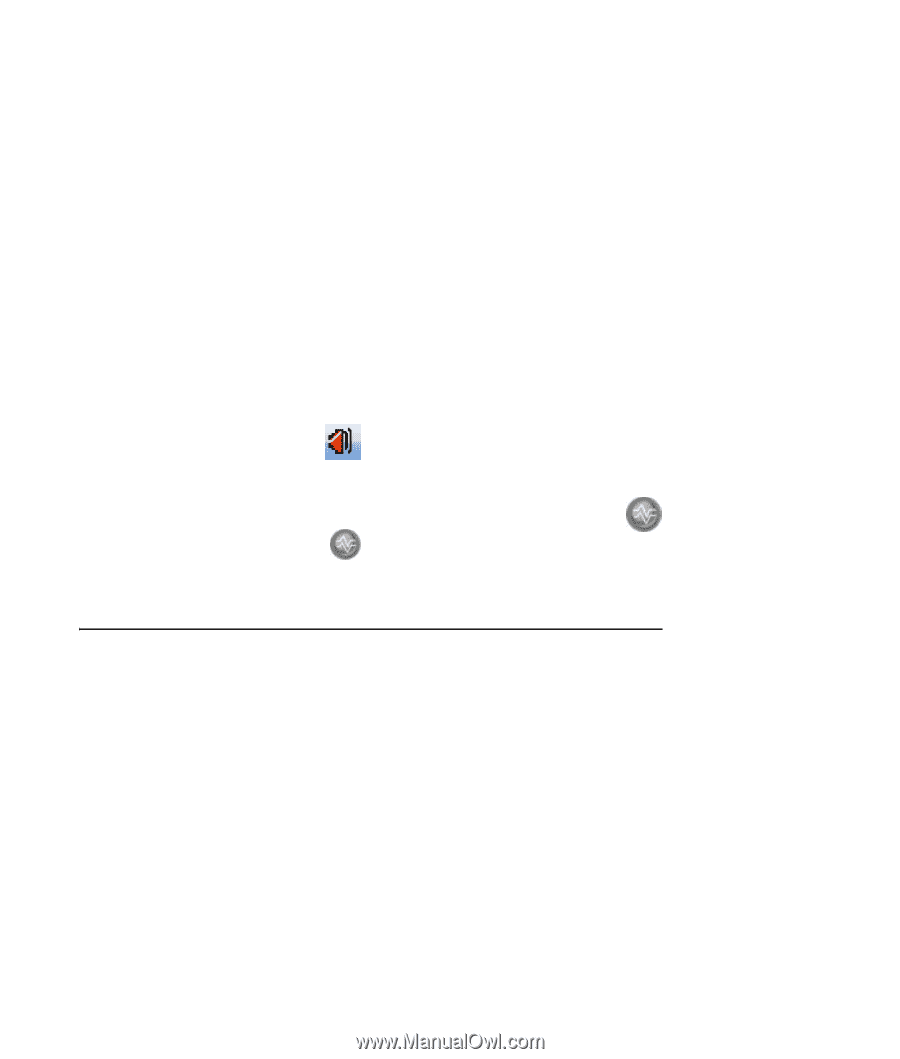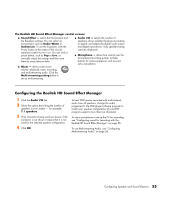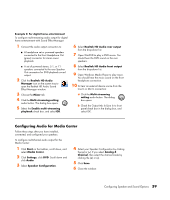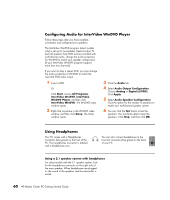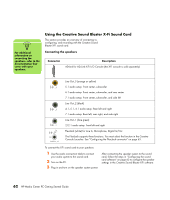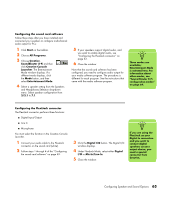HP Pavilion Media Center m7600 HP Media Center PC - Getting Started Guide - Page 63
Configuring Audio for Media Center, Realtek HD Audio front output
 |
View all HP Pavilion Media Center m7600 manuals
Add to My Manuals
Save this manual to your list of manuals |
Page 63 highlights
Example 2: For digital home entertainment To configure multi-streaming audio output for digital home entertainment with Sound Effect Manager: 1 Connect the audio output connectors to: ■ A headphone set or powered speakers connected to the front Headphone Out (green) connector for stereo music playback. ■ A set of powered stereo, 5.1, or 7.1 speakers connected to the rear Speaker Out connectors for DVD playback sound output. 2 Click the Realtek HD Audio Manager icon on the system tray to open the Realtek HD Audio Sound Effect Manager window. 3 Choose the Mixer tab. 4 Click the Multi-streaming setting audio button. The dialog box opens. 5 Select the Enable multi-streaming playback check box, and select OK. 6 Select Realtek HD Audio rear output from the drop-down list. 7 Open WinDVD to play a DVD movie. You should hear the DVD sound on the rear speakers. 8 Select Realtek HD Audio front output from the drop-down list. 9 Open Windows Media Player to play music. You should hear the music sound on the front headphone connection. 10 To hear an external device source from the Line In or Mic In connection: a Click the Multi-streaming setting audio button. The dialog box opens. b Check the Output Mic In/Line In to front panel check box in the dialog box, and select OK. Configuring Audio for Media Center Follow these steps after you have installed, connected, and configured your speakers. To configure multichannel audio output for the Media Center: 1 Click Start on the taskbar, scroll down, and select Media Center. 2 Click Settings, click DVD. Scroll down and click Audio. 3 Select Speaker Configuration. 4 Select your Speaker Configuration by clicking the (+) or (-). If you select Analog-2 Channel, then select the channel mode by clicking the (+) or (-). 5 Click Save. 6 Close the window. Configuring Speaker and Sound Options 59