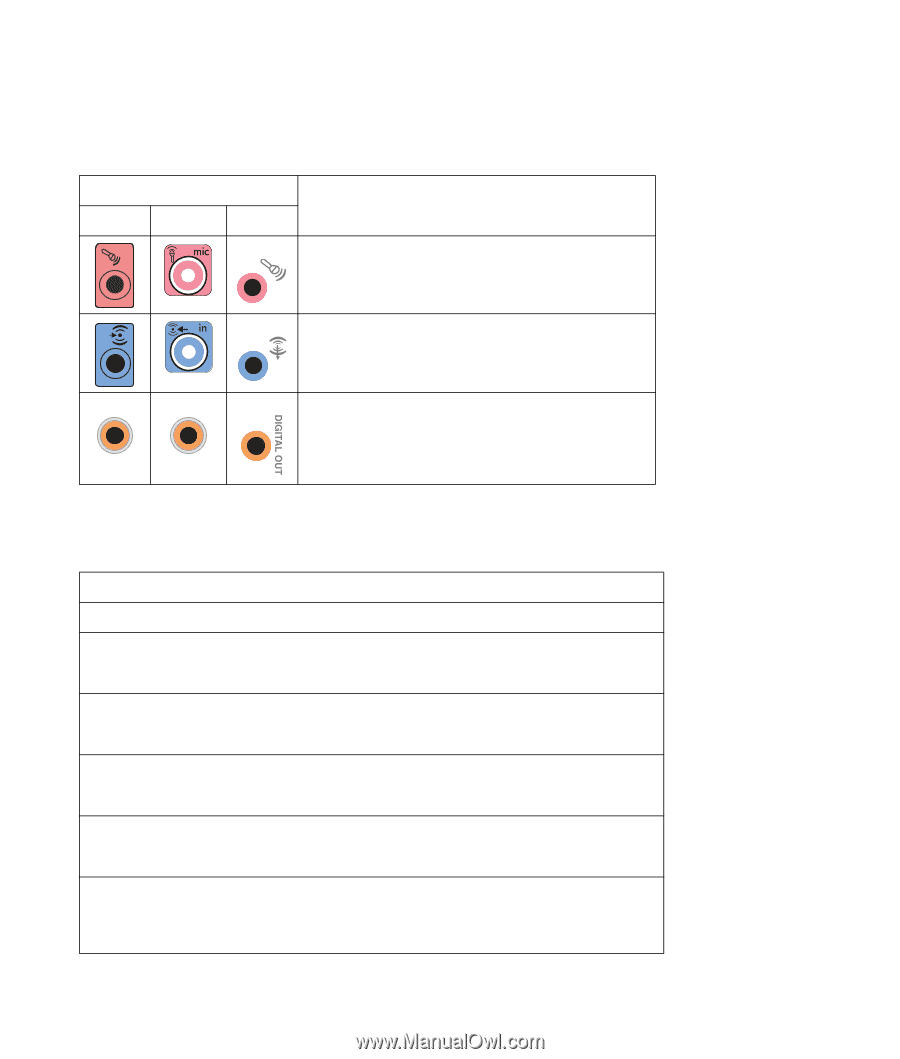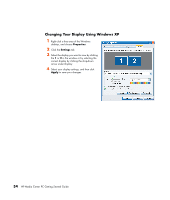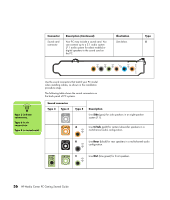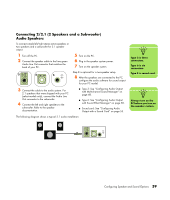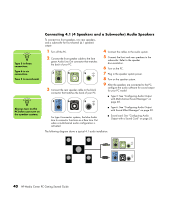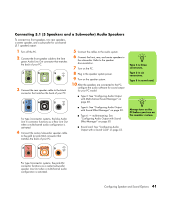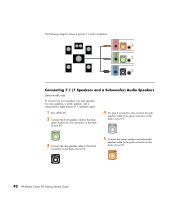HP Pavilion Media Center m7600 HP Media Center PC - Getting Started Guide - Page 41
Speaker Configurations, Subwoofer Audio Speakers
 |
View all HP Pavilion Media Center m7600 manuals
Add to My Manuals
Save this manual to your list of manuals |
Page 41 highlights
Sound connector Type 3 Type 6 Type S D Description (Continued) Mic (pink) connects to microphone. (Type 3 also functions as center/subwoofer Line Out when a multichannel audio configuration is activated.) E IN DIGITAL AUDIO OUT DIGITAL AUDIO OUT F Line In (light blue) connects to an analog audio device such as a CD player for input into PC. (Type 3 also functions as rear Line Out when a multichannel audio configuration is activated.) Digital Out (orange) connects to a digital audio device with digital input (such as a home audio receiver/amplifier) or digital speakers (select models only). Speaker Configurations You may set up your HP Media Center PC for the following supported configurations: Name Headphones 2 (stereo) 2.1 4.1 6/5.1 8/7.1 Speaker system None, muted. Left speaker, right speaker. Left speaker, right speaker, and a subwoofer. Two front speakers, two rear speakers, and a subwoofer. Two front speakers, two rear speakers, a center speaker, and a subwoofer. Two front speakers, two rear speakers, two side speakers, a center speaker, and a subwoofer (select models only). See "Using Headphones" on page 60. "Connecting 2/2.1 (2 Speakers and a Subwoofer) Audio Speakers" on page 39. "Connecting 2/2.1 (2 Speakers and a Subwoofer) Audio Speakers" on page 39. "Connecting 4.1 (4 Speakers and a Subwoofer) Audio Speakers" on page 40. "Connecting 5.1 (5 Speakers and a Subwoofer) Audio Speakers" on page 41. "Connecting 7.1 (7 Speakers and a Subwoofer) Audio Speakers" on page 42. Configuring Speaker and Sound Options 37