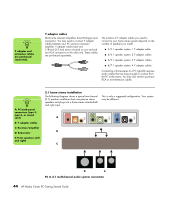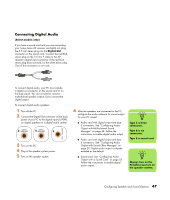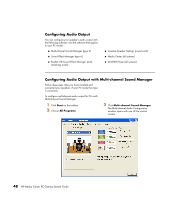HP Pavilion Media Center m7600 HP Media Center PC - Getting Started Guide - Page 52
Configuring Audio Output, Configuring Audio Output with Multi-channel Sound Manager, Start
 |
View all HP Pavilion Media Center m7600 manuals
Add to My Manuals
Save this manual to your list of manuals |
Page 52 highlights
Configuring Audio Output You can configure your speaker's audio output with the following software. Use the software that applies to your PC model: ■ Multi-channel Sound Manager (type 3) ■ Sound Effect Manager (type 6) ■ Realtek HD Sound Effect Manager (multistreaming audio) ■ Creative Speaker Settings (sound card) ■ Media Center (all systems) ■ WinDVD Player (all systems) Configuring Audio Output with Multi-channel Sound Manager Follow these steps after you have installed and connected your speakers, if your PC model has type 3 connectors. To configure multichannel audio output for PCs with Multi-channel Sound Manager: 1 Click Start on the taskbar. 2 Choose All Programs. 3 Click Multi-channel Sound Manager. The Multi-channel Audio Configuration window opens with one of five control screens. 48 HP Media Center PC Getting Started Guide