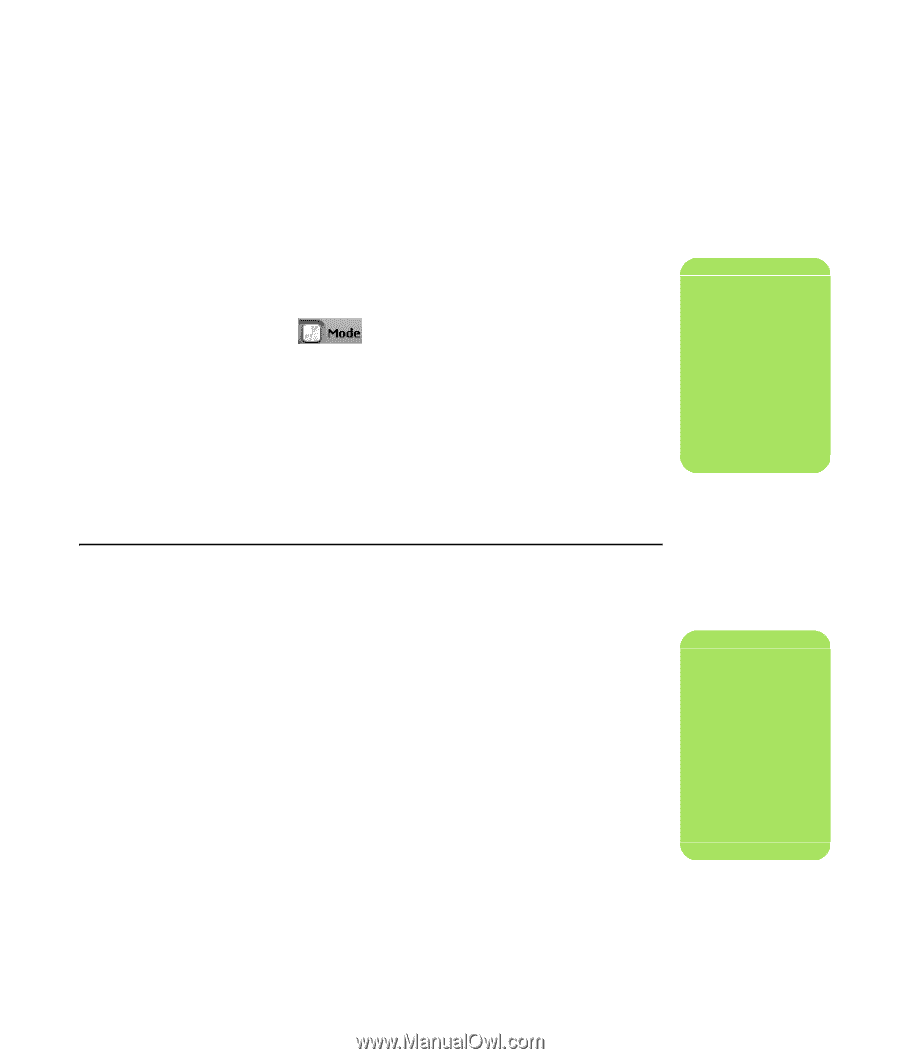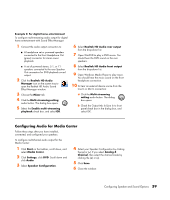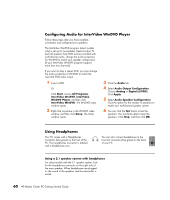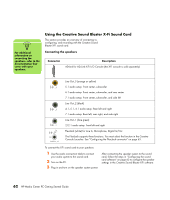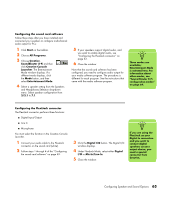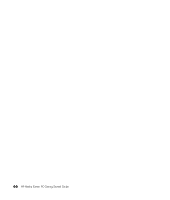HP Pavilion Media Center m7600 HP Media Center PC - Getting Started Guide - Page 67
Configuring the sound card software, Configuring the FlexiJack connector
 |
View all HP Pavilion Media Center m7600 manuals
Add to My Manuals
Save this manual to your list of manuals |
Page 67 highlights
Configuring the sound card software Follow these steps after you have installed and connected your speakers to configure multi-channel audio output for PCs: 1 Click Start on the taskbar. 2 Choose All Programs. 3 Choose Creative, SoundBlaster X-Fi and then click Creative Console Launcher. The Entertainment Mode window displays. If a different mode displays, click the Mode button, and then select Entertainment Mode. 4 Select a speaker setting from the Speakers and Headphones Selection drop-down menu. Select speaker configuration from 2/2.1 to 7.1. 5 If your speakers support digital audio, and you want to enable digital audio, see "Configuring the FlexiJack connector" on page 63. 6 Close the window. Now that the sound card software has been configured, you need to configure audio output for your media software program. The procedure is different for each program. See the instructions that came with the media software program. n Three modes are available; Entertainment Mode is selected here. For information about other modes, see "Sound Blaster X-Fi configuration modes" on page 64. Configuring the FlexiJack connector The FlexiJack connector performs three functions: ■ Digital Input/Output ■ Line In ■ Microphone You must select the function in the Creative Console Launcher. 1 Connect your audio cable to the FlexiJack connector on the sound card (white). 2 Follow steps 1 through 4 of the "Configuring the sound card software" on page 63. 3 Click the Digital I/O button. The Digital I/O window displays. 4 Under FlexiJack Mode, select either Digital I/O or Mic-In/Line-In. 5 Close the window. n If you are using the FlexiJack as your Digital In connection and you want to connect digital speakers as your output device, you need a special connector from Creative. Configuring Speaker and Sound Options 63