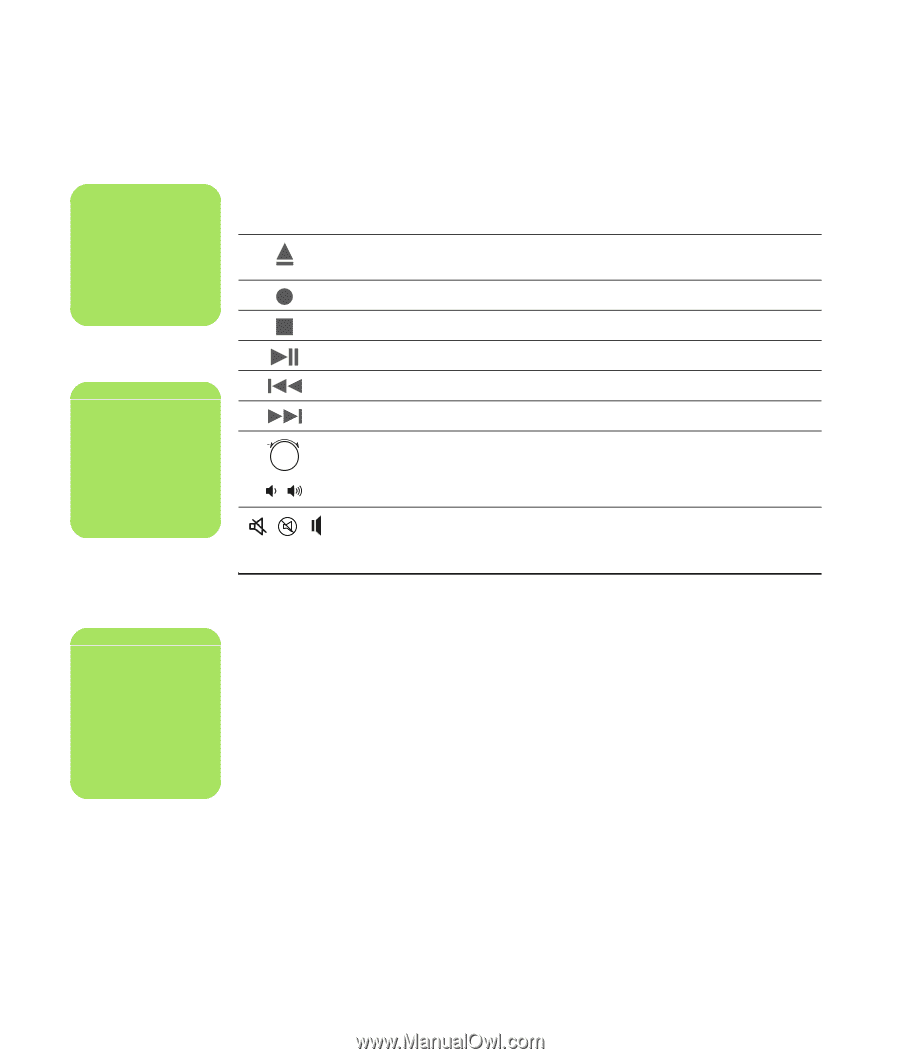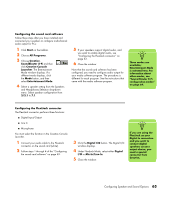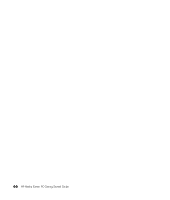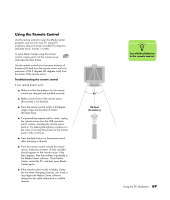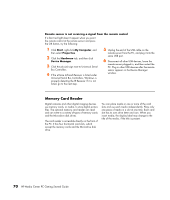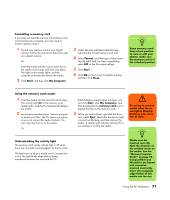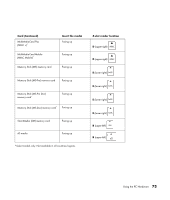HP Pavilion Media Center m7600 HP Media Center PC - Getting Started Guide - Page 72
Media control or playback buttons, Customizing the keyboard buttons
 |
View all HP Pavilion Media Center m7600 manuals
Add to My Manuals
Save this manual to your list of manuals |
Page 72 highlights
n The number, location, and labeling of buttons may vary by keyboard model. n The Volume knob can continue to be turned, even after maximum sound has been reached. Media control or playback buttons Icon + Label Eject 1 and Eject 2 Rec Stop Play/Pause Prev Next Volume Description Opens or closes upper and lower optical drive trays. Starts recording to selected media. Stops media. Plays or pauses media. Rewinds media. Fast-forwards media. Volume knob controls speaker volume. Volume Mute Volume buttons control speaker volume. Turns speaker sound on and off. n Clicking the Restore Defaults button on the Buttons tab restores all of the buttons to factory settings. Customizing the keyboard buttons 1 Click Start on the taskbar, choose Control Panel, and then click Printers and Other Hardware, if it is present. 2 Double-click Keyboard. 3 In the Keyboard Properties window that opens, click the Buttons tab. 4 On the Buttons tab, double-click the button you want to change. 5 Click the Down arrow to the right of the list, and choose the button capability. 6 Enter a display label and address information. For a Web page, enter the complete URL in the Address box. 7 Click OK. 8 On the Buttons tab, click Apply. 9 Repeat steps 5 through 9 for each button you want to customize. 10 Click OK to finish. 68 HP Media Center PC Getting Started Guide